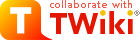
Difference: TextFormattingFAQ (1 vs. 23)
Revision 232010-06-30 - TWikiContributor
Text Formatting FAQ | |||||||||||||
| Changed: | |||||||||||||
| < < | This topics lists frequently asked questions on text formatting. Text formatting applies to people who edit TWiki pages in raw edit mode. TextFormattingRules contains the complete TWiki shorthand syntax on one quick reference page. | ||||||||||||
| > > | This topics lists frequently asked questions on text formatting. Text formatting applies to people who edit TWiki pages in raw edit mode. TextFormattingRules contains the complete TWiki shorthand syntax on one quick reference page. | ||||||||||||
|
On this page:
How do I make a separator?Create a separator - a horizontal rule - by entering three dashes at the beginning of a blank line:---. You can enter more than three if you like, for a more visible separator in edit mode: --------------
How do I create a heading?You can create six sizes of headings - <h1>...<h6> in HTML - by typing, from the beginning of a line, three dashes (-), from one to six plus signs (+), a space, and your heading text. The FAQ questions on this page are created with:---++ Have a question?. | |||||||||||||
| Added: | |||||||||||||
| > > | |||||||||||||
Text enclosed in angle brackets like <filename> is not displayed. How can I show it as it is?TWiki interprets text as HTML, and the '<' and '>' characters define where HTML commands start and end. Text inside angle brackets is treated as HTML, and ignored if it doesn't actually do anything - either way, the brackets and its contents are not displayed. If you want to display angle brackets, enter them as HTML codes instead of typing them in directly: | |||||||||||||
| Deleted: | |||||||||||||
| < < |
| ||||||||||||
| Changed: | |||||||||||||
| < < |
| ||||||||||||
| > > |
| ||||||||||||
| Added: | |||||||||||||
| > > |
| ||||||||||||
Some words appear highlighted with a red-link. How can I prevent that?A red-link points to a topic that doesn't exist yet - click on it to create the new page. This is a TWiki feature - typing a MeaningfulTitle in a comment is an invitation for someone else to add a new branch to the topic. To prevent auto-linking - say you want to enter a word like JavaScript - prefix the WikiStyleWord with an exclamation point:
How do I start a word with an exclamation mark?A leading exclamation point is used to escape wiki formatting, as we have learned in the previous question. Sometimes it has an unwanted effect, such as when you want to write "!=" (e.g. "not equal"), you will not see the exclamation mark. To escape the exclamation mark escape, try prefixing a<nop>, e.g. write A <nop>!= B to get "A != B". Alternatively, use the HTML entity !, which renders as an exclamation mark, e.g. write A != B to get "A != B".
How can I write fixed font text?The quickest way is to enclose the text in equal signs:
Text I enter gets wrapped around. How can I keep the formatting as it is?TWiki interprets text as HTML, so you can use thepreformatted HTML option to keep the new line of text as is. Enclose the text in <pre> </pre>, or in TWiki's own <verbatim> </verbatim> tag:
This text will keep its format as it is: <verbatim> Unit Price Qty Cost ------- ------ --- ------ aaa 12.00 3 36.00 </verbatim>The pre tag is standard HTML; verbatim is a special TWiki tag that forces text to fixed font mode, and also prevents other tags and TWiki shortcuts from being expanded.
NOTE: VARIABLES are still Set within verbatim tags (this is a historical peculiarity)
NOTE: The verbatim opening and closing tags are converted into pre tags; any HTML attributes (e.g., class, id) in the opening verbatim tag are included in the corresponding pre tag.
How do I create tables?There are three possibilities:
<table border="1">
<tr>
<th> Head A </th> <th> Head B </th>
</tr><tr>
<td> Cell A2 </td> <td> Cell B2 </td>
</tr><tr>
<td> Cell A3 </td> <td> Cell B3 </td>
</tr>
</table>
Result:
Can I include images on a page?Yes. The easiest way is to attach a GIF, JPG or PNG file to a topic and then to place it with:%ATTACHURL%/myImage.gif. This works only for the topic where the image is attached to.
To place an image on any topic, there are two ways of including inline images.
1. Using URL ending in .gif, .jpg, .jpeg, .png
This is a simple and automatic way of including inline images. Simply write the URL of the image file, this will create the inline image for you. NOTE: The images must be accessible as a URL.
ImageLibrary - and then link to the images directly:
width and height parameters that have the actual image size. http://www.htmlhelp.com/reference/wilbur/special/img.html
Can I write colored text?TWikiPreferences defines some commonly used colors: %YELLOW%, %RED%, %PINK%, %PURPLE%, %TEAL%, %NAVY%, %BLUE%, %AQUA%, %LIME%, %GREEN%, %OLIVE%, %MAROON%, %BLACK%, %GRAY%, %SILVER% and %ENDCOLOR%.
%<color>% text must end with %ENDCOLOR% . If you want to switch from one color to another one you first need to end the active color with %ENDCOLOR%, e.g. write %RED% some text %ENDCOLOR% %GREEN% more text %ENDCOLOR%.
If you need more colors you can use HTML, like <font color="#ff0000"> red text </font>. You can also use the up-to-date style attribute - ex: style="color:#ff0000" - placed in most HTML tags. span is an all-purpose choice: <span style="color:#ff0000">CoLoR</span>. Only old (like 3.x IE & NS) browsers have a problem with style.
The code is the hexadecimal RGB color code, which is simply Red, Green and Blue values in hex notation (base 16, 0-F). For pure red, the RGB components are 255-0-0 - full red (255), no green or blue. That's FF-0-0 in hex, or "#ff0000" for Web page purposes. StandardColors lists basic colors.
-- Contributors: TWiki:Main.PeterThoeny | |||||||||||||
Revision 222010-06-30 - TWikiContributor
| Changed: | |||||||||||||
| < < | Text Formatting FAQ | ||||||||||||
| > > | Text Formatting FAQ | ||||||||||||
| Changed: | |||||||||||||
| < < | The most frequently asked questions about text formatting are answered. Also, TextFormattingRules contains the complete TWiki shorthand system on one quick reference page. | ||||||||||||
| > > | This topics lists frequently asked questions on text formatting. Text formatting applies to people who edit TWiki pages in raw edit mode. TextFormattingRules contains the complete TWiki shorthand syntax on one quick reference page. | ||||||||||||
|
On this page:
| |||||||||||||
| Changed: | |||||||||||||
| < < | How do I make a separator? | ||||||||||||
| > > | How do I make a separator? | ||||||||||||
Create a separator - a horizontal rule - by entering three dashes at the beginning of a blank line: ---. You can enter more than three if you like, for a more visible separator in edit mode: -------------- | |||||||||||||
| Changed: | |||||||||||||
| < < | How do I create a heading? | ||||||||||||
| > > | How do I create a heading? | ||||||||||||
| Changed: | |||||||||||||
| < < | You can create six sizes of headings - <h1>...<h6> in HTML - by typing, from the beginning of a line, three dashes (-), from one to six plus signs (+), a space, and your heading text. The FAQ questions on this page are created with: ---+++ Have a question?.
| ||||||||||||
| > > | You can create six sizes of headings - <h1>...<h6> in HTML - by typing, from the beginning of a line, three dashes (-), from one to six plus signs (+), a space, and your heading text. The FAQ questions on this page are created with: ---++ Have a question?.
| ||||||||||||
| Deleted: | |||||||||||||
| < < | |||||||||||||
| Changed: | |||||||||||||
| < < | Text enclosed in angle brackets like <filename> is not displayed. How can I show it as it is? | ||||||||||||
| > > | |||||||||||||
| Added: | |||||||||||||
| > > | Text enclosed in angle brackets like <filename> is not displayed. How can I show it as it is? | ||||||||||||
TWiki interprets text as HTML, and the '<' and '>' characters define where HTML commands start and end. Text inside angle brackets is treated as HTML, and ignored if it doesn't actually do anything - either way, the brackets and its contents are not displayed.
If you want to display angle brackets, enter them as HTML codes instead of typing them in directly:
| |||||||||||||
| Changed: | |||||||||||||
| < < | Some words appear highlighted with a red-link. How can I prevent that? | ||||||||||||
| > > | Some words appear highlighted with a red-link. How can I prevent that? | ||||||||||||
A red-link points to a topic that doesn't exist yet - click on it to create the new page. This is a TWiki feature - typing a MeaningfulTitle in a comment is an invitation for someone else to add a new branch to the topic.
To prevent auto-linking - say you want to enter a word like JavaScript - prefix the WikiStyleWord with an exclamation point:
| |||||||||||||
| Changed: | |||||||||||||
| < < | How do I start a word with an exclamation mark? | ||||||||||||
| > > | How do I start a word with an exclamation mark? | ||||||||||||
A leading exclamation point is used to escape wiki formatting, as we have learned in the previous question. Sometimes it has an unwanted effect, such as when you want to write "!=" (e.g. "not equal"), you will not see the exclamation mark.
To escape the exclamation mark escape, try prefixing a <nop>, e.g. write A <nop>!= B to get "A != B". Alternatively, use the HTML entity !, which renders as an exclamation mark, e.g. write A != B to get "A != B". | |||||||||||||
| Changed: | |||||||||||||
| < < | How can I write fixed font text? | ||||||||||||
| > > | How can I write fixed font text? | ||||||||||||
The quickest way is to enclose the text in equal signs:
| |||||||||||||
| Deleted: | |||||||||||||
| < < | |||||||||||||
| Changed: | |||||||||||||
| < < | Text I enter gets wrapped around. How can I keep the formatting as it is? | ||||||||||||
| > > | |||||||||||||
| Added: | |||||||||||||
| > > | Text I enter gets wrapped around. How can I keep the formatting as it is? | ||||||||||||
TWiki interprets text as HTML, so you can use the preformatted HTML option to keep the new line of text as is. Enclose the text in <pre> </pre>, or in TWiki's own <verbatim> </verbatim> tag:
This text will keep its format as it is: <verbatim> Unit Price Qty Cost ------- ------ --- ------ aaa 12.00 3 36.00 </verbatim>The pre tag is standard HTML; verbatim is a special TWiki tag that forces text to fixed font mode, and also prevents other tags and TWiki shortcuts from being expanded.
NOTE: VARIABLES are still Set within verbatim tags (this is a historical peculiarity)
NOTE: The verbatim opening and closing tags are converted into pre tags; any HTML attributes (e.g., class, id) in the opening verbatim tag are included in the corresponding pre tag. | |||||||||||||
| Changed: | |||||||||||||
| < < | How do I create tables? | ||||||||||||
| > > | How do I create tables? | ||||||||||||
There are three possibilities:
<table border="1">
<tr>
<th> Head A </th> <th> Head B </th>
</tr><tr>
<td> Cell A2 </td> <td> Cell B2 </td>
</tr><tr>
<td> Cell A3 </td> <td> Cell B3 </td>
</tr>
</table>
Result:
| |||||||||||||
| Changed: | |||||||||||||
| < < | |||||||||||||
| > > | |||||||||||||
| Added: | |||||||||||||
| > > | Can I include images on a page? | ||||||||||||
| Deleted: | |||||||||||||
| < < | Can I include images on a page? | ||||||||||||
Yes. The easiest way is to attach a GIF, JPG or PNG file to a topic and then to place it with: %ATTACHURL%/myImage.gif. This works only for the topic where the image is attached to.
To place an image on any topic, there are two ways of including inline images.
1. Using URL ending in .gif, .jpg, .jpeg, .png
This is a simple and automatic way of including inline images. Simply write the URL of the image file, this will create the inline image for you. NOTE: The images must be accessible as a URL.
ImageLibrary - and then link to the images directly:
width and height parameters that have the actual image size. http://www.htmlhelp.com/reference/wilbur/special/img.html
| |||||||||||||
| Changed: | |||||||||||||
| < < | Can I write colored text? | ||||||||||||
| > > | Can I write colored text? | ||||||||||||
TWikiPreferences defines some commonly used colors: %YELLOW%, %RED%, %PINK%, %PURPLE%, %TEAL%, %NAVY%, %BLUE%, %AQUA%, %LIME%, %GREEN%, %OLIVE%, %MAROON%, %BLACK%, %GRAY%, %SILVER% and %ENDCOLOR%.
%<color>% text must end with %ENDCOLOR% . If you want to switch from one color to another one you first need to end the active color with %ENDCOLOR%, e.g. write %RED% some text %ENDCOLOR% %GREEN% more text %ENDCOLOR%.
If you need more colors you can use HTML, like <font color="#ff0000"> red text </font>. You can also use the up-to-date style attribute - ex: style="color:#ff0000" - placed in most HTML tags. span is an all-purpose choice: <span style="color:#ff0000">CoLoR</span>. Only old (like 3.x IE & NS) browsers have a problem with style.
The code is the hexadecimal RGB color code, which is simply Red, Green and Blue values in hex notation (base 16, 0-F). For pure red, the RGB components are 255-0-0 - full red (255), no green or blue. That's FF-0-0 in hex, or "#ff0000" for Web page purposes. StandardColors lists basic colors.
-- Contributors: TWiki:Main.PeterThoeny | |||||||||||||
Revision 212010-03-29 - TWikiContributor
Text Formatting FAQThe most frequently asked questions about text formatting are answered. Also, TextFormattingRules contains the complete TWiki shorthand system on one quick reference page.On this page:
How do I make a separator?Create a separator - a horizontal rule - by entering three dashes at the beginning of a blank line:---. You can enter more than three if you like, for a more visible separator in edit mode: --------------
How do I create a heading?You can create six sizes of headings - <h1>...<h6> in HTML - by typing, from the beginning of a line, three dashes (-), from one to six plus signs (+), a space, and your heading text. The FAQ questions on this page are created with:---+++ Have a question?.
Text enclosed in angle brackets like <filename> is not displayed. How can I show it as it is?TWiki interprets text as HTML, and the '<' and '>' characters define where HTML commands start and end. Text inside angle brackets is treated as HTML, and ignored if it doesn't actually do anything - either way, the brackets and its contents are not displayed. If you want to display angle brackets, enter them as HTML codes instead of typing them in directly:
| |||||||||||||
| Changed: | |||||||||||||
| < < | Some words appear highlighted, with a "?" link at the end. How can I prevent that? | ||||||||||||
| > > | Some words appear highlighted with a red-link. How can I prevent that? | ||||||||||||
| Changed: | |||||||||||||
| < < | A question mark after a word is a link to a topic that doesn't yet exist - click it to create the new page. This is a TWiki feature - typing a MeaningfulTitle in a comment is an invitation for someone else to add a new branch to the topic. | ||||||||||||
| > > | A red-link points to a topic that doesn't exist yet - click on it to create the new page. This is a TWiki feature - typing a MeaningfulTitle in a comment is an invitation for someone else to add a new branch to the topic. | ||||||||||||
To prevent auto-linking - say you want to enter a word like JavaScript - prefix the WikiStyleWord with an exclamation point:
How do I start a word with an exclamation mark?A leading exclamation point is used to escape wiki formatting, as we have learned in the previous question. Sometimes it has an unwanted effect, such as when you want to write "!=" (e.g. "not equal"), you will not see the exclamation mark. To escape the exclamation mark escape, try prefixing a<nop>, e.g. write A <nop>!= B to get "A != B". Alternatively, use the HTML entity !, which renders as an exclamation mark, e.g. write A != B to get "A != B".
How can I write fixed font text?The quickest way is to enclose the text in equal signs:
Text I enter gets wrapped around. How can I keep the formatting as it is?TWiki interprets text as HTML, so you can use thepreformatted HTML option to keep the new line of text as is. Enclose the text in <pre> </pre>, or in TWiki's own <verbatim> </verbatim> tag:
This text will keep its format as it is: <verbatim> Unit Price Qty Cost ------- ------ --- ------ aaa 12.00 3 36.00 </verbatim>The pre tag is standard HTML; verbatim is a special TWiki tag that forces text to fixed font mode, and also prevents other tags and TWiki shortcuts from being expanded.
NOTE: VARIABLES are still Set within verbatim tags (this is a historical peculiarity)
NOTE: The verbatim opening and closing tags are converted into pre tags; any HTML attributes (e.g., class, id) in the opening verbatim tag are included in the corresponding pre tag.
How do I create tables?There are three possibilities:
<table border="1">
<tr>
<th> Head A </th> <th> Head B </th>
</tr><tr>
<td> Cell A2 </td> <td> Cell B2 </td>
</tr><tr>
<td> Cell A3 </td> <td> Cell B3 </td>
</tr>
</table>
Result:
Can I include images on a page?Yes. The easiest way is to attach a GIF, JPG or PNG file to a topic and then to place it with:%ATTACHURL%/myImage.gif. This works only for the topic where the image is attached to.
To place an image on any topic, there are two ways of including inline images.
1. Using URL ending in .gif, .jpg, .jpeg, .png
This is a simple and automatic way of including inline images. Simply write the URL of the image file, this will create the inline image for you. NOTE: The images must be accessible as a URL.
ImageLibrary - and then link to the images directly:
width and height parameters that have the actual image size. http://www.htmlhelp.com/reference/wilbur/special/img.html
Can I write colored text?TWikiPreferences defines some commonly used colors: %YELLOW%, %RED%, %PINK%, %PURPLE%, %TEAL%, %NAVY%, %BLUE%, %AQUA%, %LIME%, %GREEN%, %OLIVE%, %MAROON%, %BLACK%, %GRAY%, %SILVER% and %ENDCOLOR%.
%<color>% text must end with %ENDCOLOR% . If you want to switch from one color to another one you first need to end the active color with %ENDCOLOR%, e.g. write %RED% some text %ENDCOLOR% %GREEN% more text %ENDCOLOR%.
If you need more colors you can use HTML, like <font color="#ff0000"> red text </font>. You can also use the up-to-date style attribute - ex: style="color:#ff0000" - placed in most HTML tags. span is an all-purpose choice: <span style="color:#ff0000">CoLoR</span>. Only old (like 3.x IE & NS) browsers have a problem with style.
The code is the hexadecimal RGB color code, which is simply Red, Green and Blue values in hex notation (base 16, 0-F). For pure red, the RGB components are 255-0-0 - full red (255), no green or blue. That's FF-0-0 in hex, or "#ff0000" for Web page purposes. StandardColors lists basic colors.
-- Contributors: TWiki:Main.PeterThoeny | |||||||||||||
Revision 202007-12-11 - TWikiContributor
Text Formatting FAQThe most frequently asked questions about text formatting are answered. Also, TextFormattingRules contains the complete TWiki shorthand system on one quick reference page.On this page:
How do I make a separator?Create a separator - a horizontal rule - by entering three dashes at the beginning of a blank line:---. You can enter more than three if you like, for a more visible separator in edit mode: --------------
How do I create a heading?You can create six sizes of headings - <h1>...<h6> in HTML - by typing, from the beginning of a line, three dashes (-), from one to six plus signs (+), a space, and your heading text. The FAQ questions on this page are created with:---+++ Have a question?. | |||||||||||||
| Changed: | |||||||||||||
| < < |
| ||||||||||||
| > > |
| ||||||||||||
Text enclosed in angle brackets like <filename> is not displayed. How can I show it as it is?TWiki interprets text as HTML, and the '<' and '>' characters define where HTML commands start and end. Text inside angle brackets is treated as HTML, and ignored if it doesn't actually do anything - either way, the brackets and its contents are not displayed. If you want to display angle brackets, enter them as HTML codes instead of typing them in directly:
Some words appear highlighted, with a "?" link at the end. How can I prevent that?A question mark after a word is a link to a topic that doesn't yet exist - click it to create the new page. This is a TWiki feature - typing a MeaningfulTitle in a comment is an invitation for someone else to add a new branch to the topic. | |||||||||||||
| Changed: | |||||||||||||
| < < | To prevent auto-linking - say you want to enter a word like JavaScript (the proper spelling!) - prefix the WikiStyleWord with an exclamation point: | ||||||||||||
| > > | To prevent auto-linking - say you want to enter a word like JavaScript - prefix the WikiStyleWord with an exclamation point: | ||||||||||||
| |||||||||||||
| Added: | |||||||||||||
| > > | How do I start a word with an exclamation mark?A leading exclamation point is used to escape wiki formatting, as we have learned in the previous question. Sometimes it has an unwanted effect, such as when you want to write "!=" (e.g. "not equal"), you will not see the exclamation mark. To escape the exclamation mark escape, try prefixing a<nop>, e.g. write A <nop>!= B to get "A != B". Alternatively, use the HTML entity !, which renders as an exclamation mark, e.g. write A != B to get "A != B".
| ||||||||||||
How can I write fixed font text?The quickest way is to enclose the text in equal signs:
Text I enter gets wrapped around. How can I keep the formatting as it is?TWiki interprets text as HTML, so you can use thepreformatted HTML option to keep the new line of text as is. Enclose the text in <pre> </pre>, or in TWiki's own <verbatim> </verbatim> tag:
This text will keep its format as it is: <verbatim> Unit Price Qty Cost ------- ------ --- ------ aaa 12.00 3 36.00 </verbatim>The pre tag is standard HTML; verbatim is a special TWiki tag that forces text to fixed font mode, and also prevents other tags and TWiki shortcuts from being expanded. | |||||||||||||
| Changed: | |||||||||||||
| < < | NOTE: VARIABLES are still Set within verbatim tags (this is a historical peculiarity) | ||||||||||||
| > > | NOTE: VARIABLES are still Set within verbatim tags (this is a historical peculiarity) | ||||||||||||
| Added: | |||||||||||||
| > > | NOTE: The verbatim opening and closing tags are converted into pre tags; any HTML attributes (e.g., class, id) in the opening verbatim tag are included in the corresponding pre tag. | ||||||||||||
How do I create tables?There are three possibilities:
<table border="1">
<tr>
<th> Head A </th> <th> Head B </th>
</tr><tr>
<td> Cell A2 </td> <td> Cell B2 </td>
</tr><tr>
<td> Cell A3 </td> <td> Cell B3 </td>
</tr>
</table>
Result:
Can I include images on a page?Yes. The easiest way is to attach a GIF, JPG or PNG file to a topic and then to place it with:%ATTACHURL%/myImage.gif. This works only for the topic where the image is attached to.
To place an image on any topic, there are two ways of including inline images.
1. Using URL ending in .gif, .jpg, .jpeg, .png
This is a simple and automatic way of including inline images. Simply write the URL of the image file, this will create the inline image for you. NOTE: The images must be accessible as a URL. | |||||||||||||
| Changed: | |||||||||||||
| < < |
| ||||||||||||
| > > |
| ||||||||||||
You can upload images directly to your server with FTP access. You can also attach image files to a topic - you could even create a dedicated image topic, like ImageLibrary - and then link to the images directly:
| |||||||||||||
| Changed: | |||||||||||||
| < < | This is a manual process where you have more control over the rendering of the image. Use the <img> tag of HTML to include GIF, JPG and PNG files. Note: The rendering of the topic is faster if you include the width and height parameters that have the actual image size. http://www.htmlhelp.com/reference/wilbur/special/img.html | ||||||||||||
| > > | This is a manual process where you have more control over the rendering of the image. Use the <img> tag of HTML to include GIF, JPG and PNG files. Note: The rendering of the topic is faster if you include the width and height parameters that have the actual image size. http://www.htmlhelp.com/reference/wilbur/special/img.html | ||||||||||||
| Changed: | |||||||||||||
| < < |
| ||||||||||||
| > > |
| ||||||||||||
Can I write colored text?TWikiPreferences defines some commonly used colors: %YELLOW%, %RED%, %PINK%, %PURPLE%, %TEAL%, %NAVY%, %BLUE%, %AQUA%, %LIME%, %GREEN%, %OLIVE%, %MAROON%, %BLACK%, %GRAY%, %SILVER% and %ENDCOLOR%.
%<color>% text must end with %ENDCOLOR% . If you want to switch from one color to another one you first need to end the active color with %ENDCOLOR%, e.g. write %RED% some text %ENDCOLOR% %GREEN% more text %ENDCOLOR%.
If you need more colors you can use HTML, like <font color="#ff0000"> red text </font>. You can also use the up-to-date style attribute - ex: style="color:#ff0000" - placed in most HTML tags. span is an all-purpose choice: <span style="color:#ff0000">CoLoR</span>. Only old (like 3.x IE & NS) browsers have a problem with style.
The code is the hexadecimal RGB color code, which is simply Red, Green and Blue values in hex notation (base 16, 0-F). For pure red, the RGB components are 255-0-0 - full red (255), no green or blue. That's FF-0-0 in hex, or "#ff0000" for Web page purposes. StandardColors lists basic colors.
| |||||||||||||
| Changed: | |||||||||||||
| < < | |||||||||||||
| > > | |||||||||||||
| Added: | |||||||||||||
| > > | -- Contributors: TWiki:Main.PeterThoeny | ||||||||||||
Revision 192005-03-27 - TWikiContributor
Text Formatting FAQThe most frequently asked questions about text formatting are answered. Also, TextFormattingRules contains the complete TWiki shorthand system on one quick reference page.On this page:
How do I make a separator?Create a separator - a horizontal rule - by entering three dashes at the beginning of a blank line:---. You can enter more than three if you like, for a more visible separator in edit mode: --------------
How do I create a heading?You can create six sizes of headings - <h1>...<h6> in HTML - by typing, from the beginning of a line, three dashes (-), from one to six plus signs (+), a space, and your heading text. The FAQ questions on this page are created with:---+++ Have a question?. | ||||||||
| Changed: | ||||||||
| < < |
| |||||||
| > > |
| |||||||
Text enclosed in angle brackets like <filename> is not displayed. How can I show it as it is?TWiki interprets text as HTML, and the '<' and '>' characters define where HTML commands start and end. Text inside angle brackets is treated as HTML, and ignored if it doesn't actually do anything - either way, the brackets and its contents are not displayed. If you want to display angle brackets, enter them as HTML codes instead of typing them in directly: | ||||||||
| Changed: | ||||||||
| < < |
| |||||||
| > > |
| |||||||
| Changed: | ||||||||
| < < |
| |||||||
| > > |
| |||||||
Some words appear highlighted, with a "?" link at the end. How can I prevent that?A question mark after a word is a link to a topic that doesn't yet exist - click it to create the new page. This is a TWiki feature - typing a MeaningfulTitle in a comment is an invitation for someone else to add a new branch to the topic. To prevent auto-linking - say you want to enter a word like JavaScript (the proper spelling!) - prefix the WikiStyleWord with an exclamation point: | ||||||||
| Changed: | ||||||||
| < < |
| |||||||
| > > |
| |||||||
How can I write fixed font text?The quickest way is to enclose the text in equal signs: | ||||||||
| Changed: | ||||||||
| < < |
| |||||||
| > > |
| |||||||
Text I enter gets wrapped around. How can I keep the formatting as it is?TWiki interprets text as HTML, so you can use thepreformatted HTML option to keep the new line of text as is. Enclose the text in <pre> </pre>, or in TWiki's own <verbatim> </verbatim> tag:
This text will keep its format as it is: <verbatim> | ||||||||
| Changed: | ||||||||
| < < | Unit Price Qty Cost | |||||||
| > > | Unit Price Qty Cost | |||||||
| ------- ------ --- ------ | ||||||||
| Changed: | ||||||||
| < < | aaa 12.00 3 36.00 | |||||||
| > > | aaa 12.00 3 36.00 | |||||||
</verbatim>
The pre tag is standard HTML; verbatim is a special TWiki tag that forces text to fixed font mode, and also prevents other tags and TWiki shortcuts from being expanded.
NOTE: VARIABLES are still Set within verbatim tags (this is a historical peculiarity)
How do I create tables?There are three possibilities: | ||||||||
| Changed: | ||||||||
| < < |
| |||||||
| > > |
| |||||||
| 1. Use Wiki rule with "|" vertical bars | ||||||||
| Changed: | ||||||||
| < < |
| |||||||
| > > |
| |||||||
2. Use HTML tables with <table>, <tr>, <td> tags
This is a manual process using HTML commands.
You enter:
<table border="1"> <tr> | ||||||||
| Changed: | ||||||||
| < < | <th> Head A </th> <th> Head B </th> | |||||||
| > > | <th> Head A </th> <th> Head B </th> | |||||||
| </tr><tr> | ||||||||
| Changed: | ||||||||
| < < | <td> Cell A2 </td> <td> Cell B2 </td> | |||||||
| > > | <td> Cell A2 </td> <td> Cell B2 </td> | |||||||
| </tr><tr> | ||||||||
| Changed: | ||||||||
| < < | <td> Cell A3 </td> <td> Cell B3 </td> | |||||||
| > > | <td> Cell A3 </td> <td> Cell B3 </td> | |||||||
| </tr>
</table>
Result:
| ||||||||
| Changed: | ||||||||
| < < |
| |||||||
| > > |
| |||||||
| Changed: | ||||||||
| < < |
| |||||||
| > > |
| |||||||
| Changed: | ||||||||
| < < |
| |||||||
| > > |
| |||||||
Can I include images on a page?Yes. The easiest way is to attach a GIF, JPG or PNG file to a topic and then to place it with:%ATTACHURL%/myImage.gif. This works only for the topic where the image is attached to.
To place an image on any topic, there are two ways of including inline images.
1. Using URL ending in .gif, .jpg, .jpeg, .png
This is a simple and automatic way of including inline images. Simply write the URL of the image file, this will create the inline image for you. NOTE: The images must be accessible as a URL. | ||||||||
| Changed: | ||||||||
| < < |
| |||||||
| > > |
| |||||||
You can upload images directly to your server with FTP access. You can also attach image files to a topic - you could even create a dedicated image topic, like ImageLibrary - and then link to the images directly: | ||||||||
| Changed: | ||||||||
| < < |
| |||||||
| > > |
| |||||||
2. Using <img> tag
This is a manual process where you have more control over the rendering of the image. Use the <img> tag of HTML to include GIF, JPG and PNG files. Note: The rendering of the topic is faster if you include the width and height parameters that have the actual image size. http://www.htmlhelp.com/reference/wilbur/special/img.html | ||||||||
| Changed: | ||||||||
| < < |
| |||||||
| > > |
| |||||||
Can I write colored text?TWikiPreferences defines some commonly used colors: %YELLOW%, %RED%, %PINK%, %PURPLE%, %TEAL%, %NAVY%, %BLUE%, %AQUA%, %LIME%, %GREEN%, %OLIVE%, %MAROON%, %BLACK%, %GRAY%, %SILVER% and %ENDCOLOR%. | ||||||||
| Changed: | ||||||||
| < < |
| |||||||
| > > |
| |||||||
Note: %<color>% text must end with %ENDCOLOR% . If you want to switch from one color to another one you first need to end the active color with %ENDCOLOR%, e.g. write %RED% some text %ENDCOLOR% %GREEN% more text %ENDCOLOR%.
If you need more colors you can use HTML, like <font color="#ff0000"> red text </font>. You can also use the up-to-date style attribute - ex: style="color:#ff0000" - placed in most HTML tags. span is an all-purpose choice: <span style="color:#ff0000">CoLoR</span>. Only old (like 3.x IE & NS) browsers have a problem with style.
The code is the hexadecimal RGB color code, which is simply Red, Green and Blue values in hex notation (base 16, 0-F). For pure red, the RGB components are 255-0-0 - full red (255), no green or blue. That's FF-0-0 in hex, or "#ff0000" for Web page purposes. StandardColors lists basic colors.
| ||||||||
Revision 182005-03-27 - TWikiContributor
Text Formatting FAQThe most frequently asked questions about text formatting are answered. Also, TextFormattingRules contains the complete TWiki shorthand system on one quick reference page.On this page:
How do I make a separator?Create a separator - a horizontal rule - by entering three dashes at the beginning of a blank line:---. You can enter more than three if you like, for a more visible separator in edit mode: --------------
How do I create a heading?You can create six sizes of headings - <h1>...<h6> in HTML - by typing, from the beginning of a line, three dashes (-), from one to six plus signs (+), a space, and your heading text. The FAQ questions on this page are created with:---+++ Have a question?.
Text enclosed in angle brackets like <filename> is not displayed. How can I show it as it is?TWiki interprets text as HTML, and the '<' and '>' characters define where HTML commands start and end. Text inside angle brackets is treated as HTML, and ignored if it doesn't actually do anything - either way, the brackets and its contents are not displayed. If you want to display angle brackets, enter them as HTML codes instead of typing them in directly:
Some words appear highlighted, with a "?" link at the end. How can I prevent that?A question mark after a word is a link to a topic that doesn't yet exist - click it to create the new page. This is a TWiki feature - typing a MeaningfulTitle in a comment is an invitation for someone else to add a new branch to the topic. To prevent auto-linking - say you want to enter a word like JavaScript (the proper spelling!) - prefix the WikiStyleWord with an exclamation point:
How can I write fixed font text?The quickest way is to enclose the text in equal signs:
Text I enter gets wrapped around. How can I keep the formatting as it is?TWiki interprets text as HTML, so you can use thepreformatted HTML option to keep the new line of text as is. Enclose the text in <pre> </pre>, or in TWiki's own <verbatim> </verbatim> tag:
This text will keep its format as it is: <verbatim> Unit Price Qty Cost ------- ------ --- ------ aaa 12.00 3 36.00 </verbatim>The pre tag is standard HTML; verbatim is a special TWiki tag that forces text to fixed font mode, and also prevents other tags and TWiki shortcuts from being expanded. | |||||||||||||
| Added: | |||||||||||||
| > > | NOTE: VARIABLES are still Set within verbatim tags (this is a historical peculiarity) | ||||||||||||
How do I create tables?There are three possibilities:
| |||||||||||||
| Changed: | |||||||||||||
| < < |
| ||||||||||||
| > > |
| ||||||||||||
| cell A2 | cell B2 | cell C2 |
<table border="1"> <tr> <th> Head A </th> <th> Head B </th> </tr><tr> <td> Cell A2 </td> <td> Cell B2 </td> </tr><tr> <td> Cell A3 </td> <td> Cell B3 </td> </tr> </table>Result:
Can I include images on a page? | |||||||||||||
| Changed: | |||||||||||||
| < < | Yes. The easiest way is to attach a GIF, JPG or PNG file to a topic and then to place it with: %ATTACHURL%/myImage.gif. This works only for the page that the image is attached to. | ||||||||||||
| > > | Yes. The easiest way is to attach a GIF, JPG or PNG file to a topic and then to place it with: %ATTACHURL%/myImage.gif. This works only for the topic where the image is attached to. | ||||||||||||
| Changed: | |||||||||||||
| < < | To place an image on any page, ther are two ways of including inline images. | ||||||||||||
| > > | To place an image on any topic, there are two ways of including inline images. | ||||||||||||
| 1. Using URL ending in .gif, .jpg, .jpeg, .png This is a simple and automatic way of including inline images. Simply write the URL of the image file, this will create the inline image for you. NOTE: The images must be accessible as a URL. | |||||||||||||
| Changed: | |||||||||||||
| < < |
| ||||||||||||
| > > |
| ||||||||||||
You can upload images directly to your server with FTP access. You can also attach image files to a topic - you could even create a dedicated image topic, like ImageLibrary - and then link to the images directly:
| |||||||||||||
| Changed: | |||||||||||||
| < < | Display with | ||||||||||||
| > > | Display with %PUBURL%/Someweb/SomeTopic/pic.gif | ||||||||||||
| 2. Using <img> tag | |||||||||||||
| Changed: | |||||||||||||
| < < | This is a manual process where you have more control over the rendering of the image. Use the <img> tag of HTML to include GIF, JPG and PNG files. Note: The display of the topic is faster if you include the WIDTH and HEIGHT parameters that have the actual image size. http://www.htmlhelp.com/reference/wilbur/special/img.html | ||||||||||||
| > > | This is a manual process where you have more control over the rendering of the image. Use the <img> tag of HTML to include GIF, JPG and PNG files. Note: The rendering of the topic is faster if you include the width and height parameters that have the actual image size. http://www.htmlhelp.com/reference/wilbur/special/img.html | ||||||||||||
| Changed: | |||||||||||||
| < < |
| ||||||||||||
| > > |
| ||||||||||||
Can I write colored text?TWikiPreferences defines some commonly used colors: %YELLOW%, %RED%, %PINK%, %PURPLE%, %TEAL%, %NAVY%, %BLUE%, %AQUA%, %LIME%, %GREEN%, %OLIVE%, %MAROON%, %BLACK%, %GRAY%, %SILVER% and %ENDCOLOR%.
%<color>% text must end with %ENDCOLOR% . If you want to switch from one color to another one you first need to end the active color with %ENDCOLOR%, e.g. write %RED% some text %ENDCOLOR% %GREEN% more text %ENDCOLOR%.
If you need more colors you can use HTML, like <font color="#ff0000"> red text </font>. You can also use the up-to-date style attribute - ex: style="color:#ff0000" - placed in most HTML tags. span is an all-purpose choice: <span style="color:#ff0000">CoLoR</span>. Only old (like 3.x IE & NS) browsers have a problem with style.
The code is the hexadecimal RGB color code, which is simply Red, Green and Blue values in hex notation (base 16, 0-F). For pure red, the RGB components are 255-0-0 - full red (255), no green or blue. That's FF-0-0 in hex, or "#ff0000" for Web page purposes. StandardColors lists basic colors.
| |||||||||||||
| Deleted: | |||||||||||||
| < < |
-- TWiki:Main.PeterThoeny -- TWiki:Main.MikeMannix | ||||||||||||
Revision 172004-08-15 - PeterThoeny
| Changed: | |||||||||||||
| < < | Text Formatting FAQThe most frequently asked questions about text formatting are answered. Also, TextFormattingRules contains the complete TWiki shorthand system on one quick reference page.On this page:
-- TWiki:Main.PeterThoeny -- TWiki:Main.MikeMannix | ||||||||||||
| > > | Text Formatting FAQThe most frequently asked questions about text formatting are answered. Also, TextFormattingRules contains the complete TWiki shorthand system on one quick reference page.On this page:
How do I make a separator?Create a separator - a horizontal rule - by entering three dashes at the beginning of a blank line:---. You can enter more than three if you like, for a more visible separator in edit mode: --------------
How do I create a heading?You can create six sizes of headings - <h1>...<h6> in HTML - by typing, from the beginning of a line, three dashes (-), from one to six plus signs (+), a space, and your heading text. The FAQ questions on this page are created with:---+++ Have a question?.
Text enclosed in angle brackets like <filename> is not displayed. How can I show it as it is?TWiki interprets text as HTML, and the '<' and '>' characters define where HTML commands start and end. Text inside angle brackets is treated as HTML, and ignored if it doesn't actually do anything - either way, the brackets and its contents are not displayed. If you want to display angle brackets, enter them as HTML codes instead of typing them in directly:
Some words appear highlighted, with a "?" link at the end. How can I prevent that?A question mark after a word is a link to a topic that doesn't yet exist - click it to create the new page. This is a TWiki feature - typing a MeaningfulTitle in a comment is an invitation for someone else to add a new branch to the topic. To prevent auto-linking - say you want to enter a word like JavaScript (the proper spelling!) - prefix the WikiStyleWord with an exclamation point:
How can I write fixed font text?The quickest way is to enclose the text in equal signs:
Text I enter gets wrapped around. How can I keep the formatting as it is?TWiki interprets text as HTML, so you can use thepreformatted HTML option to keep the new line of text as is. Enclose the text in <pre> </pre>, or in TWiki's own <verbatim> </verbatim> tag:
This text will keep its format as it is: <verbatim> Unit Price Qty Cost ------- ------ --- ------ aaa 12.00 3 36.00 </verbatim>The pre tag is standard HTML; verbatim is a special TWiki tag that forces text to fixed font mode, and also prevents other tags and TWiki shortcuts from being expanded.
How do I create tables?There are three possibilities:
<table border="1"> <tr> <th> Head A </th> <th> Head B </th> </tr><tr> <td> Cell A2 </td> <td> Cell B2 </td> </tr><tr> <td> Cell A3 </td> <td> Cell B3 </td> </tr> </table>Result:
Can I include images on a page?Yes. The easiest way is to attach a GIF, JPG or PNG file to a topic and then to place it with:%ATTACHURL%/myImage.gif. This works only for the page that the image is attached to.
To place an image on any page, ther are two ways of including inline images.
1. Using URL ending in .gif, .jpg, .jpeg, .png
This is a simple and automatic way of including inline images. Simply write the URL of the image file, this will create the inline image for you. NOTE: The images must be accessible as a URL.
ImageLibrary - and then link to the images directly:
WIDTH and HEIGHT parameters that have the actual image size. http://www.htmlhelp.com/reference/wilbur/special/img.html
Can I write colored text?TWikiPreferences defines some commonly used colors: %YELLOW%, %RED%, %PINK%, %PURPLE%, %TEAL%, %NAVY%, %BLUE%, %AQUA%, %LIME%, %GREEN%, %OLIVE%, %MAROON%, %BLACK%, %GRAY%, %SILVER% and %ENDCOLOR%.
%<color>% text must end with %ENDCOLOR% . If you want to switch from one color to another one you first need to end the active color with %ENDCOLOR%, e.g. write %RED% some text %ENDCOLOR% %GREEN% more text %ENDCOLOR%.
If you need more colors you can use HTML, like <font color="#ff0000"> red text </font>. You can also use the up-to-date style attribute - ex: style="color:#ff0000" - placed in most HTML tags. span is an all-purpose choice: <span style="color:#ff0000">CoLoR</span>. Only old (like 3.x IE & NS) browsers have a problem with style.
The code is the hexadecimal RGB color code, which is simply Red, Green and Blue values in hex notation (base 16, 0-F). For pure red, the RGB components are 255-0-0 - full red (255), no green or blue. That's FF-0-0 in hex, or "#ff0000" for Web page purposes. StandardColors lists basic colors.
-- TWiki:Main.PeterThoeny -- TWiki:Main.MikeMannix | ||||||||||||
| Added: | |||||||||||||
| > > | |||||||||||||
Revision 162004-03-17 - PeterThoeny
Text Formatting FAQThe most frequently asked questions about text formatting are answered. Also, TextFormattingRules contains the complete TWiki shorthand system on one quick reference page.On this page:
| |||||||||||||
| Changed: | |||||||||||||
| < < | The code is the hexadecimal RGB color code, which is simply Red, Green and Blue values in hex notation (base 16, 0-F). For pure red, the RGB components are 255-0-0 - full red (255), no green or blue. That's FF-0-0 in hex, or "#ff000" for Web page purposes. StandardColors lists basic colors. | ||||||||||||
| > > | The code is the hexadecimal RGB color code, which is simply Red, Green and Blue values in hex notation (base 16, 0-F). For pure red, the RGB components are 255-0-0 - full red (255), no green or blue. That's FF-0-0 in hex, or "#ff0000" for Web page purposes. StandardColors lists basic colors. | ||||||||||||
|
| |||||||||||||
| Changed: | |||||||||||||
| < < | -- PeterThoeny - 21 Feb 2002 -- MikeMannix - 14 Sep 2001 | ||||||||||||
| > > | -- TWiki:Main.PeterThoeny -- TWiki:Main.MikeMannix | ||||||||||||
Revision 152003-08-22 - PeterThoeny
Text Formatting FAQThe most frequently asked questions about text formatting are answered. Also, TextFormattingRules contains the complete TWiki shorthand system on one quick reference page.On this page:
| |||||||||||||
| Added: | |||||||||||||
| > > | |||||||||||||
Text I enter gets wrapped around. How can I keep the formatting as it is?TWiki interprets text as HTML, so you can use thepreformatted HTML option to keep the new line of text as is. Enclose the text in <pre> </pre>, or in TWiki's own <verbatim> </verbatim> tag:
This text will keep its format as it is: <verbatim> Unit Price Qty Cost ------- ------ --- ------ aaa 12.00 3 36.00 </verbatim>The pre tag is standard HTML; verbatim is a special TWiki tag that forces text to fixed font mode, and also prevents other tags and TWiki shortcuts from being expanded.
How do I create tables?There are three possibilities:
<table border="1"> <tr> <th> Head A </th> <th> Head B </th> </tr><tr> <td> Cell A2 </td> <td> Cell B2 </td> </tr><tr> <td> Cell A3 </td> <td> Cell B3 </td> </tr> </table>Result:
| |||||||||||||
| Changed: | |||||||||||||
| < < | See "Text enclosed..." | ||||||||||||
| > > | See "Text I enter gets wrapped around..." | ||||||||||||
Can I include images on a page?Yes. The easiest way is to attach a GIF, JPG or PNG file to a topic and then to place it with:%ATTACHURL%/myImage.gif. This works only for the page that the image is attached to.
To place an image on any page, ther are two ways of including inline images.
1. Using URL ending in .gif, .jpg, .jpeg, .png
This is a simple and automatic way of including inline images. Simply write the URL of the image file, this will create the inline image for you. NOTE: The images must be accessible as a URL.
ImageLibrary - and then link to the images directly:
WIDTH and HEIGHT parameters that have the actual image size. http://www.htmlhelp.com/reference/wilbur/special/img.html
Can I write colored text?TWikiPreferences defines some commonly used colors: %YELLOW%, %RED%, %PINK%, %PURPLE%, %TEAL%, %NAVY%, %BLUE%, %AQUA%, %LIME%, %GREEN%, %OLIVE%, %MAROON%, %BLACK%, %GRAY%, %SILVER% and %ENDCOLOR%.
%<color>% text must end with %ENDCOLOR% . If you want to switch from one color to another one you first need to end the active color with %ENDCOLOR%, e.g. write %RED% some text %ENDCOLOR% %GREEN% more text %ENDCOLOR%.
If you need more colors you can use HTML, like <font color="#ff0000"> red text </font>. You can also use the up-to-date style attribute - ex: style="color:#ff0000" - placed in most HTML tags. span is an all-purpose choice: <span style="color:#ff0000">CoLoR</span>. Only old (like 3.x IE & NS) browsers have a problem with style.
The code is the hexadecimal RGB color code, which is simply Red, Green and Blue values in hex notation (base 16, 0-F). For pure red, the RGB components are 255-0-0 - full red (255), no green or blue. That's FF-0-0 in hex, or "#ff000" for Web page purposes. StandardColors lists basic colors.
-- PeterThoeny - 21 Feb 2002 -- MikeMannix - 14 Sep 2001 | |||||||||||||
Revision 142003-01-09 - PeterThoeny
| Changed: | |||||||||||||
| < < | Text Formatting FAQ | ||||||||||||
| > > | Text Formatting FAQ | ||||||||||||
|
The most frequently asked questions about text formatting are answered. Also, TextFormattingRules contains the complete TWiki shorthand system on one quick reference page.
On this page:
-- PeterThoeny - 21 Feb 2002 -- MikeMannix - 14 Sep 2001 | |||||||||||||
Revision 132002-06-28 - PeterThoeny
| Text Formatting FAQ
The most frequently asked questions about text formatting are answered. Also, TextFormattingRules contains the complete TWiki shorthand system on one quick reference page.
On this page:
| |||||||||||||
| Changed: | |||||||||||||
| < < |
| ||||||||||||
| > > |
| ||||||||||||
You can upload images directly to your server with FTP access. You can also attach image files to a topic - you could even create a dedicated image topic, like ImageLibrary - and then link to the images directly:
WIDTH and HEIGHT parameters that have the actual image size. http://www.htmlhelp.com/reference/wilbur/special/img.html | |||||||||||||
| Changed: | |||||||||||||
| < < |
| ||||||||||||
| > > |
| ||||||||||||
Can I write colored text?TWikiPreferences defines some commonly used colors: %YELLOW%, %RED%, %PINK%, %PURPLE%, %TEAL%, %NAVY%, %BLUE%, %AQUA%, %LIME%, %GREEN%, %OLIVE%, %MAROON%, %BLACK%, %GRAY%, %SILVER% and %ENDCOLOR%.
%<color>% text must end with %ENDCOLOR% . If you want to switch from one color to another one you first need to end the active color with %ENDCOLOR%, e.g. write %RED% some text %ENDCOLOR% %GREEN% more text %ENDCOLOR%.
If you need more colors you can use HTML, like <font color="#ff0000"> red text </font>. You can also use the up-to-date style attribute - ex: style="color:#ff0000" - placed in most HTML tags. span is an all-purpose choice: <span style="color:#ff0000">CoLoR</span>. Only old (like 3.x IE & NS) browsers have a problem with style.
The code is the hexadecimal RGB color code, which is simply Red, Green and Blue values in hex notation (base 16, 0-F). For pure red, the RGB components are 255-0-0 - full red (255), no green or blue. That's FF-0-0 in hex, or "#ff000" for Web page purposes. StandardColors lists basic colors.
-- PeterThoeny - 21 Feb 2002 -- MikeMannix - 14 Sep 2001 | |||||||||||||
Revision 122002-02-22 - PeterThoeny
| Text Formatting FAQ
The most frequently asked questions about text formatting are answered. Also, TextFormattingRules contains the complete TWiki shorthand system on one quick reference page.
On this page:
| |||||||||||||||||||||||||||||||||
| Changed: | |||||||||||||||||||||||||||||||||
| < < | Sure. The quickest way is to go <font color="colorCode">colorize</font> - font is an HTML tag that works in any browser, although it's been phased out in the latest HTML specs. | ||||||||||||||||||||||||||||||||
| > > | TWikiPreferences defines some commonly used colors: %YELLOW%, %RED%, %PINK%, %PURPLE%, %TEAL%, %NAVY%, %BLUE%, %AQUA%, %LIME%, %GREEN%, %OLIVE%, %MAROON%, %BLACK%, %GRAY%, %SILVER% and %ENDCOLOR%. | ||||||||||||||||||||||||||||||||
| Changed: | |||||||||||||||||||||||||||||||||
| < < | You can also use the up-to-date style attribute - ex: style="color:#ff0000" - placed in most HTML tags. span is an all-purpose choice: "<span style="color:#ff0000">CoLoR</span>. Only old (like 3.x IE & NS) browsers have a problem with style. | ||||||||||||||||||||||||||||||||
| > > |
| ||||||||||||||||||||||||||||||||
| Added: | |||||||||||||||||||||||||||||||||
| > > | Result: red text and green text | ||||||||||||||||||||||||||||||||
| Changed: | |||||||||||||||||||||||||||||||||
| < < | "colorCode" is the hexadecimal RGB color code, which is simply Red, Green and Blue values in hex notation (base 16, 0-F). For pure red, the RGB components are 255-0-0 - full red (255), no green or blue. That's FF-0-0 in hex, or "#ff000=" for Web page purposes. For a basic color selection (you can StandardColor names instead of hex code in the =font tag only): | ||||||||||||||||||||||||||||||||
| > > | Note: %<color>% text must end with %ENDCOLOR% . If you want to switch from one color to another one you first need to end the active color with %ENDCOLOR%, e.g. write %RED% some text %ENDCOLOR% %GREEN% more text %ENDCOLOR%. | ||||||||||||||||||||||||||||||||
| Changed: | |||||||||||||||||||||||||||||||||
| < < | |||||||||||||||||||||||||||||||||
| > > | If you need more colors you can use HTML, like <font color="#ff0000"> red text </font>. You can also use the up-to-date style attribute - ex: style="color:#ff0000" - placed in most HTML tags. span is an all-purpose choice: <span style="color:#ff0000">CoLoR</span>. Only old (like 3.x IE & NS) browsers have a problem with style. | ||||||||||||||||||||||||||||||||
| Deleted: | |||||||||||||||||||||||||||||||||
| < < |
| ||||||||||||||||||||||||||||||||
| Changed: | |||||||||||||||||||||||||||||||||
| < < |
| ||||||||||||||||||||||||||||||||
| > > | The code is the hexadecimal RGB color code, which is simply Red, Green and Blue values in hex notation (base 16, 0-F). For pure red, the RGB components are 255-0-0 - full red (255), no green or blue. That's FF-0-0 in hex, or "#ff000" for Web page purposes. StandardColors lists basic colors. | ||||||||||||||||||||||||||||||||
| Deleted: | |||||||||||||||||||||||||||||||||
| < < | Result: Red color draws attention. | ||||||||||||||||||||||||||||||||
|
| |||||||||||||||||||||||||||||||||
| Changed: | |||||||||||||||||||||||||||||||||
| < < | -- PeterThoeny - 13 Sep 2001 | ||||||||||||||||||||||||||||||||
| > > | -- PeterThoeny - 21 Feb 2002 | ||||||||||||||||||||||||||||||||
| -- MikeMannix - 14 Sep 2001 | |||||||||||||||||||||||||||||||||
Revision 112002-02-22 - PeterThoeny
| Text Formatting FAQ
The most frequently asked questions about text formatting are answered. Also, TextFormattingRules contains the complete TWiki shorthand system on one quick reference page.
On this page:
| |||||||||||||||||||||||||||||||||||||
| Changed: | |||||||||||||||||||||||||||||||||||||
| < < |
| ||||||||||||||||||||||||||||||||||||
| > > |
| ||||||||||||||||||||||||||||||||||||
-- PeterThoeny - 13 Sep 2001 -- MikeMannix - 14 Sep 2001 | |||||||||||||||||||||||||||||||||||||
Revision 102001-09-15 - MikeMannix
| Text Formatting FAQ
The most frequently asked questions about text formatting are answered. Also, TextFormattingRules contains the complete TWiki shorthand system on one quick reference page.
On this page:
| |||||||||||||||||||||||||||||||||
| Changed: | |||||||||||||||||||||||||||||||||
| < < | You can make a horizontal separator by entering three dashes at the beginning of a line: ---. | ||||||||||||||||||||||||||||||||
| > > | Create a separator - a horizontal rule - by entering three dashes at the beginning of a blank line: ---. You can enter more than three if you like, for a more visible separator in edit mode: | ||||||||||||||||||||||||||||||||
| Added: | |||||||||||||||||||||||||||||||||
| > > | -------------- | ||||||||||||||||||||||||||||||||
| Changed: | |||||||||||||||||||||||||||||||||
| < < | |||||||||||||||||||||||||||||||||
| > > | |||||||||||||||||||||||||||||||||
How do I create a heading?You can create six sizes of headings - <h1>...<h6> in HTML - by typing, from the beginning of a line, three dashes (-), from one to six plus signs (+), a space, and your heading text. The FAQ questions on this page are created with:---+++ Have a question?.
Text enclosed in angle brackets like <filename> is not displayed. How can I show it as it is? | |||||||||||||||||||||||||||||||||
| Changed: | |||||||||||||||||||||||||||||||||
| < < | TWiki interprets text as HTML. The '<' and '>' characters are used to define HTML commands. Text contained in angle brackets is interpreted by the browser if it's a valid HTML instruction, or ignored if it isn't - either way, the brackets and its contents are not displayed. | ||||||||||||||||||||||||||||||||
| > > | TWiki interprets text as HTML, and the '<' and '>' characters define where HTML commands start and end. Text inside angle brackets is treated as HTML, and ignored if it doesn't actually do anything - either way, the brackets and its contents are not displayed. | ||||||||||||||||||||||||||||||||
If you want to display angle brackets, enter them as HTML codes instead of typing them in directly:
Some words appear highlighted, with a "?" link at the end. How can I prevent that?A question mark after a word is a link to a topic that doesn't yet exist - click it to create the new page. This is a TWiki feature - typing a MeaningfulTitle in a comment is an invitation for someone else to add a new branch to the topic. To prevent auto-linking - say you want to enter a word like JavaScript (the proper spelling!) - prefix the WikiStyleWord with the special TWiki HTML tag<nop>:
How can I write fixed font text?The quickest way is to enclose the text in equal signs:
Text I enter gets wrapped around. How can I keep the formatting as it is? | |||||||||||||||||||||||||||||||||
| Changed: | |||||||||||||||||||||||||||||||||
| < < | TWiki interprets text as HTML, so you can use the preformatted HTML text option to keep the new line of text as is. Enclose the text in <pre> </pre>, or in TWiki's own <verbatim> </verbatim> tags: | ||||||||||||||||||||||||||||||||
| > > | TWiki interprets text as HTML, so you can use the preformatted HTML option to keep the new line of text as is. Enclose the text in <pre> </pre>, or in TWiki's own <verbatim> </verbatim> tag: | ||||||||||||||||||||||||||||||||
This text will keep its format as it is: <verbatim> Unit Price Qty Cost ------- ------ --- ------ aaa 12.00 3 36.00 </verbatim> | |||||||||||||||||||||||||||||||||
| Changed: | |||||||||||||||||||||||||||||||||
| < < | The pre tag is standard HTML; verbatim is a special TWiki tag that also forces text to fixed font mode, and also prevents other tags and TWiki shortcuts from being expanded. | ||||||||||||||||||||||||||||||||
| > > | The pre tag is standard HTML; verbatim is a special TWiki tag that forces text to fixed font mode, and also prevents other tags and TWiki shortcuts from being expanded. | ||||||||||||||||||||||||||||||||
How do I create tables?There are three possibilities:
<table border="1"> <tr> <th> Head A </th> <th> Head B </th> </tr><tr> <td> Cell A2 </td> <td> Cell B2 </td> </tr><tr> <td> Cell A3 </td> <td> Cell B3 </td> </tr> </table>Result:
| |||||||||||||||||||||||||||||||||
| Changed: | |||||||||||||||||||||||||||||||||
| < < | Can I include images and pictures? | ||||||||||||||||||||||||||||||||
| > > | Can I include images on a page? | ||||||||||||||||||||||||||||||||
| Changed: | |||||||||||||||||||||||||||||||||
| < < | Yes, this is possible. The easiest way of including images is to attach a GIF, JPG or PNG file to a topic and then to include it with text %ATTACHURL%/myImage.gif . FileAttachment has more. | ||||||||||||||||||||||||||||||||
| > > | Yes. The easiest way is to attach a GIF, JPG or PNG file to a topic and then to place it with: %ATTACHURL%/myImage.gif. This works only for the page that the image is attached to. | ||||||||||||||||||||||||||||||||
| Changed: | |||||||||||||||||||||||||||||||||
| < < | There are actually two ways of including inline images. | ||||||||||||||||||||||||||||||||
| > > | To place an image on any page, ther are two ways of including inline images. | ||||||||||||||||||||||||||||||||
| 1. Using URL ending in .gif, .jpg, .jpeg, .png | |||||||||||||||||||||||||||||||||
| Changed: | |||||||||||||||||||||||||||||||||
| < < | This is a simple and automatic way of including inline images. Simply write the URL of the image file, this will create the inline image for you. Note: The images must be accessible as a URL. | ||||||||||||||||||||||||||||||||
| > > | This is a simple and automatic way of including inline images. Simply write the URL of the image file, this will create the inline image for you. NOTE: The images must be accessible as a URL. | ||||||||||||||||||||||||||||||||
| |||||||||||||||||||||||||||||||||
| Added: | |||||||||||||||||||||||||||||||||
| > > |
You can upload images directly to your server with FTP access. You can also attach image files to a topic - you could even create a dedicated image topic, like ImageLibrary - and then link to the images directly:
| ||||||||||||||||||||||||||||||||
| 2. Using <img> tag | |||||||||||||||||||||||||||||||||
| Changed: | |||||||||||||||||||||||||||||||||
| < < | This is a manual process where you have more control over the rendering of the image. Use the <img> tag of HTML to include GIF, JPG and PNG files. Note: The display of the topic is faster if you include the WIDTH and HEIGHT parameters that have the actual image size. http://www.htmlhelp.com/reference/wilbur/special/img.html | ||||||||||||||||||||||||||||||||
| > > | This is a manual process where you have more control over the rendering of the image. Use the <img> tag of HTML to include GIF, JPG and PNG files. Note: The display of the topic is faster if you include the WIDTH and HEIGHT parameters that have the actual image size. http://www.htmlhelp.com/reference/wilbur/special/img.html | ||||||||||||||||||||||||||||||||
| Changed: | |||||||||||||||||||||||||||||||||
| < < |
| ||||||||||||||||||||||||||||||||
| > > |
| ||||||||||||||||||||||||||||||||
Can I write colored text? | |||||||||||||||||||||||||||||||||
| Changed: | |||||||||||||||||||||||||||||||||
| < < | Sure. The quickest way is to use the <font color="colorCode"> and </font> tags - they're HTML tags that work in any browser, (although they've been phased in the latest version). | ||||||||||||||||||||||||||||||||
| > > | Sure. The quickest way is to go <font color="colorCode">colorize</font> - font is an HTML tag that works in any browser, although it's been phased out in the latest HTML specs. | ||||||||||||||||||||||||||||||||
| Changed: | |||||||||||||||||||||||||||||||||
| < < | You can also use a style attribute: style="color:#ff0000", placed in most HTML tags - span is an all-purpose choice: "<span style="color:#ff0000">. | ||||||||||||||||||||||||||||||||
| > > | You can also use the up-to-date style attribute - ex: style="color:#ff0000" - placed in most HTML tags. span is an all-purpose choice: "<span style="color:#ff0000">CoLoR</span>. Only old (like 3.x IE & NS) browsers have a problem with style. | ||||||||||||||||||||||||||||||||
"colorCode" is the hexadecimal RGB color code, which is simply Red, Green and Blue values in hex notation (base 16, 0-F). For pure red, the RGB components are 255-0-0 - full red (255), no green or blue. That's FF-0-0 in hex, or "#ff000=" for Web page purposes. For a basic color selection (you can StandardColor names instead of hex code in the =font tag only):
-- PeterThoeny - 13 Sep 2001 -- MikeMannix - 14 Sep 2001 | |||||||||||||||||||||||||||||||||
Revision 92001-09-14 - PeterThoeny
| Text Formatting FAQ | |||||||||||||||||||||||||||||||||
| Changed: | |||||||||||||||||||||||||||||||||
| < < |
| ||||||||||||||||||||||||||||||||
| > > | The most frequently asked questions about text formatting are answered. Also, TextFormattingRules contains the complete TWiki shorthand system on one quick reference page. | ||||||||||||||||||||||||||||||||
| Deleted: | |||||||||||||||||||||||||||||||||
| < < |
| ||||||||||||||||||||||||||||||||
|
On this page:
| |||||||||||||||||||||||||||||||||
| Changed: | |||||||||||||||||||||||||||||||||
| < < | You can make a horizontal separator by writing three or more dashes at the beginning of a line. | ||||||||||||||||||||||||||||||||
| > > | You can make a horizontal separator by entering three dashes at the beginning of a line: ---. | ||||||||||||||||||||||||||||||||
How do I create a heading?You can create six sizes of headings - <h1>...<h6> in HTML - by typing, from the beginning of a line, three dashes (-), from one to six plus signs (+), a space, and your heading text. The FAQ questions on this page are created with:---+++ Have a question?.
Text enclosed in angle brackets like <filename> is not displayed. How can I show it as it is?TWiki interprets text as HTML. The '<' and '>' characters are used to define HTML commands. Text contained in angle brackets is interpreted by the browser if it's a valid HTML instruction, or ignored if it isn't - either way, the brackets and its contents are not displayed. If you want to display angle brackets, enter them as HTML codes instead of typing them in directly: | |||||||||||||||||||||||||||||||||
| Changed: | |||||||||||||||||||||||||||||||||
| < < |
| ||||||||||||||||||||||||||||||||
| > > |
| ||||||||||||||||||||||||||||||||
| Deleted: | |||||||||||||||||||||||||||||||||
| < < |
| ||||||||||||||||||||||||||||||||
| Added: | |||||||||||||||||||||||||||||||||
| > > |
| ||||||||||||||||||||||||||||||||
| Changed: | |||||||||||||||||||||||||||||||||
| < < | Some words (like WinAPI) have an unwanted question mark at the end. How can I prevent that? | ||||||||||||||||||||||||||||||||
| > > | Some words appear highlighted, with a "?" link at the end. How can I prevent that? | ||||||||||||||||||||||||||||||||
| Changed: | |||||||||||||||||||||||||||||||||
| < < | A question mark after a word is a link to a topic that doesn't yet exist - click it to create the new page. This is a TWiki feature - typing a MeaningfulTitle in a comment is an invitation for someone else to add to the topic. | ||||||||||||||||||||||||||||||||
| > > | A question mark after a word is a link to a topic that doesn't yet exist - click it to create the new page. This is a TWiki feature - typing a MeaningfulTitle in a comment is an invitation for someone else to add a new branch to the topic. | ||||||||||||||||||||||||||||||||
| Changed: | |||||||||||||||||||||||||||||||||
| < < | To prevent auto-linking - you may simply want to enter a word like JavaScript (the proper spelling!) - prefix it with the special TWiki HTML tag <nop>: | ||||||||||||||||||||||||||||||||
| > > | To prevent auto-linking - say you want to enter a word like JavaScript (the proper spelling!) - prefix the WikiStyleWord with the special TWiki HTML tag <nop>: | ||||||||||||||||||||||||||||||||
| Changed: | |||||||||||||||||||||||||||||||||
| < < |
| ||||||||||||||||||||||||||||||||
| > > |
| ||||||||||||||||||||||||||||||||
How can I write fixed font text? | |||||||||||||||||||||||||||||||||
| Changed: | |||||||||||||||||||||||||||||||||
| < < | Enclose text in "=" equal signs: | ||||||||||||||||||||||||||||||||
| > > | The quickest way is to enclose the text in equal signs: | ||||||||||||||||||||||||||||||||
| Changed: | |||||||||||||||||||||||||||||||||
| < < |
| ||||||||||||||||||||||||||||||||
| > > |
| ||||||||||||||||||||||||||||||||
| Deleted: | |||||||||||||||||||||||||||||||||
| < < | Alternatively you could also use preformatted text, see next question for details. | ||||||||||||||||||||||||||||||||
Text I enter gets wrapped around. How can I keep the formatting as it is? | |||||||||||||||||||||||||||||||||
| Changed: | |||||||||||||||||||||||||||||||||
| < < | TWiki interprets text as HTML. It is possible to use preformatted text to workaround this. Use the preformatted HTML tags to keep the new line of text as it is. Do so by enclosing text in either <pre> </pre> or <verbatim> </verbatim> tags: | ||||||||||||||||||||||||||||||||
| > > | TWiki interprets text as HTML, so you can use the preformatted HTML text option to keep the new line of text as is. Enclose the text in <pre> </pre>, or in TWiki's own <verbatim> </verbatim> tags: | ||||||||||||||||||||||||||||||||
This text will keep its format as it is: <verbatim> Unit Price Qty Cost ------- ------ --- ------ aaa 12.00 3 36.00 </verbatim>The pre tag is standard HTML; verbatim is a special TWiki tag that also forces text to fixed font mode, and also prevents other tags and TWiki shortcuts from being expanded.
How do I create tables?There are three possibilities:
| |||||||||||||||||||||||||||||||||
| Changed: | |||||||||||||||||||||||||||||||||
| < < | 1. Use Wiki rule with "|" vertical bars | ||||||||||||||||||||||||||||||||
| > > | 1. Use Wiki rule with "|" vertical bars | ||||||||||||||||||||||||||||||||
| |||||||||||||||||||||||||||||||||
| Changed: | |||||||||||||||||||||||||||||||||
| < < | 2. Use HTML tables with <table>, <tr>, <td> tags | ||||||||||||||||||||||||||||||||
| > > | 2. Use HTML tables with <table>, <tr>, <td> tags | ||||||||||||||||||||||||||||||||
| Changed: | |||||||||||||||||||||||||||||||||
| < < | This is a manual process using HTML commands. Here is an example. If you enter this: | ||||||||||||||||||||||||||||||||
| > > | This is a manual process using HTML commands. | ||||||||||||||||||||||||||||||||
| Added: | |||||||||||||||||||||||||||||||||
| > > | You enter: | ||||||||||||||||||||||||||||||||
<table border="1"> <tr> <th> Head A </th> <th> Head B </th> </tr><tr> <td> Cell A2 </td> <td> Cell B2 </td> </tr><tr> <td> Cell A3 </td> <td> Cell B3 </td> </tr> </table> | |||||||||||||||||||||||||||||||||
| Changed: | |||||||||||||||||||||||||||||||||
| < < | It is displayed as a table like this: | ||||||||||||||||||||||||||||||||
| > > | Result: | ||||||||||||||||||||||||||||||||
| |||||||||||||||||||||||||||||||||
| Changed: | |||||||||||||||||||||||||||||||||
| < < | 3. Use preformatted text with <verbatim> tags | ||||||||||||||||||||||||||||||||
| > > | 3. Use preformatted text with <verbatim> tags | ||||||||||||||||||||||||||||||||
| Changed: | |||||||||||||||||||||||||||||||||
| < < | Text I enter gets wrapped around. How can I keep the formatting as it is? See "Text enclosed..." | ||||||||||||||||||||||||||||||||
| > > | See "Text enclosed..." | ||||||||||||||||||||||||||||||||
Can I include images and pictures?Yes, this is possible. The easiest way of including images is to attach a GIF, JPG or PNG file to a topic and then to include it with text%ATTACHURL%/myImage.gif . FileAttachment has more.
There are actually two ways of including inline images. | |||||||||||||||||||||||||||||||||
| Changed: | |||||||||||||||||||||||||||||||||
| < < | 1. Using URL ending in .gif, .jpg, .jpeg, .png | ||||||||||||||||||||||||||||||||
| > > | 1. Using URL ending in .gif, .jpg, .jpeg, .png | ||||||||||||||||||||||||||||||||
| This is a simple and automatic way of including inline images. Simply write the URL of the image file, this will create the inline image for you. Note: The images must be accessible as a URL. | |||||||||||||||||||||||||||||||||
| Changed: | |||||||||||||||||||||||||||||||||
| < < |
| ||||||||||||||||||||||||||||||||
| > > |
| ||||||||||||||||||||||||||||||||
| Changed: | |||||||||||||||||||||||||||||||||
| < < | 2. Using <img> tag | ||||||||||||||||||||||||||||||||
| > > | 2. Using <img> tag | ||||||||||||||||||||||||||||||||
|
This is a manual process where you have more control over the rendering of the image. Use the <img> tag of HTML to include GIF, JPG and PNG files. Note: The display of the topic is faster if you include the WIDTH and HEIGHT parameters that have the actual image size. http://www.htmlhelp.com/reference/wilbur/special/img.html | |||||||||||||||||||||||||||||||||
| Changed: | |||||||||||||||||||||||||||||||||
| < < |
| ||||||||||||||||||||||||||||||||
| > > |
| ||||||||||||||||||||||||||||||||
Can I write colored text? | |||||||||||||||||||||||||||||||||
| Changed: | |||||||||||||||||||||||||||||||||
| < < | Place text you would like to specify a color inside <font color="colorCode"> and </font> tags. | ||||||||||||||||||||||||||||||||
| > > | Sure. The quickest way is to use the <font color="colorCode"> and </font> tags - they're HTML tags that work in any browser, (although they've been phased in the latest version). | ||||||||||||||||||||||||||||||||
| Changed: | |||||||||||||||||||||||||||||||||
| < < | "colorCode" is the hexadecimal RGB color code. The color is composed | ||||||||||||||||||||||||||||||||
| > > | You can also use a style attribute: style="color:#ff0000", placed in most HTML tags - span is an all-purpose choice: "<span style="color:#ff0000">. | ||||||||||||||||||||||||||||||||
| Deleted: | |||||||||||||||||||||||||||||||||
| < < | by specifying the red, green and blue components of the color in hexadecimal notation. For example, to specify white, the red, green and blue components are 255, 255, 255, so you would use ="#ffffff=". You can use StandardColors or common color codes: | ||||||||||||||||||||||||||||||||
| Added: | |||||||||||||||||||||||||||||||||
| > > | "colorCode" is the hexadecimal RGB color code, which is simply Red, Green and Blue values in hex notation (base 16, 0-F). For pure red, the RGB components are 255-0-0 - full red (255), no green or blue. That's FF-0-0 in hex, or "#ff000=" for Web page purposes. For a basic color selection (you can StandardColor names instead of hex code in the =font tag only): | ||||||||||||||||||||||||||||||||
| |||||||||||||||||||||||||||||||||
| Changed: | |||||||||||||||||||||||||||||||||
| < < |
| ||||||||||||||||||||||||||||||||
| > > |
| ||||||||||||||||||||||||||||||||
|
| |||||||||||||||||||||||||||||||||
| Changed: | |||||||||||||||||||||||||||||||||
| < < | -- MikeMannix - 10 Sep 2001 -- PeterThoeny - 13 Sep 2001 | ||||||||||||||||||||||||||||||||
| > > | -- PeterThoeny - 13 Sep 2001 -- MikeMannix - 14 Sep 2001 | ||||||||||||||||||||||||||||||||
Revision 82001-09-13 - PeterThoeny
Text Formatting FAQ
On this page:
| |||||||||||||||||||||||||||||||||
| Changed: | |||||||||||||||||||||||||||||||||
| < < | You can create six sizes of headings - <H1>...<H6> in HTML - by typing, from the beginning of a line, three dashes (-), from one to six plus signs (+), a space, and your heading text. The FAQ questions on this page are created with: ---+++ Have a question?. | ||||||||||||||||||||||||||||||||
| > > | You can create six sizes of headings - <h1>...<h6> in HTML - by typing, from the beginning of a line, three dashes (-), from one to six plus signs (+), a space, and your heading text. The FAQ questions on this page are created with: ---+++ Have a question?. | ||||||||||||||||||||||||||||||||
Text enclosed in angle brackets like <filename> is not displayed. How can I show it as it is?TWiki interprets text as HTML. The '<' and '>' characters are used to define HTML commands. Text contained in angle brackets is interpreted by the browser if it's a valid HTML instruction, or ignored if it isn't - either way, the brackets and its contents are not displayed. If you want to display angle brackets, enter them as HTML codes instead of typing them in directly:
Some words (like WinAPI) have an unwanted question mark at the end. How can I prevent that?A question mark after a word is a link to a topic that doesn't yet exist - click it to create the new page. This is a TWiki feature - typing a MeaningfulTitle in a comment is an invitation for someone else to add to the topic. To prevent auto-linking - you may simply want to enter a word like JavaScript (the proper spelling!) - prefix it with the special TWiki HTML tag<nop>:
How can I write fixed font text?Enclose text in "=" equal signs:
| |||||||||||||||||||||||||||||||||
| Changed: | |||||||||||||||||||||||||||||||||
| < < | Proportional text, fixed font text , proportional again. | ||||||||||||||||||||||||||||||||
| > > | Proportional text, fixed font text , proportional again. | ||||||||||||||||||||||||||||||||
Alternatively you could also use preformatted text, see next question for details.
Text I enter gets wrapped around. How can I keep the formatting as it is? | |||||||||||||||||||||||||||||||||
| Changed: | |||||||||||||||||||||||||||||||||
| < < | TWiki interprets text as HTML. It is possible to use preformatted text to workaround this. Use the preformatted HTML tags to keep the new line of text as it is. Do so by enclosing text in either <pre> </pre> or <verbatim> <verbatim> tags: | ||||||||||||||||||||||||||||||||
| > > | TWiki interprets text as HTML. It is possible to use preformatted text to workaround this. Use the preformatted HTML tags to keep the new line of text as it is. Do so by enclosing text in either <pre> </pre> or <verbatim> </verbatim> tags: | ||||||||||||||||||||||||||||||||
This text will keep its format as it is: | |||||||||||||||||||||||||||||||||
| Changed: | |||||||||||||||||||||||||||||||||
| < < | <pre> | ||||||||||||||||||||||||||||||||
| > > | <verbatim> | ||||||||||||||||||||||||||||||||
| Unit Price Qty Cost ------- ------ --- ------ aaa 12.00 3 36.00 | |||||||||||||||||||||||||||||||||
| Changed: | |||||||||||||||||||||||||||||||||
| < < | </pre> | ||||||||||||||||||||||||||||||||
| > > | </verbatim> | ||||||||||||||||||||||||||||||||
The pre tag is standard HTML; verbatim is a special TWiki tag that also forces text to fixed font mode, and also prevents other tags and TWiki shortcuts from being expanded.
How do I create tables?There are three possibilities:
| |||||||||||||||||||||||||||||||||
| Changed: | |||||||||||||||||||||||||||||||||
| < < |
| ||||||||||||||||||||||||||||||||
| > > |
| ||||||||||||||||||||||||||||||||
| Changed: | |||||||||||||||||||||||||||||||||
| < < | _1. Use Wiki rule with "|" vertical bars_ | ||||||||||||||||||||||||||||||||
| > > | 1. Use Wiki rule with "|" vertical bars | ||||||||||||||||||||||||||||||||
| |||||||||||||||||||||||||||||||||
| Changed: | |||||||||||||||||||||||||||||||||
| < < | _2. Use HTML tables with <TABLE>, <TR>, <TD> tags_ | ||||||||||||||||||||||||||||||||
| > > | 2. Use HTML tables with <table>, <tr>, <td> tags | ||||||||||||||||||||||||||||||||
|
This is a manual process using HTML commands. Here is an example. If you enter this:
| |||||||||||||||||||||||||||||||||
| Changed: | |||||||||||||||||||||||||||||||||
| < < | <TABLE BORDER=1> <TR> <TH> Head A </TH> <TH> Head B </TH> </TR><TR> <TD> Cell A2 </TD> <TD> Cell B2 </TD> </TR><TR> <TD> Cell A3 </TD> <TD> Cell B3 </TD> </TR> </TABLE> | ||||||||||||||||||||||||||||||||
| > > | <table border="1"> <tr> <th> Head A </th> <th> Head B </th> </tr><tr> <td> Cell A2 </td> <td> Cell B2 </td> </tr><tr> <td> Cell A3 </td> <td> Cell B3 </td> </tr> </table> | ||||||||||||||||||||||||||||||||
| It is displayed as a table like this: | |||||||||||||||||||||||||||||||||
| Changed: | |||||||||||||||||||||||||||||||||
| < < |
| ||||||||||||||||||||||||||||||||
| > > |
| ||||||||||||||||||||||||||||||||
| Changed: | |||||||||||||||||||||||||||||||||
| < < | _3. Use preformatted text with <PRE> tags_ | ||||||||||||||||||||||||||||||||
| > > | 3. Use preformatted text with <verbatim> tags | ||||||||||||||||||||||||||||||||
Text I enter gets wrapped around. How can I keep the formatting as it is? See "Text enclosed..."
Can I include images and pictures? | |||||||||||||||||||||||||||||||||
| Changed: | |||||||||||||||||||||||||||||||||
| < < | Yes, this is possible. The easiest way of including images is to attach a GIF or JPG file to a topic and then to include it with text %ATTACHURL%/myImage.gif . FileAttachment has more. | ||||||||||||||||||||||||||||||||
| > > | Yes, this is possible. The easiest way of including images is to attach a GIF, JPG or PNG file to a topic and then to include it with text %ATTACHURL%/myImage.gif . FileAttachment has more. | ||||||||||||||||||||||||||||||||
| There are actually two ways of including inline images. | |||||||||||||||||||||||||||||||||
| Changed: | |||||||||||||||||||||||||||||||||
| < < | _1. Using URL ending in .gif, .jpg, .jpeg_ | ||||||||||||||||||||||||||||||||
| > > | 1. Using URL ending in .gif, .jpg, .jpeg, .png | ||||||||||||||||||||||||||||||||
| This is a simple and automatic way of including inline images. Simply write the URL of the image file, this will create the inline image for you. Note: The images must be accessible as a URL. | |||||||||||||||||||||||||||||||||
| Changed: | |||||||||||||||||||||||||||||||||
| < < |
| ||||||||||||||||||||||||||||||||
| > > |
| ||||||||||||||||||||||||||||||||
| Changed: | |||||||||||||||||||||||||||||||||
| < < | _2. Using <IMG> tag_ | ||||||||||||||||||||||||||||||||
| > > | 2. Using <img> tag | ||||||||||||||||||||||||||||||||
| Changed: | |||||||||||||||||||||||||||||||||
| < < | This is a manual process where you have more control over the rendering of the image. Use the <IMG> tag of HTML to include JPEG and GIF files. Note: The display of the topic is faster if you include the WIDTH and HEIGHT parameters that have the actual image size. http://www.htmlhelp.com/reference/wilbur/special/img.html | ||||||||||||||||||||||||||||||||
| > > | This is a manual process where you have more control over the rendering of the image. Use the <img> tag of HTML to include GIF, JPG and PNG files. Note: The display of the topic is faster if you include the WIDTH and HEIGHT parameters that have the actual image size. http://www.htmlhelp.com/reference/wilbur/special/img.html | ||||||||||||||||||||||||||||||||
| Changed: | |||||||||||||||||||||||||||||||||
| < < |
| ||||||||||||||||||||||||||||||||
| > > |
| ||||||||||||||||||||||||||||||||
Can I write colored text? | |||||||||||||||||||||||||||||||||
| Changed: | |||||||||||||||||||||||||||||||||
| < < | Place text you would like to specify a color inside <FONT COLOR="colorCode"> and </FONT> tags. | ||||||||||||||||||||||||||||||||
| > > | Place text you would like to specify a color inside <font color="colorCode"> and </font> tags. | ||||||||||||||||||||||||||||||||
| "colorCode" is the hexadecimal RGB color code. The color is composed by specifying the red, green and blue components of the color in | |||||||||||||||||||||||||||||||||
| Changed: | |||||||||||||||||||||||||||||||||
| < < | hexadecimal notation. For example, to specify white, the red, green and blue components are 255, 255, 255, so you would use "#FFFFFF". You can use StandardColors or common color codes: | ||||||||||||||||||||||||||||||||
| > > | hexadecimal notation. For example, to specify white, the red, green and blue components are 255, 255, 255, so you would use ="#ffffff=". You can use StandardColors or common color codes: | ||||||||||||||||||||||||||||||||
| Changed: | |||||||||||||||||||||||||||||||||
| < < |
| ||||||||||||||||||||||||||||||||
| > > |
| ||||||||||||||||||||||||||||||||
| Changed: | |||||||||||||||||||||||||||||||||
| < < |
| ||||||||||||||||||||||||||||||||
| > > |
| ||||||||||||||||||||||||||||||||
|
-- MikeMannix - 10 Sep 2001 | |||||||||||||||||||||||||||||||||
| Added: | |||||||||||||||||||||||||||||||||
| > > | -- PeterThoeny - 13 Sep 2001 | ||||||||||||||||||||||||||||||||
Revision 72001-09-10 - MikeMannix
Text Formatting FAQ
On this page:
| |||||||||||||||||||||||||||||||||
| Changed: | |||||||||||||||||||||||||||||||||
| < < | |||||||||||||||||||||||||||||||||
| > > | |||||||||||||||||||||||||||||||||
How do I make a separator? | |||||||||||||||||||||||||||||||||
| Changed: | |||||||||||||||||||||||||||||||||
| < < | You can make a horizontal separator by writing 4 or more dashes at the beginning of a line. | ||||||||||||||||||||||||||||||||
| > > | You can make a horizontal separator by writing three or more dashes at the beginning of a line. | ||||||||||||||||||||||||||||||||
| Changed: | |||||||||||||||||||||||||||||||||
| < < | How do I create a title or a heading? | ||||||||||||||||||||||||||||||||
| > > | How do I create a heading? | ||||||||||||||||||||||||||||||||
| Changed: | |||||||||||||||||||||||||||||||||
| < < | The most simple way is to enclose it in '*' Asterisk characters or '_' Underscore characters. | ||||||||||||||||||||||||||||||||
| > > | You can create six sizes of headings - <H1>...<H6> in HTML - by typing, from the beginning of a line, three dashes (-), from one to six plus signs (+), a space, and your heading text. The FAQ questions on this page are created with: ---+++ Have a question?. | ||||||||||||||||||||||||||||||||
| Added: | |||||||||||||||||||||||||||||||||
| > > |
| ||||||||||||||||||||||||||||||||
| Deleted: | |||||||||||||||||||||||||||||||||
| < < | This is an example header enclosed in Asterisk characters
This is an example header enclosed in Underscore characters
You could use also HTML tags for headings, e.g. <H4>This is an HTML heading</H4> will show up as:
This is an HTML heading | ||||||||||||||||||||||||||||||||
Text enclosed in angle brackets like <filename> is not displayed. How can I show it as it is? | |||||||||||||||||||||||||||||||||
| Changed: | |||||||||||||||||||||||||||||||||
| < < | TWiki interprets text as HTML. The '<' and '>' characters are used to define HTML commands. Any valid text within angle brackets gets interpreted by the browser as an HTML command. Invalid text is ignored, that's why it doesn't show up. | ||||||||||||||||||||||||||||||||
| > > | TWiki interprets text as HTML. The '<' and '>' characters are used to define HTML commands. Text contained in angle brackets is interpreted by the browser if it's a valid HTML instruction, or ignored if it isn't - either way, the brackets and its contents are not displayed. | ||||||||||||||||||||||||||||||||
| Changed: | |||||||||||||||||||||||||||||||||
| < < | There are two work arounds if you want to display angle brackets: | ||||||||||||||||||||||||||||||||
| > > | If you want to display angle brackets, enter them as HTML codes instead of typing them in directly: | ||||||||||||||||||||||||||||||||
| Added: | |||||||||||||||||||||||||||||||||
| > > |
| ||||||||||||||||||||||||||||||||
| Changed: | |||||||||||||||||||||||||||||||||
| < < |
| ||||||||||||||||||||||||||||||||
| > > | |||||||||||||||||||||||||||||||||
| Deleted: | |||||||||||||||||||||||||||||||||
| < < |
| ||||||||||||||||||||||||||||||||
Some words (like WinAPI) have an unwanted question mark at the end. How can I prevent that? | |||||||||||||||||||||||||||||||||
| Changed: | |||||||||||||||||||||||||||||||||
| < < | A question mark after a word is a link to a not yet existing topic. For example, WinAPI is a valid WikiName, but the actual topic WinAPI does not exist. | ||||||||||||||||||||||||||||||||
| > > | A question mark after a word is a link to a topic that doesn't yet exist - click it to create the new page. This is a TWiki feature - typing a MeaningfulTitle in a comment is an invitation for someone else to add to the topic. | ||||||||||||||||||||||||||||||||
| Changed: | |||||||||||||||||||||||||||||||||
| < < | If you do not intend to create a topic for a valid WikiWord, you can prevent it being linked by putting an HTML tag in front of it. I usually use <nop>. This is a non existing HTML tag, so a browser just ignores it. | ||||||||||||||||||||||||||||||||
| > > | To prevent auto-linking - you may simply want to enter a word like JavaScript (the proper spelling!) - prefix it with the special TWiki HTML tag <nop>: | ||||||||||||||||||||||||||||||||
| Changed: | |||||||||||||||||||||||||||||||||
| < < |
| ||||||||||||||||||||||||||||||||
| > > |
| ||||||||||||||||||||||||||||||||
| Deleted: | |||||||||||||||||||||||||||||||||
| < < |
| ||||||||||||||||||||||||||||||||
| Changed: | |||||||||||||||||||||||||||||||||
| < < | |||||||||||||||||||||||||||||||||
| > > | |||||||||||||||||||||||||||||||||
How can I write fixed font text? | |||||||||||||||||||||||||||||||||
| Changed: | |||||||||||||||||||||||||||||||||
| < < | Enclose text in "=" equal signs. | ||||||||||||||||||||||||||||||||
| > > | Enclose text in "=" equal signs: | ||||||||||||||||||||||||||||||||
| Changed: | |||||||||||||||||||||||||||||||||
| < < |
| ||||||||||||||||||||||||||||||||
| > > |
| ||||||||||||||||||||||||||||||||
| Alternatively you could also use preformatted text, see next question for details. | |||||||||||||||||||||||||||||||||
| Changed: | |||||||||||||||||||||||||||||||||
| < < | |||||||||||||||||||||||||||||||||
| > > | |||||||||||||||||||||||||||||||||
Text I enter gets wrapped around. How can I keep the formatting as it is? | |||||||||||||||||||||||||||||||||
| Changed: | |||||||||||||||||||||||||||||||||
| < < | TWiki interprets text as HTML. It is possible to use preformatted text to work around this. Use the preformatted HTML tags to keep the new line of text as it is. Do so by enclosing the text with <PRE> and </PRE> tags, e.g. | ||||||||||||||||||||||||||||||||
| > > | TWiki interprets text as HTML. It is possible to use preformatted text to workaround this. Use the preformatted HTML tags to keep the new line of text as it is. Do so by enclosing text in either <pre> </pre> or <verbatim> <verbatim> tags: | ||||||||||||||||||||||||||||||||
This text will keep its format as it is: | |||||||||||||||||||||||||||||||||
| Changed: | |||||||||||||||||||||||||||||||||
| < < | <PRE> | ||||||||||||||||||||||||||||||||
| > > | <pre> | ||||||||||||||||||||||||||||||||
| Unit Price Qty Cost ------- ------ --- ------ aaa 12.00 3 36.00 | |||||||||||||||||||||||||||||||||
| Changed: | |||||||||||||||||||||||||||||||||
| < < | </PRE> | ||||||||||||||||||||||||||||||||
| > > | </pre> | ||||||||||||||||||||||||||||||||
| Changed: | |||||||||||||||||||||||||||||||||
| < < | It is recommended to use preformatting for tables and source code. | ||||||||||||||||||||||||||||||||
| > > | The pre tag is standard HTML; verbatim is a special TWiki tag that also forces text to fixed font mode, and also prevents other tags and TWiki shortcuts from being expanded. | ||||||||||||||||||||||||||||||||
| Changed: | |||||||||||||||||||||||||||||||||
| < < | |||||||||||||||||||||||||||||||||
| > > | |||||||||||||||||||||||||||||||||
How do I create tables?There are three possibilities:
| |||||||||||||||||||||||||||||||||
| Changed: | |||||||||||||||||||||||||||||||||
| < < |
| ||||||||||||||||||||||||||||||||
| > > |
| ||||||||||||||||||||||||||||||||
<TABLE BORDER=1> <TR> <TH> Head A </TH> <TH> Head B </TH> </TR><TR> <TD> Cell A2 </TD> <TD> Cell B2 </TD> </TR><TR> <TD> Cell A3 </TD> <TD> Cell B3 </TD> </TR> </TABLE>It is displayed as a table like this:
| |||||||||||||||||||||||||||||||||
| Deleted: | |||||||||||||||||||||||||||||||||
| < < | You can copy the example from <TABLE> to </TABLE> and change it to your needs.
More information about HTML tables can be found at http://www.htmlhelp.com/reference/wilbur/table/table.html | ||||||||||||||||||||||||||||||||
| _3. Use preformatted text with <PRE> tags_ Text I enter gets wrapped around. How can I keep the formatting as it is? See "Text enclosed..." | |||||||||||||||||||||||||||||||||
| Changed: | |||||||||||||||||||||||||||||||||
| < < | |||||||||||||||||||||||||||||||||
| > > | |||||||||||||||||||||||||||||||||
Can I include images and pictures?Yes, this is possible. The easiest way of including images is to attach a GIF or JPG file to a topic and then to include it with text%ATTACHURL%/myImage.gif . FileAttachment has more.
There are actually two ways of including inline images.
_1. Using URL ending in .gif, .jpg, .jpeg_
This is a simple and automatic way of including inline images. Simply write the URL of the image file, this will create the inline image for you. Note: The images must be accessible as a URL.
Can I write colored text?Place text you would like to specify a color inside <FONT COLOR="colorCode"> and </FONT> tags. "colorCode" is the hexadecimal RGB color code. The color is composed by specifying the red, green and blue components of the color in hexadecimal notation. For example, to specify white, the red, green and blue components are 255, 255, 255, so you would use "#FFFFFF". You can use StandardColors or common color codes:
| |||||||||||||||||||||||||||||||||
| Changed: | |||||||||||||||||||||||||||||||||
| < < | -- PeterThoeny - 18 Aug 2000 | ||||||||||||||||||||||||||||||||
| > > | -- MikeMannix - 10 Sep 2001 | ||||||||||||||||||||||||||||||||
Revision 62001-09-07 - MikeMannix
| Added: | |||||||||||||||||||||||||||||||||
| > > | Text Formatting FAQ | ||||||||||||||||||||||||||||||||
| Changed: | |||||||||||||||||||||||||||||||||
| < < | This topic has answers to frequently asked questions about text formatting. TextFormattingRules has more on formatting rules in general. It also has links to HTML documentation. | ||||||||||||||||||||||||||||||||
| > > |
| ||||||||||||||||||||||||||||||||
| Added: | |||||||||||||||||||||||||||||||||
| > > |
| ||||||||||||||||||||||||||||||||
| Changed: | |||||||||||||||||||||||||||||||||
| < < |
| ||||||||||||||||||||||||||||||||
| > > | On this page:
| ||||||||||||||||||||||||||||||||
| Deleted: | |||||||||||||||||||||||||||||||||
| < < |
| ||||||||||||||||||||||||||||||||
| Added: | |||||||||||||||||||||||||||||||||
| > > | |||||||||||||||||||||||||||||||||
| Changed: | |||||||||||||||||||||||||||||||||
| < < | Q: | ||||||||||||||||||||||||||||||||
| > > | How do I make a separator? | ||||||||||||||||||||||||||||||||
| Deleted: | |||||||||||||||||||||||||||||||||
| < < | How do I make a separator? | ||||||||||||||||||||||||||||||||
|
You can make a horizontal separator by writing 4 or more dashes at the beginning of a line.
| |||||||||||||||||||||||||||||||||
| Changed: | |||||||||||||||||||||||||||||||||
| < < | Q: | ||||||||||||||||||||||||||||||||
| > > | How do I create a title or a heading? | ||||||||||||||||||||||||||||||||
| Deleted: | |||||||||||||||||||||||||||||||||
| < < | How do I create a title or a heading? | ||||||||||||||||||||||||||||||||
| Changed: | |||||||||||||||||||||||||||||||||
| < < | The most simple way is to enclose it in '*' Asterisk characters or '_' Underscore charcters. | ||||||||||||||||||||||||||||||||
| > > | The most simple way is to enclose it in '*' Asterisk characters or '_' Underscore characters. | ||||||||||||||||||||||||||||||||
This is an example header enclosed in Asterisk characters
This is an example header enclosed in Underscore characters
You could use also HTML tags for headings, e.g. <H4>This is an HTML heading</H4> will show up as:
This is an HTML heading | |||||||||||||||||||||||||||||||||
| Changed: | |||||||||||||||||||||||||||||||||
| < < | Q: Text enclosed in angle brackets like <filename> is not displayed. How can I show it as it is? | ||||||||||||||||||||||||||||||||
| > > |
Text enclosed in angle brackets like <filename> is not displayed. How can I show it as it is? | ||||||||||||||||||||||||||||||||
TWiki interprets text as HTML. The '<' and '>' characters are used to define HTML commands. Any valid text within angle brackets gets interpreted by the browser as an HTML command. Invalid text is ignored, that's why it doesn't show up.
There are two work arounds if you want to display angle brackets:
| |||||||||||||||||||||||||||||||||
| Changed: | |||||||||||||||||||||||||||||||||
| < < | Q: | ||||||||||||||||||||||||||||||||
| > > | Some words (like WinAPI) have an unwanted question mark at the end. How can I prevent that? | ||||||||||||||||||||||||||||||||
| Deleted: | |||||||||||||||||||||||||||||||||
| < < | Some words (like WinAPI) have an unwanted question mark at the end. How can I prevent that? | ||||||||||||||||||||||||||||||||
| A question mark after a word is a link to a not yet existing topic. For example, WinAPI is a valid WikiName, but the actual topic WinAPI does not exist. If you do not intend to create a topic for a valid WikiWord, you can prevent it being linked by putting an HTML tag in front of it. I usually use <nop>. This is a non existing HTML tag, so a browser just ignores it. | |||||||||||||||||||||||||||||||||
| Changed: | |||||||||||||||||||||||||||||||||
| < < |
| ||||||||||||||||||||||||||||||||
| > > |
| ||||||||||||||||||||||||||||||||
|
| |||||||||||||||||||||||||||||||||
| Changed: | |||||||||||||||||||||||||||||||||
| < < | Q: | ||||||||||||||||||||||||||||||||
| > > | How can I write fixed font text? | ||||||||||||||||||||||||||||||||
| Deleted: | |||||||||||||||||||||||||||||||||
| < < | How can I write fixed font text? | ||||||||||||||||||||||||||||||||
Enclose text in "=" equal signs.
| |||||||||||||||||||||||||||||||||
| Changed: | |||||||||||||||||||||||||||||||||
| < < | Q: | ||||||||||||||||||||||||||||||||
| > > | Text I enter gets wrapped around. How can I keep the formatting as it is? | ||||||||||||||||||||||||||||||||
| Deleted: | |||||||||||||||||||||||||||||||||
| < < | Text I enter gets wrapped around. How can I keep the formatting as it is? | ||||||||||||||||||||||||||||||||
TWiki interprets text as HTML. It is possible to use preformatted text to work around this. Use the preformatted HTML tags to keep the new line of text as it is. Do so by enclosing the text with <PRE> and </PRE> tags, e.g.
This text will keep its format as it is: <PRE> Unit Price Qty Cost ------- ------ --- ------ aaa 12.00 3 36.00 </PRE>It is recommended to use preformatting for tables and source code. | |||||||||||||||||||||||||||||||||
| Changed: | |||||||||||||||||||||||||||||||||
| < < | Q: | ||||||||||||||||||||||||||||||||
| > > | How do I create tables? | ||||||||||||||||||||||||||||||||
| Deleted: | |||||||||||||||||||||||||||||||||
| < < | How do I create tables? | ||||||||||||||||||||||||||||||||
There are three possibilities:
<TABLE BORDER=1> <TR> <TH> Head A </TH> <TH> Head B </TH> </TR><TR> <TD> Cell A2 </TD> <TD> Cell B2 </TD> </TR><TR> <TD> Cell A3 </TD> <TD> Cell B3 </TD> </TR> </TABLE>It is displayed as a table like this:
| |||||||||||||||||||||||||||||||||
| Changed: | |||||||||||||||||||||||||||||||||
| < < | See Q: Text I enter gets wrapped around. How can I keep the formatting as it is? | ||||||||||||||||||||||||||||||||
| > > | Text I enter gets wrapped around. How can I keep the formatting as it is? See "Text enclosed..." | ||||||||||||||||||||||||||||||||
|
| |||||||||||||||||||||||||||||||||
| Changed: | |||||||||||||||||||||||||||||||||
| < < | Q: | ||||||||||||||||||||||||||||||||
| > > | Can I include images and pictures? | ||||||||||||||||||||||||||||||||
| Deleted: | |||||||||||||||||||||||||||||||||
| < < | Can I include images and pictures? | ||||||||||||||||||||||||||||||||
Yes, this is possible. The easiest way of including images is to attach a GIF or JPG file to a topic and then to include it with text %ATTACHURL%/myImage.gif . FileAttachment has more.
There are actually two ways of including inline images.
_1. Using URL ending in .gif, .jpg, .jpeg_
This is a simple and automatic way of including inline images. Simply write the URL of the image file, this will create the inline image for you. Note: The images must be accessible as a URL.
| |||||||||||||||||||||||||||||||||
| Changed: | |||||||||||||||||||||||||||||||||
| < < | Q: | ||||||||||||||||||||||||||||||||
| > > | Can I write colored text? | ||||||||||||||||||||||||||||||||
| Deleted: | |||||||||||||||||||||||||||||||||
| < < | Can I write colored text? | ||||||||||||||||||||||||||||||||
Place text you would like to specify a color inside <FONT COLOR="colorCode"> and </FONT> tags.
"colorCode" is the hexadecimal RGB color code. The color is composed
by specifying the red, green and blue components of the color in
hexadecimal notation. For example, to specify white, the red, green and blue components are 255, 255, 255, so you would use "#FFFFFF". You can use StandardColors or common color codes:
| |||||||||||||||||||||||||||||||||
| Added: | |||||||||||||||||||||||||||||||||
| > > | |||||||||||||||||||||||||||||||||
| -- PeterThoeny - 18 Aug 2000 | |||||||||||||||||||||||||||||||||
Revision 52000-11-10 - PeterThoeny
Text Formatting FAQ
This topic has answers to frequently asked questions about text formatting. TextFormattingRules has more on formatting rules in general. It also has links to HTML documentation.
Q: How do I make a separator? You can make a horizontal separator by writing 4 or more dashes at the beginning of a line. Q: How do I create a title or a heading? The most simple way is to enclose it in '*' Asterisk characters or '_' Underscore charcters. This is an example header enclosed in Asterisk characters This is an example header enclosed in Underscore characters You could use also HTML tags for headings, e.g. <H4>This is an HTML heading</H4> will show up as:
This is an HTML headingQ: Text enclosed in angle brackets like <filename> is not displayed. How can I show it as it is? TWiki interprets text as HTML. The '<' and '>' characters are used to define HTML commands. Any valid text within angle brackets gets interpreted by the browser as an HTML command. Invalid text is ignored, that's why it doesn't show up. There are two work arounds if you want to display angle brackets:
Q: Some words (like WinAPI) have an unwanted question mark at the end. How can I prevent that? A question mark after a word is a link to a not yet existing topic. For example, WinAPI is a valid WikiName, but the actual topic WinAPI does not exist. If you do not intend to create a topic for a valid WikiWord, you can prevent it being linked by putting an HTML tag in front of it. I usually use <nop>. This is a non existing HTML tag, so a browser just ignores it.
Q: How can I write fixed font text? Enclose text in "=" equal signs.
Q: Text I enter gets wrapped around. How can I keep the formatting as it is? TWiki interprets text as HTML. It is possible to use preformatted text to work around this. Use the preformatted HTML tags to keep the new line of text as it is. Do so by enclosing the text with <PRE> and </PRE> tags, e.g. This text will keep its format as it is: <PRE> Unit Price Qty Cost ------- ------ --- ------ aaa 12.00 3 36.00 </PRE>It is recommended to use preformatting for tables and source code. Q: How do I create tables? There are three possibilities:
<TABLE BORDER=1> <TR> <TH> Head A </TH> <TH> Head B </TH> </TR><TR> <TD> Cell A2 </TD> <TD> Cell B2 </TD> </TR><TR> <TD> Cell A3 </TD> <TD> Cell B3 </TD> </TR> </TABLE>It is displayed as a table like this:
Q: Can I include images and pictures? Yes, this is possible. The easiest way of including images is to attach a GIF or JPG file to a topic and then to include it with text %ATTACHURL%/myImage.gif . FileAttachment has more.
There are actually two ways of including inline images.
_1. Using URL ending in .gif, .jpg, .jpeg_
This is a simple and automatic way of including inline images. Simply write the URL of the image file, this will create the inline image for you. Note: The images must be accessible as a URL.
Q: Can I write colored text? Place text you would like to specify a color inside <FONT COLOR="colorCode"> and </FONT> tags. "colorCode" is the hexadecimal RGB color code. The color is composed by specifying the red, green and blue components of the color in | |||||||||||||||||||||||||||||||||
| Changed: | |||||||||||||||||||||||||||||||||
| < < | hexadecimal notation. For example, to specify white, the red, green and blue components are 255, 255, 255, so you would use "#FFFFFF". Common color codes are: | ||||||||||||||||||||||||||||||||
| > > | hexadecimal notation. For example, to specify white, the red, green and blue components are 255, 255, 255, so you would use "#FFFFFF". You can use StandardColors or common color codes: | ||||||||||||||||||||||||||||||||
-- PeterThoeny - 18 Aug 2000 | |||||||||||||||||||||||||||||||||
Revision 42000-08-18 - PeterThoeny
Text Formatting FAQ
This topic has answers to frequently asked questions about text formatting. TextFormattingRules has more on formatting rules in general. It also has links to HTML documentation.
Q: How do I make a separator? You can make a horizontal separator by writing 4 or more dashes at the beginning of a line. Q: How do I create a title or a heading? The most simple way is to enclose it in '*' Asterisk characters or '_' Underscore charcters. This is an example header enclosed in Asterisk characters This is an example header enclosed in Underscore characters You could use also HTML tags for headings, e.g. <H4>This is an HTML heading</H4> will show up as:
This is an HTML headingQ: Text enclosed in angle brackets like <filename> is not displayed. How can I show it as it is? TWiki interprets text as HTML. The '<' and '>' characters are used to define HTML commands. Any valid text within angle brackets gets interpreted by the browser as an HTML command. Invalid text is ignored, that's why it doesn't show up. There are two work arounds if you want to display angle brackets:
Q: Some words (like WinAPI) have an unwanted question mark at the end. How can I prevent that? | |||||||||||||||||||||||||||||||||||||||||||||
| Changed: | |||||||||||||||||||||||||||||||||||||||||||||
| < < | A question mark after a word is a link to a not yet existing topic. For example, WinAPI is a valid WikiTopic name in WikiNotation, but the actual topic WinAPI does not exist. | ||||||||||||||||||||||||||||||||||||||||||||
| > > | A question mark after a word is a link to a not yet existing topic. For example, WinAPI is a valid WikiName, but the actual topic WinAPI does not exist. | ||||||||||||||||||||||||||||||||||||||||||||
| Changed: | |||||||||||||||||||||||||||||||||||||||||||||
| < < | If you do not intend to create a topic for a valid TWiki topic name, you can prevent it being linked by putting an HTML tag in front of it. I usually use <NOP>. This is a non existing HTML tag, so a browser just ignores it. | ||||||||||||||||||||||||||||||||||||||||||||
| > > | If you do not intend to create a topic for a valid WikiWord, you can prevent it being linked by putting an HTML tag in front of it. I usually use <nop>. This is a non existing HTML tag, so a browser just ignores it. | ||||||||||||||||||||||||||||||||||||||||||||
| Changed: | |||||||||||||||||||||||||||||||||||||||||||||
| < < |
| ||||||||||||||||||||||||||||||||||||||||||||
| > > |
| ||||||||||||||||||||||||||||||||||||||||||||
|
Q: How can I write fixed font text? Enclose text in "=" equal signs.
Q: Text I enter gets wrapped around. How can I keep the formatting as it is? TWiki interprets text as HTML. It is possible to use preformatted text to work around this. Use the preformatted HTML tags to keep the new line of text as it is. Do so by enclosing the text with <PRE> and </PRE> tags, e.g. This text will keep its format as it is: <PRE> Unit Price Qty Cost ------- ------ --- ------ aaa 12.00 3 36.00 </PRE>It is recommended to use preformatting for tables and source code. Q: How do I create tables? There are three possibilities:
<TABLE BORDER=1> <TR> <TH> Head A </TH> <TH> Head B </TH> </TR><TR> <TD> Cell A2 </TD> <TD> Cell B2 </TD> </TR><TR> <TD> Cell A3 </TD> <TD> Cell B3 </TD> </TR> </TABLE>It is displayed as a table like this:
Q: Can I include images and pictures? Yes, this is possible. The easiest way of including images is to attach a GIF or JPG file to a topic and then to include it with text %ATTACHURL%/myImage.gif . FileAttachment has more.
There are actually two ways of including inline images.
_1. Using URL ending in .gif, .jpg, .jpeg_
This is a simple and automatic way of including inline images. Simply write the URL of the image file, this will create the inline image for you. Note: The images must be accessible as a URL.
Q: Can I write colored text? Place text you would like to specify a color inside <FONT COLOR="colorCode"> and </FONT> tags. "colorCode" is the hexadecimal RGB color code. The color is composed by specifying the red, green and blue components of the color in hexadecimal notation. For example, to specify white, the red, green and blue components are 255, 255, 255, so you would use "#FFFFFF". Common color codes are:
| |||||||||||||||||||||||||||||||||||||||||||||
| Changed: | |||||||||||||||||||||||||||||||||||||||||||||
| < < | -- PeterThoeny - 08 Aug 1999 | ||||||||||||||||||||||||||||||||||||||||||||
| > > | -- PeterThoeny - 18 Aug 2000 | ||||||||||||||||||||||||||||||||||||||||||||
Revision 32000-02-09 - PeterThoeny
Text Formatting FAQ
This topic has answers to frequently asked questions about text formatting. TextFormattingRules has more on formatting rules in general. It also has links to HTML documentation.
Q: How do I make a separator? You can make a horizontal separator by writing 4 or more dashes at the beginning of a line. Q: How do I create a title or a heading? The most simple way is to enclose it in '*' Asterisk characters or '_' Underscore charcters. This is an example header enclosed in Asterisk characters This is an example header enclosed in Underscore characters You could use also HTML tags for headings, e.g. <H4>This is an HTML heading</H4> will show up as:
This is an HTML headingQ: Text enclosed in angle brackets like <filename> is not displayed. How can I show it as it is? TWiki interprets text as HTML. The '<' and '>' characters are used to define HTML commands. Any valid text within angle brackets gets interpreted by the browser as an HTML command. Invalid text is ignored, that's why it doesn't show up. There are two work arounds if you want to display angle brackets:
Q: Some words (like WinAPI) have an unwanted question mark at the end. How can I prevent that? A question mark after a word is a link to a not yet existing topic. For example, WinAPI is a valid WikiTopic name in WikiNotation, but the actual topic WinAPI does not exist. If you do not intend to create a topic for a valid TWiki topic name, you can prevent it being linked by putting an HTML tag in front of it. I usually use <NOP>. This is a non existing HTML tag, so a browser just ignores it.
Q: How can I write fixed font text? Enclose text in "=" equal signs.
Q: Text I enter gets wrapped around. How can I keep the formatting as it is? TWiki interprets text as HTML. It is possible to use preformatted text to work around this. Use the preformatted HTML tags to keep the new line of text as it is. Do so by enclosing the text with <PRE> and </PRE> tags, e.g. This text will keep its format as it is: <PRE> Unit Price Qty Cost ------- ------ --- ------ aaa 12.00 3 36.00 </PRE>It is recommended to use preformatting for tables and source code. Q: How do I create tables? There are three possibilities:
<TABLE BORDER=1> <TR> <TH> Head A </TH> <TH> Head B </TH> </TR><TR> <TD> Cell A2 </TD> <TD> Cell B2 </TD> </TR><TR> <TD> Cell A3 </TD> <TD> Cell B3 </TD> </TR> </TABLE>It is displayed as a table like this:
Q: Can I include images and pictures? Yes, this is possible. The easiest way of including images is to attach a GIF or JPG file to a topic and then to include it with text %ATTACHURL%/myImage.gif . FileAttachment has more.
There are actually two ways of including inline images.
_1. Using URL ending in .gif, .jpg, .jpeg_
This is a simple and automatic way of including inline images. Simply write the URL of the image file, this will create the inline image for you. Note: The images must be accessible as a URL.
| |||||||||||||||||||||||||||||||||
| Changed: | |||||||||||||||||||||||||||||||||
| < < |
| ||||||||||||||||||||||||||||||||
| > > |
| ||||||||||||||||||||||||||||||||
|
Q: Can I write colored text? Place text you would like to specify a color inside <FONT COLOR="colorCode"> and </FONT> tags. "colorCode" is the hexadecimal RGB color code. The color is composed by specifying the red, green and blue components of the color in hexadecimal notation. For example, to specify white, the red, green and blue components are 255, 255, 255, so you would use "#FFFFFF". Common color codes are:
-- PeterThoeny - 08 Aug 1999 | |||||||||||||||||||||||||||||||||
Revision 21999-08-09 - PeterThoeny
Text Formatting FAQ
This topic has answers to frequently asked questions about text formatting. TextFormattingRules has more on formatting rules in general. It also has links to HTML documentation.
Q: How do I make a separator? You can make a horizontal separator by writing 4 or more dashes at the beginning of a line. Q: How do I create a title or a heading? The most simple way is to enclose it in '*' Asterisk characters or '_' Underscore charcters. This is an example header enclosed in Asterisk characters This is an example header enclosed in Underscore characters You could use also HTML tags for headings, e.g. <H4>This is an HTML heading</H4> will show up as:
This is an HTML headingQ: Text enclosed in angle brackets like <filename> is not displayed. How can I show it as it is? TWiki interprets text as HTML. The '<' and '>' characters are used to define HTML commands. Any valid text within angle brackets gets interpreted by the browser as an HTML command. Invalid text is ignored, that's why it doesn't show up. There are two work arounds if you want to display angle brackets:
Q: Some words (like WinAPI) have an unwanted question mark at the end. How can I prevent that? A question mark after a word is a link to a not yet existing topic. For example, WinAPI is a valid WikiTopic name in WikiNotation, but the actual topic WinAPI does not exist. If you do not intend to create a topic for a valid TWiki topic name, you can prevent it being linked by putting an HTML tag in front of it. I usually use <NOP>. This is a non existing HTML tag, so a browser just ignores it.
Q: How can I write fixed font text? | |||||||||||||||||||||||||||||||||
| Changed: | |||||||||||||||||||||||||||||||||
| < < | Enclose text in <CODE> and </CODE> HTML tags. | ||||||||||||||||||||||||||||||||
| > > | Enclose text in "=" equal signs. | ||||||||||||||||||||||||||||||||
| Changed: | |||||||||||||||||||||||||||||||||
| < < |
| ||||||||||||||||||||||||||||||||
| > > |
| ||||||||||||||||||||||||||||||||
|
Alternatively you could also use preformatted text, see next question for details.
Q: Text I enter gets wrapped around. How can I keep the formatting as it is? TWiki interprets text as HTML. It is possible to use preformatted text to work around this. Use the preformatted HTML tags to keep the new line of text as it is. Do so by enclosing the text with <PRE> and </PRE> tags, e.g. This text will keep its format as it is: <PRE> Unit Price Qty Cost ------- ------ --- ------ aaa 12.00 3 36.00 </PRE>It is recommended to use preformatting for tables and source code. Q: How do I create tables? | |||||||||||||||||||||||||||||||||
| Changed: | |||||||||||||||||||||||||||||||||
| < < | There are two possibilities:
| ||||||||||||||||||||||||||||||||
| > > | There are three possibilities:
| ||||||||||||||||||||||||||||||||
| |||||||||||||||||||||||||||||||||
| Added: | |||||||||||||||||||||||||||||||||
| > > |
| ||||||||||||||||||||||||||||||||
| Changed: | |||||||||||||||||||||||||||||||||
| < < | _1. Use preformatted text with <PRE> tags_ | ||||||||||||||||||||||||||||||||
| > > | _1. Use Wiki rule with "|" vertical bars_ | ||||||||||||||||||||||||||||||||
| Changed: | |||||||||||||||||||||||||||||||||
| < < | See Q: Text I enter gets wrapped around. How can I keep the formatting as it is? | ||||||||||||||||||||||||||||||||
| > > |
| ||||||||||||||||||||||||||||||||
| Added: | |||||||||||||||||||||||||||||||||
| > > | | cell A1 | cell B1 | cell C1 | | cell A2 | cell B2 | cell C2 |
| ||||||||||||||||||||||||||||||||
_2. Use HTML tables with <TABLE>, <TR>, <TD> tags_
This is a manual process using HTML commands. Here is an example. If you enter this:
<TABLE BORDER=1> <TR> <TH> Head A </TH> <TH> Head B </TH> </TR><TR> <TD> Cell A2 </TD> <TD> Cell B2 </TD> </TR><TR> <TD> Cell A3 </TD> <TD> Cell B3 </TD> </TR> </TABLE>It is displayed as a table like this:
| |||||||||||||||||||||||||||||||||
| Added: | |||||||||||||||||||||||||||||||||
| > > | _3. Use preformatted text with <PRE> tags_ See Q: Text I enter gets wrapped around. How can I keep the formatting as it is? | ||||||||||||||||||||||||||||||||
Q: Can I include images and pictures? Yes, this is possible. The easiest way of including images is to attach a GIF or JPG file to a topic and then to include it with text %ATTACHURL%/myImage.gif . FileAttachment has more.
There are actually two ways of including inline images.
_1. Using URL ending in .gif, .jpg, .jpeg_
This is a simple and automatic way of including inline images. Simply write the URL of the image file, this will create the inline image for you. Note: The images must be accessible as a URL.
Q: Can I write colored text? Place text you would like to specify a color inside <FONT COLOR="colorCode"> and </FONT> tags. "colorCode" is the hexadecimal RGB color code. The color is composed by specifying the red, green and blue components of the color in hexadecimal notation. For example, to specify white, the red, green and blue components are 255, 255, 255, so you would use "#FFFFFF". Common color codes are:
| |||||||||||||||||||||||||||||||||
| Changed: | |||||||||||||||||||||||||||||||||
| < < | -- PeterThoeny - 26 Oct 1998 | ||||||||||||||||||||||||||||||||
| > > | -- PeterThoeny - 08 Aug 1999 | ||||||||||||||||||||||||||||||||
Revision 11999-06-13 - thoeny
Text Formatting FAQ
This topic has answers to frequently asked questions about text formatting. TextFormattingRules has more on formatting rules in general. It also has links to HTML documentation.
Q: How do I make a separator? You can make a horizontal separator by writing 4 or more dashes at the beginning of a line. Q: How do I create a title or a heading? The most simple way is to enclose it in '*' Asterisk characters or '_' Underscore charcters. This is an example header enclosed in Asterisk characters This is an example header enclosed in Underscore characters You could use also HTML tags for headings, e.g. <H4>This is an HTML heading</H4> will show up as:
This is an HTML headingQ: Text enclosed in angle brackets like <filename> is not displayed. How can I show it as it is? TWiki interprets text as HTML. The '<' and '>' characters are used to define HTML commands. Any valid text within angle brackets gets interpreted by the browser as an HTML command. Invalid text is ignored, that's why it doesn't show up. There are two work arounds if you want to display angle brackets:
Q: Some words (like WinAPI) have an unwanted question mark at the end. How can I prevent that? A question mark after a word is a link to a not yet existing topic. For example, WinAPI is a valid WikiTopic name in WikiNotation, but the actual topic WinAPI does not exist. If you do not intend to create a topic for a valid TWiki topic name, you can prevent it being linked by putting an HTML tag in front of it. I usually use <NOP>. This is a non existing HTML tag, so a browser just ignores it.
Q: How can I write fixed font text? Enclose text in <CODE> and </CODE> HTML tags.
Q: Text I enter gets wrapped around. How can I keep the formatting as it is? TWiki interprets text as HTML. It is possible to use preformatted text to work around this. Use the preformatted HTML tags to keep the new line of text as it is. Do so by enclosing the text with <PRE> and </PRE> tags, e.g. This text will keep its format as it is: <PRE> Unit Price Qty Cost ------- ------ --- ------ aaa 12.00 3 36.00 </PRE>It is recommended to use preformatting for tables and source code. Q: How do I create tables? There are two possibilities:
<TABLE BORDER=1> <TR> <TH> Head A </TH> <TH> Head B </TH> </TR><TR> <TD> Cell A2 </TD> <TD> Cell B2 </TD> </TR><TR> <TD> Cell A3 </TD> <TD> Cell B3 </TD> </TR> </TABLE>It is displayed as a table like this:
Q: Can I include images and pictures? Yes, this is possible. The easiest way of including images is to attach a GIF or JPG file to a topic and then to include it with text %ATTACHURL%/myImage.gif . FileAttachment has more.
There are actually two ways of including inline images.
_1. Using URL ending in .gif, .jpg, .jpeg_
This is a simple and automatic way of including inline images. Simply write the URL of the image file, this will create the inline image for you. Note: The images must be accessible as a URL.
Q: Can I write colored text? Place text you would like to specify a color inside <FONT COLOR="colorCode"> and </FONT> tags. "colorCode" is the hexadecimal RGB color code. The color is composed by specifying the red, green and blue components of the color in hexadecimal notation. For example, to specify white, the red, green and blue components are 255, 255, 255, so you would use "#FFFFFF". Common color codes are:
-- PeterThoeny - 26 Oct 1998 |
View topic | History: r23 < r22 < r21 < r20 | More topic actions...
Ideas, requests, problems regarding TWiki? Send feedback
Note: Please contribute updates to this topic on TWiki.org at TWiki:TWiki.TextFormattingFAQ.
 logo.
logo.
 logo.
logo.
 logo.
logo.