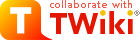
Difference: TWikiDocumentation (16 vs. 17)
Revision 172000-11-13 - PeterThoeny
Documentation of the TWiki Implementation (version TWiki-6.1.0, Mon, 16 Jul 2018, build 30610)
| ||||||||||||||||||||||||||||||||||||||||||||||||||||||||||||||||||||||||||
| Changed: | ||||||||||||||||||||||||||||||||||||||||||||||||||||||||||||||||||||||||||
| < < | Related Topics: TWikiWeb, TWikiHistory, TWikiPlannedFeatures, TWikiEnhancementRequests. | |||||||||||||||||||||||||||||||||||||||||||||||||||||||||||||||||||||||||
| > > | Note: Read the most up to date version of this document at http://TWiki.org/cgi-bin/view/TWiki/TWikiDocumentation | |||||||||||||||||||||||||||||||||||||||||||||||||||||||||||||||||||||||||
| Added: | ||||||||||||||||||||||||||||||||||||||||||||||||||||||||||||||||||||||||||
| > > | Related Topics: TWikiWeb, TWikiHistory, TWikiPlannedFeatures, TWikiEnhancementRequests. | |||||||||||||||||||||||||||||||||||||||||||||||||||||||||||||||||||||||||
|
(1) Implementation Notes Warning: Can't find topic TWiki.TWikiImplementationNotes (2) Installation Notes Warning: Can't find topic TWiki.TWikiInstallationNotes (3) Upgrading Earlier Versions of TWiki Warning: Can't find topic TWiki.TWikiUpgradeNotes (4) TWiki Authentication Warning: Can't find topic TWiki.TWikiAuthentication (5) Wiki Username vs. Login Username Warning: Can't find topic TWiki.TWikiUsernameVsLoginUsername (6) TWiki Access Control TWiki Access ControlRestricting read and write access to topics and webs, by Users and groups TWiki Access Control allows you restrict access to single topics and entire webs, by individual user and by user Groups. Access control, combined with TWikiUserAuthentication, lets you easily create and manage an extremely flexible, fine-grained privilege system.An Important Control ConsiderationYour organization will learn that, while fostering an open collaborative environment, soft security (peer review), together with version control (complete audit trail) will take care of any security concern you might have. Open, free-form editing is the essence of WikiCulture - what makes TWiki different and often more effective than other collaborative environments. For that reason, it is strongly recommended that decisions to restrict read or write access to a web or a topic are made with great care - the more restrictions, the less wiki in the mix. Experience shows that unrestricted write access works very well because:
Permissions settings of the webs on this TWiki site
Authentication vs. Access ControlAuthentication: Identifies who a user is based on a login procedure. See TWikiUserAuthentication. Access control: Restrict access to content based on users and groups once a user is identified.Users and GroupsAccess control is based on the familiar concept of Users and Groups. Users are defined by their WikiNames. They can then be organized in unlimited combinations by inclusion in one or more user Groups. For convenience, Groups can also be included in other Groups.Managing UsersA user can create an account in TWikiRegistration. The following actions are performed:
Managing GroupsThe following describes the standard TWiki support for groups. Your local TWiki may have an alternate group mapping manager installed. Check with your TWiki administrator if you are in doubt. Groups are defined by group topics located in theMain web. To create a new group, visit TWikiGroups and enter the name of the new group ending in Group into the "new group" form field. This will create a new group topic with two important settings:
The Super Admin GroupA number of TWiki functions (for example, renaming webs) are only available to administrators. Administrators are simply users who belong to the SuperAdminGroup. This is a standard user group, the name of which is defined by {SuperAdminGroup} setting in configure. The default name of this group is theTWikiAdminGroup. The system administrator may have chosen a different name for this group if your local TWiki uses an alternate group mapping manager but for simplicity we will use the default name TWikiAdminGroup in the rest of this topic.
You can create new administrators simply by adding them to the TWikiAdminGroup topic. For example,
Restricting AccessYou can define who is allowed to read or write to a web or a topic. Note that some plugins may not respect access permissions.
Controlling access to a WebYou can define restrictions on who is allowed to view a TWiki web. You can restrict access to certain webs to selected Users and Groups, by:
ALLOWWEBVIEW set, this will also apply to the subweb. Also note that you will need to ensure that the parent web's FINALPREFERENCES does not include the access control settings listed above. Otherwise you will not be able override the parent web's access control settings in sub-webs.
Creation and renaming of sub-webs is controlled by the WEBCHANGE setting on the parent web (or ROOTCHANGE for root webs). Renaming is additionally restricted by the setting of WEBRENAME in the web itself.
Note: If you restrict access to the Main, make sure to add the TWikiRegistrationAgent so that users can register. Example:
Controlling access to a Topic
Allowing public access to specific topics in a restricted webYou may want to completely open up access to a specific topic within a restricted web - allowing access by anybody. There is a special group for that - Main.AllUsersGroup. The following setting allows view access to the topic by anybody even if they are not authenticated.
tools/eliminate_emptydenytopic is provided.
After upgrading from pre 6.0 to post 6.0, you need to run it.
Empty values in access control variablesSetting an empty value to an access control variable is the same as not setting at all:
Securing File AttachmentsBy default, TWiki does not secure file attachments. Without making the following changes to the twiki.conf file, it is possible for anyone who has access to the server to gain access to an attachment if they know the attachment's fully qualified path, even though access to the topic associated with the attachment is secured. This is because attachments are referred to directly by Apache, and are not by default delivered via TWiki scripts. This means that the above instructions for controlling to topics do not apply to attachments unless you make the changes as described below. An effective way to secure attachments is to apply the same access control settings to attachments as those applied to topics. This security enhancement can be accomplished by instructing the webserver to redirect accesses to attachments via the TWikiviewfile script, which honors the TWiki access controls settings to topics. See the notes below for implications.
The preferred method to secure attachments is by editing the twiki.conf file to include:
ScriptAlias /do /filesystem/path/to/twiki/bin
Alias /pub/TWiki /filesystem/path/to/twiki/pub/TWiki
Alias /pub/Sandbox /filesystem/path/to/twiki/pub/Sandbox
ScriptAlias /pub /filesystem/path/to/twiki/bin/viewfile
Notes:
Controlling who can manage top-level websTop level webs are a special case, because they don't have a parent web with a WebPreferences. So there has to be a special control just for the root level.
ROOTCHANGE access to rename an existing top-level web. You just need WEBCHANGE in the web itself.
How TWiki evaluates ALLOW/DENY settingsWhen deciding whether to grant access, TWiki evaluates the following rules in order (read from the top of the list; if the logic arrives at PERMITTED or DENIED that applies immediately and no more rules are applied). You need to read the rules bearing in mind that VIEW, CHANGE and RENAME access may be granted/denied separately.
Allowing web creation/deletion/rename by user mapping managerThere are cases where DENYROOTCHANGE, ALLOWROOTCHANGE, DENYWEBCHANGE, and ALLOWWEBCHANGE, and DENYWEBCHANGE are not capable enough to implement web creation and rename permissions you want. To cope with such cases, when a new web is created, thecanCreateWeb($cUID, $web) method of the user mapping manager is called if it exists.
If it returns true, TWiki goes ahead and create the web without checking access control variables.
Similarly, when a web is renamed (deletion is a form of rename), the canRenameWeb($cUID, $oldWeb, $newWeb) method of the user mapping manager is called if it exists.
Please read AllowWebCreateByUserMappingManager for more details.
Forbid certain users to do certain actions by configurationYou may have an unruly registered users (e.g. a crawler program) who don't follow the rules while you don't have control over such users. And the web application container in which TWiki is installed may be managed by somebody else and you don't have tight and quick control. To cope with such situations, certain users can be forbidden certain scripts by setting{ForbidUserAction}.
A good example is worth more than a lengthy explanation, so here it is:
$TWiki::cfg{ForbidUserAction} = '
AggresiveCrawler: edit, oops, search;
ReadOnlyUser: !view, viewfile;
TotallyForbidden: !nothing;
';
In this example:
User masqueradingThere are cases where it's handy to access TWiki on behalf of somebody else retaining a trace of your real identity rather than completely becoming a different user. We call it user masquerading. TWiki provides a framework to implement that. Please read UserMasquerading for more information. This is an advanced feature and not many TWiki sites are using, but there is a part in the following section mentioning it, it's mentioned here.Dynamic access controlThere are pitfalls and you need to harden your web to avoid unexpected access. Before using this feature, please read this entire section through carefully. You may want to restrict access dynamically -- based on topic name, a form field value, or some combination of factors. To cope with such situations, the dynamic access control mechanism is provided. If you setDYNAMIC_ACCESS_CONTROL 'on' at WebPreferences of the web, TWiki variables in access control variables mentioned above are expanded.
Example 1 - restriction based on topic nameLet's assume you need to restrict changes only to the CroniesGroup members except with topics whose name ends with Public, which need be changed by anybody. That is achieve by the following settings on WebPrefences.
* Set DYNAMIC_ACCESS_CONTROL = on
* Set ALLOWWEBCHANGE = %IF{"'%CALCULATE{$SUBSTRING(%TOPIC%, -6, 6)}%' = 'Public'" then="%WIKINAME%" else="CroniesGroup"}%
Example 2 - restriction based on form fieldLet's assume:
* Set DYNAMIC_ACCESS_CONTROL = on
* Set ALLOWWEBVIEW = %IF{"'%CALCULATE{$SUBSTRING(%TOPIC%, 1, 6)}%' = 'ReqEnt' and '%FORMFIELD{Requestor}%' != '%WIKINAME%'" then="SupportGroup" else="%WIKINAME%"}%
Specifically the following access control variables are subject to TWiki variable expansion in their values.
Dynamic access control in accessing a different web's topicLet's assume WebA has the following lines on WebPreferences.* Set DYNAMIC_ACCESS_CONTROL = on * Set MEMBERS = JaneSmith, JoeSchmoe * Set ALLOWWEBVIEW = %MEMBERS%This is not a good way to use dynamic access control but it does restrict access only to those listed in MEMBERS. However, access control doesn't work as expected when WebA.TopicB is accessed from WebC.TopicD by %INCLUDE{WebA.TopicB}% or other variables.
This is because %MEMBERS% is defined in WebA and may have a different value in other webs.
You may think the following lines cheat the access control on WebA but actually not.
* Set MEMBERS = %WIKINAME%
%INCLUDE{WebA.TopicB}%
This is because when a topic (e.g. WebC.TopicD) is accessed from browser and the topic refers to another topic in a different web (e.g. WebA.TopicB) and the different web employs dynamic access control, access to another topic is defined being on the safer side.
Topic level dynamic access controlOn a topic, it's possible to use a variable defined on the topic for topic level access restriction. E.g.* Set MEMBERS = JaneSmith, JoeSchmoe * Set ALLOWTOPICVIEW = %MEMBERS%[This is not a good way to use dynamic access control Dynamic access control and user masqueradingYour user mapping handler may be providing the UserMasquerading feature. In that case, you expect dynamic access control to just work when user masquerading is in effect. Otherwise, you cannot test if your dynamic access control configuration is working as expected on your own. Dynamic access control does work as expected even if user masquerading is in effect. For that, the following things are happening under the hood. Let's think about Example 2 mentioned above. When you masquerading as SomebodyElse, you need to be able to see SomebodyElse's requests only. In the access control setting, a form field value is compared with %WIKINAME%. While user masquerading is in effect, your wiki name is YourNameOnBehalfOfSomebodyElse. It cannot match the form field value. To make dynamic access control work under these circumstances, variable expansion for dynamic access control is skewed as follows. Specifically, the following variables are expanded to the value of SomeboyElse's rather than YourNameOnBehalfOfSomebodyElse's.
Avoiding vulnerabilityBy default, user level preferences are read before web level preferences. This means a user can set a preferences variable at the user level and finalise it. To prevent this sort of attack, you need to harden your web or site by disabling user preferences by e.g. having the following line onlib/LocalSite.cfg
$TWiki::cfg{DemoteUserPreferences}= 1;
and having the following line on your WebPreferences and then finalise DENYUSERPREFEENCES.
* Set DENYUSERPREFEENCES = allPlease read TWikiVariables#ControllingUserLevelPrefsOverride for details. Again by default, predefined variables such as %IF{...}% can be overridden by preferences variables.
If user preferences are disabled, ordinary users cannot attack using user preferences, but topic level preferences may cause unexpected consequences.
As such, all predefined variables need to be made un-overridable by having the following line on WebPreferences and then finalise OVERRIDABLEPREDEFINEDVARIABLES.
* Set OVERRIDABLEPREDEFINEDVARIABLES =Please read TWikiVariables#PredefinedVariables for details. Disabling dynamic access controlYou may not be comfortable with dynamic access control because it may slow things down. Or you may not want to be bothered by questions raised by users about it. If so, you can disable it by setting DYNAMIC_ACCESS_CONTROL 'off' and then finalizing at the local site level. (cf. TWikiVariables#Setting_Preferences_Variables)Access control and INCLUDEALLOWTOPICVIEW and ALLOWTOPICCHANGE only applies to the topic in which the settings are defined. If a topic A includes another topic B, topic A does not inherit the access rights of the included topic B. Examples: Topic A includes topic B
Customizing "access denied" messageWhen access is denied, a page as follows is displayed: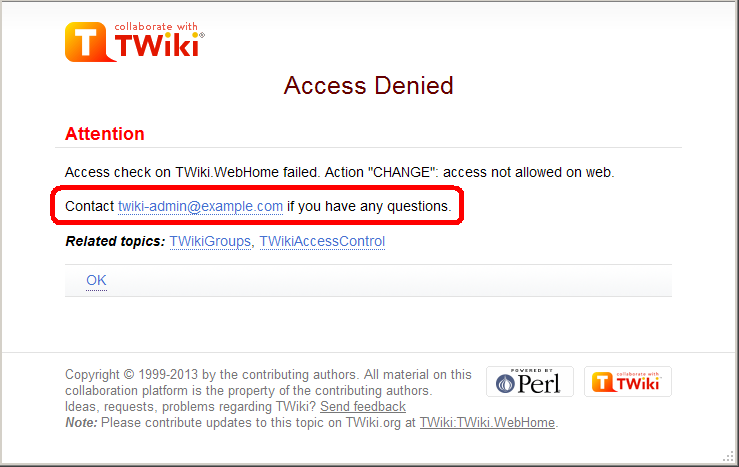 You may want to customize the passage annotated in the red rectangle.
For example, with a web restricting access, you may want to show the link to an access request form.
You can achieve that by setting
You may want to customize the passage annotated in the red rectangle.
For example, with a web restricting access, you may want to show the link to an access request form.
You can achieve that by setting TOPIC_ACCESS_CONTACT varialbe on WebPreferences. e.g.
* Set TOPIC_ACCESS_CONTACT = If you need to access this site, please apply [[Main.AccessForm][here]]Please note that setting it on a topic other than WebPreferences does not take effect. This is a limitation of the current implementation. Custom user/group notationsYou can have custom user/group notations such asUSER:userid and LDAPGROUP:group-name and use them for access control. For example:
* Set ALLOWWEBCHANGE = USER:buzz, LDAPGROUP:foo-barIn a large organization, TWiki may need to depend on user and group data provided by its infrastructure. Custom user/group notations are handy in such situations though it's not trivial to implement. Please read here for details. Access Control quick recipesRestrict Access to Whole TWiki SiteIn a firewalled TWiki, e.g. an intranet wiki or extranet wiki, you want to allow only invited people to access your TWiki. There are three options: 1. Install TWiki Behind Firewall: The firewall takes care of giving access to TWiki to authorized people only. This is a typical setup for a company wiki. As for TWiki configuration, no special setup is needed. 2. Extranet TWiki Using Template Login: All TWiki content (pages and attachments) need to be access controlled. The Template Login allows users to login and logout. Only logged in users can access TWiki content. Configuration: Follow the default setup, then change these configure settings:
twiki/bin and twiki/pub directories to all but valid users. In the Apache config file for TWiki (twiki.conf or .htaccess), replace the <FilesMatch "(attach|edit|... section with this:
<FilesMatch ".*">
require valid-user
</FilesMatch>
Notes:
Authenticate and Restrict Selected Webs OnlyUse the following setup to provide unrestricted viewing access to open webs, with authentication only on selected webs. Requires TWikiUserAuthentication to be enabled.
Hide Control SettingsEdit topic preference settings under More topic actions menu. Preferences set in this manner are not visible in the topic text, but take effect nevertheless. Access control settings added as topic preference settings are stored in the topic meta data and they override settings defined in the topic text.
Alternatively, place them in HTML comment markers, but this exposes the access setting during ordinary editing.
Obfuscating WebsAnother way of hiding webs is to keep them hidden by not publishing the URL and by preventing theall webs search option from accessing obfuscated webs. Do so by enabling the NOSEARCHALL variable in WebPreferences:
Read-only Skin ModeIt is possible to turn the PatternSkin and TopMenuSkin into read-only mode by removing the edit and attach controls (links and buttons). This is mainly useful if you have TWiki application pages or dashboards where you do not want regular users to change content. The read-only skin mode is not a replacement for access control; you can use it in addition to access control. Details at PatternSkinCustomization#ReadOnlySkinMode.Configuring access control for topics of a certain name in all websYou may need to restrict access to topics of a certain name in all webs. For example, there might be an add-on refering to a certain topic of all webs. And the add-on does things only administrators are supposed to do. In that case, change to the topic needs to be restricted only to administrators and must not be overridable. Let's say there is AutomationAddOn which refers to WebAutomation of all webs. And WebAutomation needs to be modifable only by administrators. That can be achieved by the following configuration.
$TWiki::cfg{Access}{Topic}{WebAutomation} = {
DENYCHANGE => 'Main.AllUsersGroup',
};
In addition to ALLOWCHANGE, you can sepcify DENYCHANGE, ALLOWVIEW, DENYVIEW, ALLOWRENAME, and DENYRENAME as follows.
$TWiki::cfg{Access}{Topic}{SpecialTopic} = {
DENYVIEW => 'JoeSchmoe',
ALLOWVIEW => 'FooGroup',
};
$TWiki::cfg{Access}{Topic}{TOPICNAME} has precedence over DENYTOPIC* and ALLOWTOPIC*.
For example, if the configuration for WebAutomation is there as above, there is no way to allow non-adminsitrators to change the WebAutomation topic of any web.
As a way to configure access control, this may look crude.
The reason why configured this way is that this can be part of plugin/add-on/contrib's configuration.
For example, Config.spec of AutomationAddOn would have the following lines, with which proper access control to WebAutomation topics is implemented without the administrator knowing it.
$TWiki::cfg{Access}{Topic}{WebAutomation} = {
DENYCHANGE => 'Main.AllUsersGroup',
};
(7) Wiki Templates TWiki TemplatesDefinition of the templates used to render all HTML pages displayed in TWikiOverviewTemplates are plain text with embedded template directives that tell TWiki how to compose blocks of text together, to create something new. There are two types of template:
Master TemplatesTWiki uses master templates when composing the output from all actions, like topic view, edit, and preview. This allows you to change the look and feel of all pages by editing just a few template files. Master templates are also used in the definition of TWikiSkins. Master templates are stored as text files with the extension.tmpl.
They are usually HTML with embedded template directives.
The directives are expanded when TWiki wants to generate a user interface screen.
How Template Directives Work
%TMPL:DEF{"x"}% x%P%z%TMPL:END% then %TMPL:P{"x" P="y"}% will expand to xyz.
Note that parameters can simply be ignored; for example, %TMPL:P{"x"}% will expand to x%P%z.
Any alphanumeric characters can be used in parameter names.
You are highly recommended to use parameter names that cannot be confused with TWikiVariables.
Note that three parameter names, context, then and else are reserved.
They are used to support a limited form of "if" condition that you can use to select which of two templates to use, based on a context identifier:
%TMPL:DEF{"link_inactive"}%<input type="button" disabled value="Link>%TMPL:END%
%TMPL:DEF{"link_active"}%<input type="button" onclick="link()" value="Link" />%TMPL:END%
%TMPL:P{context="inactive" then="inactive_link" else="active_link"}% for %CONTEXT%
When the "inactive" context is set, then this will expand the "link_inactive" template; otherwise it will expand the "link_active" template.
See IfStatements for details of supported context identifiers.
Finding TemplatesThe master templates shipped with a twiki release are stored in the twiki/templates directory. As an example,twiki/templates/view.tmpl is the default template file for the twiki/bin/view script.
You can save templates in other directories as long as they are listed in the {TemplatePath} configuration setting.
The {TemplatePath} is defined in the Miscellaneous section of the configure page.
You can also save templates in user topics (IF there is no possible template match in the templates directory).
The {TemplatePath} configuration setting defines which topics will be accepted as templates.
Templates that are included with an explicit '.tmpl' extension are looked for only in the templates/ directory.
For instance %TMPL:INCLUDE{"example.tmpl"}% will only return templates/example.tmpl, regardless of {TemplatePath} and SKIN settings.
The out-of-the-box setting of {TemplatePath} supports the following search order to determine which template file or topic to use for a particular script or %TMPL:INCLUDE{"script"}% statement.
The skin path is set as described in TWikiSkins.
example template file will be searched for in the following places, when the current web is Thisweb and the skin path is print,pattern:
view and edit scripts, for example when a topic-specific template is required. Two preference variables can be used to override the templates used:
view and edit respectively. The template search order is as specified above.
Both VIEW_TEMPLATE and EDIT_TEMPLATE may contain TWiki variables, which are expanded.
For example, the following setting causes Item* topics to be displayed with the custom view template ItemViewTmpl while the other topics are displayed normally.
* Set VIEW_TEMPLATE = %IF{"'%CALCULATE{$SUBSTRING(%TOPIC%, 1, 4)}%' = 'Item'" then="ItemViewTmpl"}%
The following setting causes Item* topics to be edited with the editform template (edits only the TWiki form of the topic without editing the topic text) while the other topics are edited normally.
* Set EDIT_TEMPLATE = %IF{"'%CALCULATE{$SUBSTRING(%TOPIC%, 1, 4)}%' = 'Item'" then="editform"}%
{TemplatePath} so that another directory, such as the %USERSWEB% appears at the front. You can then put your own templates into that directory or web and these will override the standard templates. (Note that such will increase the lookup time for templates by searching your directory first.)
TMPL:INCLUDE recursion for piecewise customization, or mixing in new featuresIf there is recursion in the TMPL:INCLUDE chain (eg twiki.classic.tmpl contains%TMPL:INCLUDE{"twiki"}%, the templating system will include the next twiki.SKIN in the skin path.
For example, to create a customization of pattern skin, where you only want to over-ride the breadcrumbs for the view script, you can create only a view.yourlocal.tmpl:
%TMPL:INCLUDE{"view"}%
%TMPL:DEF{"breadcrumb"}% We don't want any crumbs %TMPL:END%
and then set SKIN=yourlocal,pattern
The default {TemplatePath} will not give you the desired result if you put these statements in the topic Thisweb.YourlocalSkinViewTemplate. The default {TemplatePath} will resolve the request to the template/view.pattern.tmpl, before it gets to the Thisweb.YourlocalSkinViewTemplate resolution. You can make it work by prefixing the {TemplatePath} with: $web.YourlocalSkin$nameTemplate.
Default master templatetwiki.tmpl is the default master template. It defines the following sections.
Template TopicsThe second type of template in TWiki are template topics. Template topics define the default text for new topics. There are four types of template topic:
edit script, TWiki locates a topic to use as a content template according to the following search order:
Variable ExpansionTWikiVariables located in template topics get expanded as follows when a new topic is created.1. Default variable expansionThe following variables used in a template topic automatically get expanded when new topic is created based on it:
2. Preventing variable expansionIn a template topic, embed text that you do not want expanded inside a%STARTSECTION{type="templateonly"}% ... %ENDSECTION{type="templateonly"}% section. For example, you might want to write this in the template topic:
%STARTSECTION{type="templateonly"}%
This template can only be changed by:
* Set ALLOWTOPICCHANGE = Main.TWikiAdminGroup
%ENDSECTION{type="templateonly"}%
This will restrict who can edit the template topic, but will be removed when a new topic based on that template topic is created.
%NOP% can be used to prevent expansion of TWiki variables that would otherwise be expanded during topic creation. For example, escape %SERVERTIME% with %SER%NOP%VERTIME%.
3. Causing variable expansion in a sectionYou can forcefully expand TWikiVariables by placing them inside atype="expandvariables" section in the template topic, such as:
...Example: If you have the following content in a template topic: * %SYSTEMWEB%.ATasteOfTWiki - view a short introductory presentation on TWiki for beginners * %SYSTEMWEB%.WelcomeGuest - starting points on TWiki * %SYSTEMWEB%.TWikiUsersGuide - complete TWiki documentation * Sandbox.%HOMETOPIC% - try out TWiki on your own * Sandbox.%TOPIC%Sandbox - just for meyou will get this raw text in new topics based on that template topic: * TWiki.ATasteOfTWiki - view a short introductory presentation on TWiki for beginners * TWiki.WelcomeGuest - starting points on TWiki * TWiki.TWikiUsersGuide - complete TWiki documentation * Sandbox.WebHome - try out TWiki on your own * Sandbox.JimmyNeutronSandbox - just for me 4. Specifying variables to be expanded individuallyYou may want to mix variables to be expanded and variables not to be. By prepending a variable name withEOTC__ (EOTC followed by two underscores; EOTC stands for Expand On Topic Creation), you can have the variable expanded.
Here's an example.
%EOTC__SEARCH{"."
topic="%URLPARAM{prefix}%*"
nonoise="on"
format="$percntINCLUDE{$topic}$percnt" separator="$n"
}%
This yields a series of %INCLUDE{...}%s, which are not expanded.
This is not achievable by an expandvariables section.
Specifying a FormWhen you create a new topic based on a template, you often want the new topic to have a form attached to it. You can attach a form to the template topic, in which case it will be copied into the new topic. Sometimes this isn't quite what you want, as it copies all the existing data from the template topic into the new topic. To avoid this and use the default values specified in the form definition instead, you can use theformtemplate CGI parameter to the edit script to specify the name of a form to attach.
See TWikiScripts for information about all the other parameters to edit.
Automatically Generated Unique Topic NamesFor TWiki applications it is useful to be able to automatically generate unique topic names, such as BugID0001, BugID0002, etc. You can addAUTOINC<n> to the topic name in the edit and save scripts, and it will be replaced with an auto-incremented number on topic save. <n> is a number starting from 0, and may include leading zeros. Leading zeros are used to zero-pad numbers so that auto-incremented topic names can sort properly. Deleted topics are not re-used to ensure uniqueness of topic names. That is, the auto-incremented number is always higher than the existing ones, even if there are gaps in the number sequence.
Examples:
AUTOINC<n> are preserved, but are not taken into account when calculating the next increment. Use this to create topic names that have a unique identifier (serial number) and a descriptive text.
Example:
[[%SCRIPTURLPATH{edit}%/%WEB%/BugIDAUTOINC00001?templatetopic=BugTemplate;topicparent=%TOPIC%;t=%SERVERTIME{"$day$hour$min$sec"}%][Create new item]]
Note: After the save operation, the web client is redirected to the newly created topic by default. If the specified topic name contains AUTOINC<n> and you want to redirect to a different URL containing the newly created topic's name, you can use AUTOINC in the redirectto parameter. Let's say the specified topic name is ItemAUTOINC0001, and redirectto is set to %SCRIPTURL{view}%/%WEB%/ViewerTopic?id=ItemAUTOINC. If the latest existing topic is Item0123, a new topic named Item0124 is created, and the web client is redirected to ViewerTopic?id=Item0124 in the current web.
Template Topics in ActionHere is an example for creating new topics (in the Sandbox web) based on a specific template topic and form: The above form asks for a topic name. A hidden input tag namedtemplatetopic specifies ExampleTopicTemplate as the template topic to use. Here is the raw text of the form:
%EDITFORMFIELD{ "new" type="start" action="edit" topic="Sandbox.%TOPIC%" }%
* New example topic:
%EDITFORMFIELD{ "topic" type="text" value="ExampleTopicAUTOINC0001" size="30" }%
%EDITFORMFIELD{ "templatetopic" type="hidden" value="%SYSTEMWEB%.ExampleTopicTemplate" }%
%EDITFORMFIELD{ "topicparent" type="hidden" value="%HOMETOPIC%" }%
%EDITFORMFIELD{ "onlywikiname" type="hidden" value="on" }%
%EDITFORMFIELD{ "onlynewtopic" type="hidden" value="on" }%
%EDITFORMFIELD{ "form" type="submit" value="Create" }%
%EDITFORMFIELD{ "form" type="end" }%
Here is the equivalent form using a hand-crafted HTML form:
<form name="new" action="%SCRIPTURLPATH{edit}%/Sandbox/%HOMETOPIC%">
* New example topic:
<input type="text" name="topic" value="ExampleTopicAUTOINC0001" size="30" />
<input type="hidden" name="templatetopic" value="%SYSTEMWEB%.ExampleTopicTemplate" />
<input type="hidden" name="topicparent" value="%HOMETOPIC%" />
<input type="hidden" name="onlywikiname" value="on" />
<input type="hidden" name="onlynewtopic" value="on" />
<input type="submit" class="twikiSubmit" value="Create" />
</form>
save script instead of the edit script in the form action. When you specify the save script in an HTML form tag you have to use the "post" method. This is done automatically when using the EDITFORMFIELD variable. Example when using the HTML form tag:
<form name="new" action="%SCRIPTURLPATH{save}%/Sandbox/" method="post">
...
</form>
edit and save scripts understand many more parameters, see TWikiScripts#edit and TWikiScripts#save for details.
%WIKIUSERNAME% and %DATE% variables in your topic templates to include the signature of the person creating a new topic. The variables are expanded into fixed text when a new topic is created. The standard signature is: -- %WIKIUSERNAME% - %DATE%
Using Absolute vs Relative URLs in TemplatesWhen you use TWikiVariables such as %PUBURL% and %PUBURLPATH% in templates you should be aware that using %PUBURL% instead of %PUBURLPATH% puts absolute URLs in the produced HTML. This means that when a user saves a TWiki page in HTML and emails the file to someone outside a company firewall, the receiver has a severe problem viewing it. It is therefore recommended always to use the %PUBURLPATH% to refer to images, CSS, Javascript files etc so links become relative. This way browsers just give up right away and show a usable html file. Related Topics: TWikiSkins, TWikiForms, TWikiScripts, DeveloperDocumentationCategory, AdminDocumentationCategory(8) Wiki Variables TWiki VariablesSpecial text strings expand on the fly to display dynamic content, such as user data or system info TWikiVariables are text strings -%VARIABLE% or %VARIABLE{ parameter="value" }% - that expand into content whenever a topic is rendered for viewing. There are two types of variables:
TWiki Variables Wizard — to Find and Compose Variables
Select a category and a variable
Build Your Variable:
<----><----> Using VariablesTo use a variable type its name. For example,
Variable NamesVariable names must start with a letter, optionally followed by letters, numbers and underscore '_' characters. Both upper-case and lower-case characters can be used,%MYVAR%, %MyVar%, %My2ndVar%, and %My_Var% are valid names. Variables are case sensitive, e.g. %MyVAR% and %MYVAR% are not the same.
By convention all settings, predefined variables and variables handled by extensions are always UPPER-CASE.
Preferences VariablesUnlike predefined variables, preferences variables can be defined by the user in various places.Setting Preferences VariablesYou can set variables in all the following places:
preview will show the wrong thing, and you must save the topic to see it correctly.
The syntax for setting variables is the same anywhere in TWiki (on its own TWiki bullet line, including nested bullets): [multiple of 3 spaces] * [space] Set [space] VARIABLENAME [space] = [space] value
Examples:
* Set VARIABLENAME1 = value
* Set VARIABLENAME2 = value
Spaces between the = sign and the value will be ignored. You can split a value over several lines by indenting following lines with spaces - as long as you don't try to use * as the first character on the following line.
Example:
* Set VARIABLENAME = value starts here
and continues here
Whatever you include in your variable will be expanded on display, exactly as if it had been entered directly.
Example: Create a custom logo variable
* Set MYLOGO = %PUBURL%/%WEB%/LogoTopic/mylogo.gif
You can also set preferences variables on a topic by clicking the link Edit topic preference settings under More topic actions. Use the same * Set VARIABLENAME = value syntax. Preferences set in this manner are not visible in the topic text, but take effect nevertheless.
Controlling User Level Preferences OverrideBy default, user level variables are set at the step 4 as stated in the previous section. That means a user can finalise some preferences variables so that web level or topic level setting cannot override it. This may result in a situation the web or page owner doesn't expect.$TWiki::cfg{DemoteUserPreferences} has been introduced to avoid it.
If it's set to true, user level variables are set at the last step instead of the step 4.
But this is not enough.
To guarantee a certain result, you need to finalise critical preferences variables set at the web or topic level, which is cumbersome.
So preferences variables DENYUSERPREFEENCES and ALLOWUSERPREFERENCES have been introduced.
* Set DENYUSERPREFERENCES = allIf you allow INYMCEPLUGIN_DISABLE and SKIN to be set at the user level:
* Set ALLOWUSERPREFERENCES = TINYMCEPLUGIN_DISABLE, SKINIf you allow user preferences to set anything other than TINYMCEPLUGIN_DISABLE or SKIN:
* Set DENYUSERPREFERENCES = TINYMCEPLUGIN_DISABLE, SKINPlease note DENYUSERPREFEENCES and ALLOWUSERPREFERENCES affect user preferences regardless of $TWiki::cfg{DemoteUserPreferences}.
You can set those variables at the site level while $TWiki::cfg{DemoteUserPreferences} setting to false.
If you do so, you should finalise DENYUSERPREFEENCES and ALLOWUSERPREFERENCES.
Otherwise, they might be overridden by user preferences.
You will get the most benefit of DENYUSERPREFEENCES and ALLOWUSERPREFERENCES by setting $TWiki::cfg{DemoteUserPreferences} to true.
That way, each web can specify how much user level preferences overriding is allowed.
Parameterized Variables (Macros)It is possible to pass parameters to TWiki variables. This is called a macro in a programming language. To define a parameterized variable, set a variable that contains other variables, such as:
* Set EXAMPLE = Example variable using %DEFAULT%, %PARAM1% and %PARAM2%
* Set DEMO = Demo using %DEFAULT{ default="(undefined)" }%,
%PARAM1{ default="(undefined)" }% and %PARAM2{ default="(undefined)" }%
A special %DEFAULT% variable denotes the default (nameless) parameter of the calling variable. Variables optionally may list a default="..." parameter that gets used in case the calling variable does not specify that parameter.
To use a parameterized variable (or call a macro), add parameters within the curly brackets, such as:
* %EXAMPLE{ "foo" PARAM1="bar" PARAM2="baz" }%
* %DEMO{ "demo" PARAM2="parameter 2" }% -- note that PARAM1 is missing
which resolves to:
ExampleDefine variables:
* Set DRINK = red wine
* Set FAVORITE = My %DEFAULT{default="favorite"}% dish is %DISH{default="steak"}%,
my %DEFAULT{default="favorite"}% drink is %DRINK%.
%DISH{default="steak"}%), or as a preferences setting (Set DRINK = ...).
Use Variables:
%FAVORITE{ DISH="Sushi" DRINK="Sake" }%
Returns: %FAVORITE{ DISH="Sushi" DRINK="Sake" }%
%FAVORITE{}%
Returns: %FAVORITE{}%
%FAVORITE{ "preferred" }%
Returns: %FAVORITE{ "preferred" }% <-- Redefine what is defined in INCLUDE:
Access Control VariablesThese are special types of preferences variables to control access to content. TWikiAccessControl explains these security settings in detail.Local values for variablesCertain topics (a users home topic, web site and default preferences topics) have a problem; variables defined in those topics can have two meanings. For example, consider a user topic. A user may want to use a double-height edit box when they are editing their home topic - but only when editing their home topic. The rest of the time, they want to have a normal edit box. This separation is achieved usingLocal in place of Set in the variable definition. For example, if the user sets the following in their home topic:
* Set EDITBOXHEIGHT = 10 * Local EDITBOXHEIGHT = 20Then when they are editing any other topic, they will get a 10 high edit box. However when they are editing their home topic, they will get a 20 high edit box. Local can be used wherever a preference needs to take a different value depending on where the current operation is being performed.
Use this powerful feature with great care! %ALLVARIABLES% can be used to get a listing of the values of all variables in their evaluation order, so you can see variable scope if you get confused.
Frequently Used Preferences VariablesThe following preferences variables are frequently used. They are defined in TWikiPreferences#Miscellaneous_Settings:
Predefined VariablesMost predefined variables return values that were either set in the configuration when TWiki was installed, or taken from server info (such as current username, or date and time). Some, like%SEARCH%, are powerful and general tools.
Search or List Variables by CategoryDocumenting TWiki VariablesThis section is for people documenting TWiki variables of the TWiki core and TWiki extensions. Each variable is documented in a topic namedVar<name> in the TWiki web. For example, a %LIGHTSABER% variable has a documentation topic called VarLIGHTSABER. The topic is expected to have a specific format so that reports in this TWikiVariables topic, in TWikiVariablesSearch and in category topics work as expected.
Basic structure of a variable documentation topic:
VarLIGHTSABER topic:
#VarLIGHTSABER
---+++ LIGHTSABER -- laser sword to fend of unethical competition
* The =%<nop>LIGHTSABER{}%= variable is handled by the LightsaberPlugin.
* Syntax: =%<nop>LIGHTSABER{ _parameters_ }%=
* Parameters:
| *Parameter* | *Description* | *Default* |
| =color="..."= | Color: =red=, =glue=, =green= | =white= |
| =sound="..."= | Sound: =none=, =standard=, =loud= | =none= |
* Example: =%<nop>LIGHTSABER{ color="red" }%= shows a red Lightsaber
* Expands to: =%LIGHTSABER{ color="red" }%=
* Note: The Lightsaber is a fictional weapon in the Star Wars universe, a "laser sword."
* Category: FormattingAndRenderingVariables, UIAndVisualizationVariables
* Related: [[%IF{"'%INCLUDINGTOPIC%'='TWikiVariables'" then="#"}%VarPLASMA][PLASMA]], LightsaberPlugin
(9) Notification of Changes by Email Warning: Can't find topic TWiki.TWikiNotificationOfChanges (10) TWiki Category Table Warning: Can't find topic TWiki.TWikiCategoryTable (11) TWiki Administration Warning: Can't find topic TWiki.TWikiAdministration | ||||||||||||||||||||||||||||||||||||||||||||||||||||||||||||||||||||||||||
View topic | History: r50 < r49 < r48 < r47 | More topic actions...
Ideas, requests, problems regarding TWiki? Send feedback
Note: Please contribute updates to this topic on TWiki.org at TWiki:TWiki.TWikiDocumentation.
