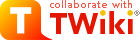
Difference: TWikiDocumentation (13 vs. 14)
Revision 142000-08-21 - PeterThoeny
Documentation of the TWiki Implementation (version TWiki-6.1.0, Mon, 16 Jul 2018, build 30610) | |||||||||||||||||||||||||||||||||||||||||||||||
| Changed: | |||||||||||||||||||||||||||||||||||||||||||||||
| < < |
| ||||||||||||||||||||||||||||||||||||||||||||||
| > > |
| ||||||||||||||||||||||||||||||||||||||||||||||
|
Related Topics: TWikiWeb, TWikiHistory, TWikiPlannedFeatures, TWikiEnhancementRequests.
(1) Wiki Username vs. Login Username | |||||||||||||||||||||||||||||||||||||||||||||||
| Changed: | |||||||||||||||||||||||||||||||||||||||||||||||
| < < | Warning: Can't find topic TWiki.TWikiUsernameVsLoginUsername | ||||||||||||||||||||||||||||||||||||||||||||||
| > > | Warning: Can't find topic TWiki.TWikiUsernameVsLoginUsername | ||||||||||||||||||||||||||||||||||||||||||||||
|
(2) Wiki Templates | |||||||||||||||||||||||||||||||||||||||||||||||
| Changed: | |||||||||||||||||||||||||||||||||||||||||||||||
| < < |
TWiki TemplatesDefinition of the templates used to render all HTML pages displayed in TWikiOverviewTemplates are plain text with embedded template directives that tell TWiki how to compose blocks of text together, to create something new. There are two types of template:
Master TemplatesTWiki uses master templates when composing the output from all actions, like topic view, edit, and preview. This allows you to change the look and feel of all pages by editing just a few template files. Master templates are also used in the definition of TWikiSkins. Master templates are stored as text files with the extension.tmpl.
They are usually HTML with embedded template directives.
The directives are expanded when TWiki wants to generate a user interface screen.
How Template Directives Work
%TMPL:DEF{"x"}% x%P%z%TMPL:END% then %TMPL:P{"x" P="y"}% will expand to xyz.
Note that parameters can simply be ignored; for example, %TMPL:P{"x"}% will expand to x%P%z.
Any alphanumeric characters can be used in parameter names.
You are highly recommended to use parameter names that cannot be confused with TWikiVariables.
Note that three parameter names, context, then and else are reserved.
They are used to support a limited form of "if" condition that you can use to select which of two templates to use, based on a context identifier:
%TMPL:DEF{"link_inactive"}%<input type="button" disabled value="Link>%TMPL:END%
%TMPL:DEF{"link_active"}%<input type="button" onclick="link()" value="Link" />%TMPL:END%
%TMPL:P{context="inactive" then="inactive_link" else="active_link"}% for %CONTEXT%
When the "inactive" context is set, then this will expand the "link_inactive" template; otherwise it will expand the "link_active" template.
See IfStatements for details of supported context identifiers.
Finding TemplatesThe master templates shipped with a twiki release are stored in the twiki/templates directory. As an example,twiki/templates/view.tmpl is the default template file for the twiki/bin/view script.
You can save templates in other directories as long as they are listed in the {TemplatePath} configuration setting.
The {TemplatePath} is defined in the Miscellaneous section of the configure page.
You can also save templates in user topics (IF there is no possible template match in the templates directory).
The {TemplatePath} configuration setting defines which topics will be accepted as templates.
Templates that are included with an explicit '.tmpl' extension are looked for only in the templates/ directory.
For instance %TMPL:INCLUDE{"example.tmpl"}% will only return templates/example.tmpl, regardless of {TemplatePath} and SKIN settings.
The out-of-the-box setting of {TemplatePath} supports the following search order to determine which template file or topic to use for a particular script or %TMPL:INCLUDE{"script"}% statement.
The skin path is set as described in TWikiSkins.
example template file will be searched for in the following places, when the current web is Thisweb and the skin path is print,pattern:
view and edit scripts, for example when a topic-specific template is required. Two preference variables can be used to override the templates used:
view and edit respectively. The template search order is as specified above.
Both VIEW_TEMPLATE and EDIT_TEMPLATE may contain TWiki variables, which are expanded.
For example, the following setting causes Item* topics to be displayed with the custom view template ItemViewTmpl while the other topics are displayed normally.
* Set VIEW_TEMPLATE = %IF{"'%CALCULATE{$SUBSTRING(%TOPIC%, 1, 4)}%' = 'Item'" then="ItemViewTmpl"}%
The following setting causes Item* topics to be edited with the editform template (edits only the TWiki form of the topic without editing the topic text) while the other topics are edited normally.
* Set EDIT_TEMPLATE = %IF{"'%CALCULATE{$SUBSTRING(%TOPIC%, 1, 4)}%' = 'Item'" then="editform"}%
{TemplatePath} so that another directory, such as the %USERSWEB% appears at the front. You can then put your own templates into that directory or web and these will override the standard templates. (Note that such will increase the lookup time for templates by searching your directory first.)
TMPL:INCLUDE recursion for piecewise customization, or mixing in new featuresIf there is recursion in the TMPL:INCLUDE chain (eg twiki.classic.tmpl contains%TMPL:INCLUDE{"twiki"}%, the templating system will include the next twiki.SKIN in the skin path.
For example, to create a customization of pattern skin, where you only want to over-ride the breadcrumbs for the view script, you can create only a view.yourlocal.tmpl:
%TMPL:INCLUDE{"view"}%
%TMPL:DEF{"breadcrumb"}% We don't want any crumbs %TMPL:END%
and then set SKIN=yourlocal,pattern
The default {TemplatePath} will not give you the desired result if you put these statements in the topic Thisweb.YourlocalSkinViewTemplate. The default {TemplatePath} will resolve the request to the template/view.pattern.tmpl, before it gets to the Thisweb.YourlocalSkinViewTemplate resolution. You can make it work by prefixing the {TemplatePath} with: $web.YourlocalSkin$nameTemplate.
Default master templatetwiki.tmpl is the default master template. It defines the following sections.
Template TopicsThe second type of template in TWiki are template topics. Template topics define the default text for new topics. There are four types of template topic:
edit script, TWiki locates a topic to use as a content template according to the following search order:
Variable ExpansionTWikiVariables located in template topics get expanded as follows when a new topic is created.1. Default variable expansionThe following variables used in a template topic automatically get expanded when new topic is created based on it:
2. Preventing variable expansionIn a template topic, embed text that you do not want expanded inside a%STARTSECTION{type="templateonly"}% ... %ENDSECTION{type="templateonly"}% section. For example, you might want to write this in the template topic:
%STARTSECTION{type="templateonly"}%
This template can only be changed by:
* Set ALLOWTOPICCHANGE = Main.TWikiAdminGroup
%ENDSECTION{type="templateonly"}%
This will restrict who can edit the template topic, but will be removed when a new topic based on that template topic is created.
%NOP% can be used to prevent expansion of TWiki variables that would otherwise be expanded during topic creation. For example, escape %SERVERTIME% with %SER%NOP%VERTIME%.
3. Causing variable expansion in a sectionYou can forcefully expand TWikiVariables by placing them inside atype="expandvariables" section in the template topic, such as:
...Example: If you have the following content in a template topic: * %SYSTEMWEB%.ATasteOfTWiki - view a short introductory presentation on TWiki for beginners * %SYSTEMWEB%.WelcomeGuest - starting points on TWiki * %SYSTEMWEB%.TWikiUsersGuide - complete TWiki documentation * Sandbox.%HOMETOPIC% - try out TWiki on your own * Sandbox.%TOPIC%Sandbox - just for meyou will get this raw text in new topics based on that template topic: * TWiki.ATasteOfTWiki - view a short introductory presentation on TWiki for beginners * TWiki.WelcomeGuest - starting points on TWiki * TWiki.TWikiUsersGuide - complete TWiki documentation * Sandbox.WebHome - try out TWiki on your own * Sandbox.JimmyNeutronSandbox - just for me 4. Specifying variables to be expanded individuallyYou may want to mix variables to be expanded and variables not to be. By prepending a variable name withEOTC__ (EOTC followed by two underscores; EOTC stands for Expand On Topic Creation), you can have the variable expanded.
Here's an example.
%EOTC__SEARCH{"."
topic="%URLPARAM{prefix}%*"
nonoise="on"
format="$percntINCLUDE{$topic}$percnt" separator="$n"
}%
This yields a series of %INCLUDE{...}%s, which are not expanded.
This is not achievable by an expandvariables section.
Specifying a FormWhen you create a new topic based on a template, you often want the new topic to have a form attached to it. You can attach a form to the template topic, in which case it will be copied into the new topic. Sometimes this isn't quite what you want, as it copies all the existing data from the template topic into the new topic. To avoid this and use the default values specified in the form definition instead, you can use theformtemplate CGI parameter to the edit script to specify the name of a form to attach.
See TWikiScripts for information about all the other parameters to edit.
Automatically Generated Unique Topic NamesFor TWiki applications it is useful to be able to automatically generate unique topic names, such as BugID0001, BugID0002, etc. You can addAUTOINC<n> to the topic name in the edit and save scripts, and it will be replaced with an auto-incremented number on topic save. <n> is a number starting from 0, and may include leading zeros. Leading zeros are used to zero-pad numbers so that auto-incremented topic names can sort properly. Deleted topics are not re-used to ensure uniqueness of topic names. That is, the auto-incremented number is always higher than the existing ones, even if there are gaps in the number sequence.
Examples:
AUTOINC<n> are preserved, but are not taken into account when calculating the next increment. Use this to create topic names that have a unique identifier (serial number) and a descriptive text.
Example:
[[%SCRIPTURLPATH{edit}%/%WEB%/BugIDAUTOINC00001?templatetopic=BugTemplate;topicparent=%TOPIC%;t=%SERVERTIME{"$day$hour$min$sec"}%][Create new item]]
Note: After the save operation, the web client is redirected to the newly created topic by default. If the specified topic name contains AUTOINC<n> and you want to redirect to a different URL containing the newly created topic's name, you can use AUTOINC in the redirectto parameter. Let's say the specified topic name is ItemAUTOINC0001, and redirectto is set to %SCRIPTURL{view}%/%WEB%/ViewerTopic?id=ItemAUTOINC. If the latest existing topic is Item0123, a new topic named Item0124 is created, and the web client is redirected to ViewerTopic?id=Item0124 in the current web.
Template Topics in ActionHere is an example for creating new topics (in the Sandbox web) based on a specific template topic and form: The above form asks for a topic name. A hidden input tag namedtemplatetopic specifies ExampleTopicTemplate as the template topic to use. Here is the raw text of the form:
%EDITFORMFIELD{ "new" type="start" action="edit" topic="Sandbox.%TOPIC%" }%
* New example topic:
%EDITFORMFIELD{ "topic" type="text" value="ExampleTopicAUTOINC0001" size="30" }%
%EDITFORMFIELD{ "templatetopic" type="hidden" value="%SYSTEMWEB%.ExampleTopicTemplate" }%
%EDITFORMFIELD{ "topicparent" type="hidden" value="%HOMETOPIC%" }%
%EDITFORMFIELD{ "onlywikiname" type="hidden" value="on" }%
%EDITFORMFIELD{ "onlynewtopic" type="hidden" value="on" }%
%EDITFORMFIELD{ "form" type="submit" value="Create" }%
%EDITFORMFIELD{ "form" type="end" }%
Here is the equivalent form using a hand-crafted HTML form:
<form name="new" action="%SCRIPTURLPATH{edit}%/Sandbox/%HOMETOPIC%">
* New example topic:
<input type="text" name="topic" value="ExampleTopicAUTOINC0001" size="30" />
<input type="hidden" name="templatetopic" value="%SYSTEMWEB%.ExampleTopicTemplate" />
<input type="hidden" name="topicparent" value="%HOMETOPIC%" />
<input type="hidden" name="onlywikiname" value="on" />
<input type="hidden" name="onlynewtopic" value="on" />
<input type="submit" class="twikiSubmit" value="Create" />
</form>
save script instead of the edit script in the form action. When you specify the save script in an HTML form tag you have to use the "post" method. This is done automatically when using the EDITFORMFIELD variable. Example when using the HTML form tag:
<form name="new" action="%SCRIPTURLPATH{save}%/Sandbox/" method="post">
...
</form>
edit and save scripts understand many more parameters, see TWikiScripts#edit and TWikiScripts#save for details.
%WIKIUSERNAME% and %DATE% variables in your topic templates to include the signature of the person creating a new topic. The variables are expanded into fixed text when a new topic is created. The standard signature is: -- %WIKIUSERNAME% - %DATE%
Using Absolute vs Relative URLs in TemplatesWhen you use TWikiVariables such as %PUBURL% and %PUBURLPATH% in templates you should be aware that using %PUBURL% instead of %PUBURLPATH% puts absolute URLs in the produced HTML. This means that when a user saves a TWiki page in HTML and emails the file to someone outside a company firewall, the receiver has a severe problem viewing it. It is therefore recommended always to use the %PUBURLPATH% to refer to images, CSS, Javascript files etc so links become relative. This way browsers just give up right away and show a usable html file. Related Topics: TWikiSkins, TWikiForms, TWikiScripts, DeveloperDocumentationCategory, AdminDocumentationCategory | ||||||||||||||||||||||||||||||||||||||||||||||
| > > |
TWiki TemplatesDefinition of the templates used to render all HTML pages displayed in TWikiOverviewTemplates are plain text with embedded template directives that tell TWiki how to compose blocks of text together, to create something new. There are two types of template:
Master TemplatesTWiki uses master templates when composing the output from all actions, like topic view, edit, and preview. This allows you to change the look and feel of all pages by editing just a few template files. Master templates are also used in the definition of TWikiSkins. Master templates are stored as text files with the extension.tmpl.
They are usually HTML with embedded template directives.
The directives are expanded when TWiki wants to generate a user interface screen.
How Template Directives Work
%TMPL:DEF{"x"}% x%P%z%TMPL:END% then %TMPL:P{"x" P="y"}% will expand to xyz.
Note that parameters can simply be ignored; for example, %TMPL:P{"x"}% will expand to x%P%z.
Any alphanumeric characters can be used in parameter names.
You are highly recommended to use parameter names that cannot be confused with TWikiVariables.
Note that three parameter names, context, then and else are reserved.
They are used to support a limited form of "if" condition that you can use to select which of two templates to use, based on a context identifier:
%TMPL:DEF{"link_inactive"}%<input type="button" disabled value="Link>%TMPL:END%
%TMPL:DEF{"link_active"}%<input type="button" onclick="link()" value="Link" />%TMPL:END%
%TMPL:P{context="inactive" then="inactive_link" else="active_link"}% for %CONTEXT%
When the "inactive" context is set, then this will expand the "link_inactive" template; otherwise it will expand the "link_active" template.
See IfStatements for details of supported context identifiers.
Finding TemplatesThe master templates shipped with a twiki release are stored in the twiki/templates directory. As an example,twiki/templates/view.tmpl is the default template file for the twiki/bin/view script.
You can save templates in other directories as long as they are listed in the {TemplatePath} configuration setting.
The {TemplatePath} is defined in the Miscellaneous section of the configure page.
You can also save templates in user topics (IF there is no possible template match in the templates directory).
The {TemplatePath} configuration setting defines which topics will be accepted as templates.
Templates that are included with an explicit '.tmpl' extension are looked for only in the templates/ directory.
For instance %TMPL:INCLUDE{"example.tmpl"}% will only return templates/example.tmpl, regardless of {TemplatePath} and SKIN settings.
The out-of-the-box setting of {TemplatePath} supports the following search order to determine which template file or topic to use for a particular script or %TMPL:INCLUDE{"script"}% statement.
The skin path is set as described in TWikiSkins.
example template file will be searched for in the following places, when the current web is Thisweb and the skin path is print,pattern:
view and edit scripts, for example when a topic-specific template is required. Two preference variables can be used to override the templates used:
view and edit respectively. The template search order is as specified above.
Both VIEW_TEMPLATE and EDIT_TEMPLATE may contain TWiki variables, which are expanded.
For example, the following setting causes Item* topics to be displayed with the custom view template ItemViewTmpl while the other topics are displayed normally.
* Set VIEW_TEMPLATE = %IF{"'%CALCULATE{$SUBSTRING(%TOPIC%, 1, 4)}%' = 'Item'" then="ItemViewTmpl"}%
The following setting causes Item* topics to be edited with the editform template (edits only the TWiki form of the topic without editing the topic text) while the other topics are edited normally.
* Set EDIT_TEMPLATE = %IF{"'%CALCULATE{$SUBSTRING(%TOPIC%, 1, 4)}%' = 'Item'" then="editform"}%
{TemplatePath} so that another directory, such as the %USERSWEB% appears at the front. You can then put your own templates into that directory or web and these will override the standard templates. (Note that such will increase the lookup time for templates by searching your directory first.)
TMPL:INCLUDE recursion for piecewise customization, or mixing in new featuresIf there is recursion in the TMPL:INCLUDE chain (eg twiki.classic.tmpl contains%TMPL:INCLUDE{"twiki"}%, the templating system will include the next twiki.SKIN in the skin path.
For example, to create a customization of pattern skin, where you only want to over-ride the breadcrumbs for the view script, you can create only a view.yourlocal.tmpl:
%TMPL:INCLUDE{"view"}%
%TMPL:DEF{"breadcrumb"}% We don't want any crumbs %TMPL:END%
and then set SKIN=yourlocal,pattern
The default {TemplatePath} will not give you the desired result if you put these statements in the topic Thisweb.YourlocalSkinViewTemplate. The default {TemplatePath} will resolve the request to the template/view.pattern.tmpl, before it gets to the Thisweb.YourlocalSkinViewTemplate resolution. You can make it work by prefixing the {TemplatePath} with: $web.YourlocalSkin$nameTemplate.
Default master templatetwiki.tmpl is the default master template. It defines the following sections.
Template TopicsThe second type of template in TWiki are template topics. Template topics define the default text for new topics. There are four types of template topic:
edit script, TWiki locates a topic to use as a content template according to the following search order:
Variable ExpansionTWikiVariables located in template topics get expanded as follows when a new topic is created.1. Default variable expansionThe following variables used in a template topic automatically get expanded when new topic is created based on it:
2. Preventing variable expansionIn a template topic, embed text that you do not want expanded inside a%STARTSECTION{type="templateonly"}% ... %ENDSECTION{type="templateonly"}% section. For example, you might want to write this in the template topic:
%STARTSECTION{type="templateonly"}%
This template can only be changed by:
* Set ALLOWTOPICCHANGE = Main.TWikiAdminGroup
%ENDSECTION{type="templateonly"}%
This will restrict who can edit the template topic, but will be removed when a new topic based on that template topic is created.
%NOP% can be used to prevent expansion of TWiki variables that would otherwise be expanded during topic creation. For example, escape %SERVERTIME% with %SER%NOP%VERTIME%.
3. Causing variable expansion in a sectionYou can forcefully expand TWikiVariables by placing them inside atype="expandvariables" section in the template topic, such as:
...Example: If you have the following content in a template topic: * %SYSTEMWEB%.ATasteOfTWiki - view a short introductory presentation on TWiki for beginners * %SYSTEMWEB%.WelcomeGuest - starting points on TWiki * %SYSTEMWEB%.TWikiUsersGuide - complete TWiki documentation * Sandbox.%HOMETOPIC% - try out TWiki on your own * Sandbox.%TOPIC%Sandbox - just for meyou will get this raw text in new topics based on that template topic: * TWiki.ATasteOfTWiki - view a short introductory presentation on TWiki for beginners * TWiki.WelcomeGuest - starting points on TWiki * TWiki.TWikiUsersGuide - complete TWiki documentation * Sandbox.WebHome - try out TWiki on your own * Sandbox.JimmyNeutronSandbox - just for me 4. Specifying variables to be expanded individuallyYou may want to mix variables to be expanded and variables not to be. By prepending a variable name withEOTC__ (EOTC followed by two underscores; EOTC stands for Expand On Topic Creation), you can have the variable expanded.
Here's an example.
%EOTC__SEARCH{"."
topic="%URLPARAM{prefix}%*"
nonoise="on"
format="$percntINCLUDE{$topic}$percnt" separator="$n"
}%
This yields a series of %INCLUDE{...}%s, which are not expanded.
This is not achievable by an expandvariables section.
Specifying a FormWhen you create a new topic based on a template, you often want the new topic to have a form attached to it. You can attach a form to the template topic, in which case it will be copied into the new topic. Sometimes this isn't quite what you want, as it copies all the existing data from the template topic into the new topic. To avoid this and use the default values specified in the form definition instead, you can use theformtemplate CGI parameter to the edit script to specify the name of a form to attach.
See TWikiScripts for information about all the other parameters to edit.
Automatically Generated Unique Topic NamesFor TWiki applications it is useful to be able to automatically generate unique topic names, such as BugID0001, BugID0002, etc. You can addAUTOINC<n> to the topic name in the edit and save scripts, and it will be replaced with an auto-incremented number on topic save. <n> is a number starting from 0, and may include leading zeros. Leading zeros are used to zero-pad numbers so that auto-incremented topic names can sort properly. Deleted topics are not re-used to ensure uniqueness of topic names. That is, the auto-incremented number is always higher than the existing ones, even if there are gaps in the number sequence.
Examples:
AUTOINC<n> are preserved, but are not taken into account when calculating the next increment. Use this to create topic names that have a unique identifier (serial number) and a descriptive text.
Example:
[[%SCRIPTURLPATH{edit}%/%WEB%/BugIDAUTOINC00001?templatetopic=BugTemplate;topicparent=%TOPIC%;t=%SERVERTIME{"$day$hour$min$sec"}%][Create new item]]
Note: After the save operation, the web client is redirected to the newly created topic by default. If the specified topic name contains AUTOINC<n> and you want to redirect to a different URL containing the newly created topic's name, you can use AUTOINC in the redirectto parameter. Let's say the specified topic name is ItemAUTOINC0001, and redirectto is set to %SCRIPTURL{view}%/%WEB%/ViewerTopic?id=ItemAUTOINC. If the latest existing topic is Item0123, a new topic named Item0124 is created, and the web client is redirected to ViewerTopic?id=Item0124 in the current web.
Template Topics in ActionHere is an example for creating new topics (in the Sandbox web) based on a specific template topic and form: The above form asks for a topic name. A hidden input tag namedtemplatetopic specifies ExampleTopicTemplate as the template topic to use. Here is the raw text of the form:
%EDITFORMFIELD{ "new" type="start" action="edit" topic="Sandbox.%TOPIC%" }%
* New example topic:
%EDITFORMFIELD{ "topic" type="text" value="ExampleTopicAUTOINC0001" size="30" }%
%EDITFORMFIELD{ "templatetopic" type="hidden" value="%SYSTEMWEB%.ExampleTopicTemplate" }%
%EDITFORMFIELD{ "topicparent" type="hidden" value="%HOMETOPIC%" }%
%EDITFORMFIELD{ "onlywikiname" type="hidden" value="on" }%
%EDITFORMFIELD{ "onlynewtopic" type="hidden" value="on" }%
%EDITFORMFIELD{ "form" type="submit" value="Create" }%
%EDITFORMFIELD{ "form" type="end" }%
Here is the equivalent form using a hand-crafted HTML form:
<form name="new" action="%SCRIPTURLPATH{edit}%/Sandbox/%HOMETOPIC%">
* New example topic:
<input type="text" name="topic" value="ExampleTopicAUTOINC0001" size="30" />
<input type="hidden" name="templatetopic" value="%SYSTEMWEB%.ExampleTopicTemplate" />
<input type="hidden" name="topicparent" value="%HOMETOPIC%" />
<input type="hidden" name="onlywikiname" value="on" />
<input type="hidden" name="onlynewtopic" value="on" />
<input type="submit" class="twikiSubmit" value="Create" />
</form>
save script instead of the edit script in the form action. When you specify the save script in an HTML form tag you have to use the "post" method. This is done automatically when using the EDITFORMFIELD variable. Example when using the HTML form tag:
<form name="new" action="%SCRIPTURLPATH{save}%/Sandbox/" method="post">
...
</form>
edit and save scripts understand many more parameters, see TWikiScripts#edit and TWikiScripts#save for details.
%WIKIUSERNAME% and %DATE% variables in your topic templates to include the signature of the person creating a new topic. The variables are expanded into fixed text when a new topic is created. The standard signature is: -- %WIKIUSERNAME% - %DATE%
Using Absolute vs Relative URLs in TemplatesWhen you use TWikiVariables such as %PUBURL% and %PUBURLPATH% in templates you should be aware that using %PUBURL% instead of %PUBURLPATH% puts absolute URLs in the produced HTML. This means that when a user saves a TWiki page in HTML and emails the file to someone outside a company firewall, the receiver has a severe problem viewing it. It is therefore recommended always to use the %PUBURLPATH% to refer to images, CSS, Javascript files etc so links become relative. This way browsers just give up right away and show a usable html file. Related Topics: TWikiSkins, TWikiForms, TWikiScripts, DeveloperDocumentationCategory, AdminDocumentationCategory | ||||||||||||||||||||||||||||||||||||||||||||||
|
(3) Wiki Variables | |||||||||||||||||||||||||||||||||||||||||||||||
| Changed: | |||||||||||||||||||||||||||||||||||||||||||||||
| < < |
TWiki VariablesSpecial text strings expand on the fly to display dynamic content, such as user data or system info TWikiVariables are text strings -%VARIABLE% or %VARIABLE{ parameter="value" }% - that expand into content whenever a topic is rendered for viewing. There are two types of variables:
TWiki Variables Wizard — to Find and Compose Variables
Select a category and a variable
Build Your Variable:
<----><----> Using VariablesTo use a variable type its name. For example,
Variable NamesVariable names must start with a letter, optionally followed by letters, numbers and underscore '_' characters. Both upper-case and lower-case characters can be used,%MYVAR%, %MyVar%, %My2ndVar%, and %My_Var% are valid names. Variables are case sensitive, e.g. %MyVAR% and %MYVAR% are not the same.
By convention all settings, predefined variables and variables handled by extensions are always UPPER-CASE.
Preferences VariablesUnlike predefined variables, preferences variables can be defined by the user in various places.Setting Preferences VariablesYou can set variables in all the following places:
preview will show the wrong thing, and you must save the topic to see it correctly.
The syntax for setting variables is the same anywhere in TWiki (on its own TWiki bullet line, including nested bullets): [multiple of 3 spaces] * [space] Set [space] VARIABLENAME [space] = [space] value
Examples:
* Set VARIABLENAME1 = value
* Set VARIABLENAME2 = value
Spaces between the = sign and the value will be ignored. You can split a value over several lines by indenting following lines with spaces - as long as you don't try to use * as the first character on the following line.
Example:
* Set VARIABLENAME = value starts here
and continues here
Whatever you include in your variable will be expanded on display, exactly as if it had been entered directly.
Example: Create a custom logo variable
* Set MYLOGO = %PUBURL%/%WEB%/LogoTopic/mylogo.gif
You can also set preferences variables on a topic by clicking the link Edit topic preference settings under More topic actions. Use the same * Set VARIABLENAME = value syntax. Preferences set in this manner are not visible in the topic text, but take effect nevertheless.
Controlling User Level Preferences OverrideBy default, user level variables are set at the step 4 as stated in the previous section. That means a user can finalise some preferences variables so that web level or topic level setting cannot override it. This may result in a situation the web or page owner doesn't expect.$TWiki::cfg{DemoteUserPreferences} has been introduced to avoid it.
If it's set to true, user level variables are set at the last step instead of the step 4.
But this is not enough.
To guarantee a certain result, you need to finalise critical preferences variables set at the web or topic level, which is cumbersome.
So preferences variables DENYUSERPREFEENCES and ALLOWUSERPREFERENCES have been introduced.
* Set DENYUSERPREFERENCES = allIf you allow INYMCEPLUGIN_DISABLE and SKIN to be set at the user level:
* Set ALLOWUSERPREFERENCES = TINYMCEPLUGIN_DISABLE, SKINIf you allow user preferences to set anything other than TINYMCEPLUGIN_DISABLE or SKIN:
* Set DENYUSERPREFERENCES = TINYMCEPLUGIN_DISABLE, SKINPlease note DENYUSERPREFEENCES and ALLOWUSERPREFERENCES affect user preferences regardless of $TWiki::cfg{DemoteUserPreferences}.
You can set those variables at the site level while $TWiki::cfg{DemoteUserPreferences} setting to false.
If you do so, you should finalise DENYUSERPREFEENCES and ALLOWUSERPREFERENCES.
Otherwise, they might be overridden by user preferences.
You will get the most benefit of DENYUSERPREFEENCES and ALLOWUSERPREFERENCES by setting $TWiki::cfg{DemoteUserPreferences} to true.
That way, each web can specify how much user level preferences overriding is allowed.
Parameterized Variables (Macros)It is possible to pass parameters to TWiki variables. This is called a macro in a programming language. To define a parameterized variable, set a variable that contains other variables, such as:
* Set EXAMPLE = Example variable using %DEFAULT%, %PARAM1% and %PARAM2%
* Set DEMO = Demo using %DEFAULT{ default="(undefined)" }%,
%PARAM1{ default="(undefined)" }% and %PARAM2{ default="(undefined)" }%
A special %DEFAULT% variable denotes the default (nameless) parameter of the calling variable. Variables optionally may list a default="..." parameter that gets used in case the calling variable does not specify that parameter.
To use a parameterized variable (or call a macro), add parameters within the curly brackets, such as:
* %EXAMPLE{ "foo" PARAM1="bar" PARAM2="baz" }%
* %DEMO{ "demo" PARAM2="parameter 2" }% -- note that PARAM1 is missing
which resolves to:
ExampleDefine variables:
* Set DRINK = red wine
* Set FAVORITE = My %DEFAULT{default="favorite"}% dish is %DISH{default="steak"}%,
my %DEFAULT{default="favorite"}% drink is %DRINK%.
%DISH{default="steak"}%), or as a preferences setting (Set DRINK = ...).
Use Variables:
%FAVORITE{ DISH="Sushi" DRINK="Sake" }%
Returns: %FAVORITE{ DISH="Sushi" DRINK="Sake" }%
%FAVORITE{}%
Returns: %FAVORITE{}%
%FAVORITE{ "preferred" }%
Returns: %FAVORITE{ "preferred" }% <-- Redefine what is defined in INCLUDE:
Access Control VariablesThese are special types of preferences variables to control access to content. TWikiAccessControl explains these security settings in detail.Local values for variablesCertain topics (a users home topic, web site and default preferences topics) have a problem; variables defined in those topics can have two meanings. For example, consider a user topic. A user may want to use a double-height edit box when they are editing their home topic - but only when editing their home topic. The rest of the time, they want to have a normal edit box. This separation is achieved usingLocal in place of Set in the variable definition. For example, if the user sets the following in their home topic:
* Set EDITBOXHEIGHT = 10 * Local EDITBOXHEIGHT = 20Then when they are editing any other topic, they will get a 10 high edit box. However when they are editing their home topic, they will get a 20 high edit box. Local can be used wherever a preference needs to take a different value depending on where the current operation is being performed.
Use this powerful feature with great care! %ALLVARIABLES% can be used to get a listing of the values of all variables in their evaluation order, so you can see variable scope if you get confused.
Frequently Used Preferences VariablesThe following preferences variables are frequently used. They are defined in TWikiPreferences#Miscellaneous_Settings:
Predefined VariablesMost predefined variables return values that were either set in the configuration when TWiki was installed, or taken from server info (such as current username, or date and time). Some, like%SEARCH%, are powerful and general tools.
Search or List Variables by CategoryDocumenting TWiki VariablesThis section is for people documenting TWiki variables of the TWiki core and TWiki extensions. Each variable is documented in a topic namedVar<name> in the TWiki web. For example, a %LIGHTSABER% variable has a documentation topic called VarLIGHTSABER. The topic is expected to have a specific format so that reports in this TWikiVariables topic, in TWikiVariablesSearch and in category topics work as expected.
Basic structure of a variable documentation topic:
VarLIGHTSABER topic:
#VarLIGHTSABER
---+++ LIGHTSABER -- laser sword to fend of unethical competition
* The =%<nop>LIGHTSABER{}%= variable is handled by the LightsaberPlugin.
* Syntax: =%<nop>LIGHTSABER{ _parameters_ }%=
* Parameters:
| *Parameter* | *Description* | *Default* |
| =color="..."= | Color: =red=, =glue=, =green= | =white= |
| =sound="..."= | Sound: =none=, =standard=, =loud= | =none= |
* Example: =%<nop>LIGHTSABER{ color="red" }%= shows a red Lightsaber
* Expands to: =%LIGHTSABER{ color="red" }%=
* Note: The Lightsaber is a fictional weapon in the Star Wars universe, a "laser sword."
* Category: FormattingAndRenderingVariables, UIAndVisualizationVariables
* Related: [[%IF{"'%INCLUDINGTOPIC%'='TWikiVariables'" then="#"}%VarPLASMA][PLASMA]], LightsaberPlugin
| ||||||||||||||||||||||||||||||||||||||||||||||
| > > |
TWiki VariablesSpecial text strings expand on the fly to display dynamic content, such as user data or system info TWikiVariables are text strings -%VARIABLE% or %VARIABLE{ parameter="value" }% - that expand into content whenever a topic is rendered for viewing. There are two types of variables:
TWiki Variables Wizard — to Find and Compose Variables
Select a category and a variable
Build Your Variable:
<----><----> Using VariablesTo use a variable type its name. For example,
Variable NamesVariable names must start with a letter, optionally followed by letters, numbers and underscore '_' characters. Both upper-case and lower-case characters can be used,%MYVAR%, %MyVar%, %My2ndVar%, and %My_Var% are valid names. Variables are case sensitive, e.g. %MyVAR% and %MYVAR% are not the same.
By convention all settings, predefined variables and variables handled by extensions are always UPPER-CASE.
Preferences VariablesUnlike predefined variables, preferences variables can be defined by the user in various places.Setting Preferences VariablesYou can set variables in all the following places:
preview will show the wrong thing, and you must save the topic to see it correctly.
The syntax for setting variables is the same anywhere in TWiki (on its own TWiki bullet line, including nested bullets): [multiple of 3 spaces] * [space] Set [space] VARIABLENAME [space] = [space] value
Examples:
* Set VARIABLENAME1 = value
* Set VARIABLENAME2 = value
Spaces between the = sign and the value will be ignored. You can split a value over several lines by indenting following lines with spaces - as long as you don't try to use * as the first character on the following line.
Example:
* Set VARIABLENAME = value starts here
and continues here
Whatever you include in your variable will be expanded on display, exactly as if it had been entered directly.
Example: Create a custom logo variable
* Set MYLOGO = %PUBURL%/%WEB%/LogoTopic/mylogo.gif
You can also set preferences variables on a topic by clicking the link Edit topic preference settings under More topic actions. Use the same * Set VARIABLENAME = value syntax. Preferences set in this manner are not visible in the topic text, but take effect nevertheless.
Controlling User Level Preferences OverrideBy default, user level variables are set at the step 4 as stated in the previous section. That means a user can finalise some preferences variables so that web level or topic level setting cannot override it. This may result in a situation the web or page owner doesn't expect.$TWiki::cfg{DemoteUserPreferences} has been introduced to avoid it.
If it's set to true, user level variables are set at the last step instead of the step 4.
But this is not enough.
To guarantee a certain result, you need to finalise critical preferences variables set at the web or topic level, which is cumbersome.
So preferences variables DENYUSERPREFEENCES and ALLOWUSERPREFERENCES have been introduced.
* Set DENYUSERPREFERENCES = allIf you allow INYMCEPLUGIN_DISABLE and SKIN to be set at the user level:
* Set ALLOWUSERPREFERENCES = TINYMCEPLUGIN_DISABLE, SKINIf you allow user preferences to set anything other than TINYMCEPLUGIN_DISABLE or SKIN:
* Set DENYUSERPREFERENCES = TINYMCEPLUGIN_DISABLE, SKINPlease note DENYUSERPREFEENCES and ALLOWUSERPREFERENCES affect user preferences regardless of $TWiki::cfg{DemoteUserPreferences}.
You can set those variables at the site level while $TWiki::cfg{DemoteUserPreferences} setting to false.
If you do so, you should finalise DENYUSERPREFEENCES and ALLOWUSERPREFERENCES.
Otherwise, they might be overridden by user preferences.
You will get the most benefit of DENYUSERPREFEENCES and ALLOWUSERPREFERENCES by setting $TWiki::cfg{DemoteUserPreferences} to true.
That way, each web can specify how much user level preferences overriding is allowed.
Parameterized Variables (Macros)It is possible to pass parameters to TWiki variables. This is called a macro in a programming language. To define a parameterized variable, set a variable that contains other variables, such as:
* Set EXAMPLE = Example variable using %DEFAULT%, %PARAM1% and %PARAM2%
* Set DEMO = Demo using %DEFAULT{ default="(undefined)" }%,
%PARAM1{ default="(undefined)" }% and %PARAM2{ default="(undefined)" }%
A special %DEFAULT% variable denotes the default (nameless) parameter of the calling variable. Variables optionally may list a default="..." parameter that gets used in case the calling variable does not specify that parameter.
To use a parameterized variable (or call a macro), add parameters within the curly brackets, such as:
* %EXAMPLE{ "foo" PARAM1="bar" PARAM2="baz" }%
* %DEMO{ "demo" PARAM2="parameter 2" }% -- note that PARAM1 is missing
which resolves to:
ExampleDefine variables:
* Set DRINK = red wine
* Set FAVORITE = My %DEFAULT{default="favorite"}% dish is %DISH{default="steak"}%,
my %DEFAULT{default="favorite"}% drink is %DRINK%.
%DISH{default="steak"}%), or as a preferences setting (Set DRINK = ...).
Use Variables:
%FAVORITE{ DISH="Sushi" DRINK="Sake" }%
Returns: %FAVORITE{ DISH="Sushi" DRINK="Sake" }%
%FAVORITE{}%
Returns: %FAVORITE{}%
%FAVORITE{ "preferred" }%
Returns: %FAVORITE{ "preferred" }% <-- Redefine what is defined in INCLUDE:
Access Control VariablesThese are special types of preferences variables to control access to content. TWikiAccessControl explains these security settings in detail.Local values for variablesCertain topics (a users home topic, web site and default preferences topics) have a problem; variables defined in those topics can have two meanings. For example, consider a user topic. A user may want to use a double-height edit box when they are editing their home topic - but only when editing their home topic. The rest of the time, they want to have a normal edit box. This separation is achieved usingLocal in place of Set in the variable definition. For example, if the user sets the following in their home topic:
* Set EDITBOXHEIGHT = 10 * Local EDITBOXHEIGHT = 20Then when they are editing any other topic, they will get a 10 high edit box. However when they are editing their home topic, they will get a 20 high edit box. Local can be used wherever a preference needs to take a different value depending on where the current operation is being performed.
Use this powerful feature with great care! %ALLVARIABLES% can be used to get a listing of the values of all variables in their evaluation order, so you can see variable scope if you get confused.
Frequently Used Preferences VariablesThe following preferences variables are frequently used. They are defined in TWikiPreferences#Miscellaneous_Settings:
Predefined VariablesMost predefined variables return values that were either set in the configuration when TWiki was installed, or taken from server info (such as current username, or date and time). Some, like%SEARCH%, are powerful and general tools.
Search or List Variables by CategoryDocumenting TWiki VariablesThis section is for people documenting TWiki variables of the TWiki core and TWiki extensions. Each variable is documented in a topic namedVar<name> in the TWiki web. For example, a %LIGHTSABER% variable has a documentation topic called VarLIGHTSABER. The topic is expected to have a specific format so that reports in this TWikiVariables topic, in TWikiVariablesSearch and in category topics work as expected.
Basic structure of a variable documentation topic:
VarLIGHTSABER topic:
#VarLIGHTSABER
---+++ LIGHTSABER -- laser sword to fend of unethical competition
* The =%<nop>LIGHTSABER{}%= variable is handled by the LightsaberPlugin.
* Syntax: =%<nop>LIGHTSABER{ _parameters_ }%=
* Parameters:
| *Parameter* | *Description* | *Default* |
| =color="..."= | Color: =red=, =glue=, =green= | =white= |
| =sound="..."= | Sound: =none=, =standard=, =loud= | =none= |
* Example: =%<nop>LIGHTSABER{ color="red" }%= shows a red Lightsaber
* Expands to: =%LIGHTSABER{ color="red" }%=
* Note: The Lightsaber is a fictional weapon in the Star Wars universe, a "laser sword."
* Category: FormattingAndRenderingVariables, UIAndVisualizationVariables
* Related: [[%IF{"'%INCLUDINGTOPIC%'='TWikiVariables'" then="#"}%VarPLASMA][PLASMA]], LightsaberPlugin
| ||||||||||||||||||||||||||||||||||||||||||||||
|
(4) Notification of Changes by Email | |||||||||||||||||||||||||||||||||||||||||||||||
| Changed: | |||||||||||||||||||||||||||||||||||||||||||||||
| < < | Warning: Can't find topic TWiki.TWikiNotificationOfChanges | ||||||||||||||||||||||||||||||||||||||||||||||
| > > | Warning: Can't find topic TWiki.TWikiNotificationOfChanges | ||||||||||||||||||||||||||||||||||||||||||||||
|
(5) TWiki Category Table | |||||||||||||||||||||||||||||||||||||||||||||||
| Changed: | |||||||||||||||||||||||||||||||||||||||||||||||
| < < | Warning: Can't find topic TWiki.TWikiCategoryTable | ||||||||||||||||||||||||||||||||||||||||||||||
| > > | Warning: Can't find topic TWiki.TWikiCategoryTable | ||||||||||||||||||||||||||||||||||||||||||||||
|
(6) Implementation Notes | |||||||||||||||||||||||||||||||||||||||||||||||
| Changed: | |||||||||||||||||||||||||||||||||||||||||||||||
| < < | Warning: Can't find topic TWiki.TWikiImplementationNotes | ||||||||||||||||||||||||||||||||||||||||||||||
| > > | Warning: Can't find topic TWiki.TWikiImplementation | ||||||||||||||||||||||||||||||||||||||||||||||
|
(7) Installation Notes | |||||||||||||||||||||||||||||||||||||||||||||||
| Changed: | |||||||||||||||||||||||||||||||||||||||||||||||
| < < | Warning: Can't find topic TWiki.TWikiInstallationNotes | ||||||||||||||||||||||||||||||||||||||||||||||
| > > | Warning: Can't find topic TWiki.TWikiInstallationNotes | ||||||||||||||||||||||||||||||||||||||||||||||
| Changed: | |||||||||||||||||||||||||||||||||||||||||||||||
| < < | |||||||||||||||||||||||||||||||||||||||||||||||
| > > | |||||||||||||||||||||||||||||||||||||||||||||||
| Changed: | |||||||||||||||||||||||||||||||||||||||||||||||
| < < | (8) Upgrading Earlier Versions to TWiki 01 Mai 2000 | ||||||||||||||||||||||||||||||||||||||||||||||
| > > | (8) Upgrading Earlier Versions of TWiki | ||||||||||||||||||||||||||||||||||||||||||||||
| Changed: | |||||||||||||||||||||||||||||||||||||||||||||||
| < < | Warning: Can't find topic TWiki.TWikiUpgradeTo01May2000 | ||||||||||||||||||||||||||||||||||||||||||||||
| > > | Warning: Can't find topic TWiki.TWikiUpgradeNotes | ||||||||||||||||||||||||||||||||||||||||||||||
View topic | History: r50 < r49 < r48 < r47 | More topic actions...
Ideas, requests, problems regarding TWiki? Send feedback
Note: Please contribute updates to this topic on TWiki.org at TWiki:TWiki.TWikiDocumentation.
