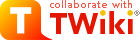
Difference: TWikiAccessControl (38 vs. 39)
Revision 392011-07-16 - TWikiContributor
TWiki Access ControlRestricting read and write access to topics and webs, by Users and groups TWiki Access Control allows you restrict access to single topics and entire webs, by individual user and by user Groups. Access control, combined with TWikiUserAuthentication, lets you easily create and manage an extremely flexible, fine-grained privilege system.On this page:
An Important Control ConsiderationOpen, freeform editing is the essence of WikiCulture - what makes TWiki different and often more effective than other collaboration tools. For that reason, it is strongly recommended that decisions to restrict read or write access to a web or a topic are made with great care - the more restrictions, the less Wiki in the mix. Experience shows that unrestricted write access works very well because:
Permissions settings of the webs on this TWiki site
Authentication vs. Access ControlAuthentication: Identifies who a user is based on a login procedure. See TWikiUserAuthentication. Access control: Restrict access to content based on users and groups once a user is identified.Users and GroupsAccess control is based on the familiar concept of Users and Groups. Users are defined by their WikiNames. They can then be organized in unlimited combinations by inclusion in one or more user Groups. For convenience, Groups can also be included in other Groups.Managing UsersA user can create an account in TWikiRegistration. The following actions are performed:
| |||||||||||||||||||||||||
| Changed: | |||||||||||||||||||||||||
| < < |
| ||||||||||||||||||||||||
| > > |
| ||||||||||||||||||||||||
Managing GroupsThe following describes the standard TWiki support for groups. Your local TWiki may have an alternate group mapping manager installed. Check with your TWiki administrator if you are in doubt. | |||||||||||||||||||||||||
| Changed: | |||||||||||||||||||||||||
| < < | Groups are defined by group topics located in the Main web. To create a new group, visit TWikiGroups and enter the name of the new group ending in Group into the "new group" form field. This will create a new group topic with two important settings: | ||||||||||||||||||||||||
| > > | Groups are defined by group topics located in the Main web. To create a new group, visit TWikiGroups and enter the name of the new group ending in Group into the "new group" form field. This will create a new group topic with two important settings: | ||||||||||||||||||||||||
| |||||||||||||||||||||||||
| Changed: | |||||||||||||||||||||||||
| < < |
| ||||||||||||||||||||||||
| > > |
| ||||||||||||||||||||||||
| Changed: | |||||||||||||||||||||||||
| < < | The ALLOWTOPICCHANGE setting defines who is allowed to change the group topic; it is a comma delimited list of users and groups. You typically want to restrict that to the members of the group itself, so it should contain the name of the topic. This prevents users not in the group from editing the topic to give themselves or others access. For example, for the KasabianGroup topic write:
| ||||||||||||||||||||||||
| > > | The ALLOWTOPICCHANGE setting defines who is allowed to change the group topic; it is a comma delimited list of users and groups. You typically want to restrict that to the members of the group itself, so it should contain the name of the topic. This prevents users not in the group from editing the topic to give themselves or others access. For example, for the MarketingGroup topic write:
| ||||||||||||||||||||||||
| Changed: | |||||||||||||||||||||||||
| < < | |||||||||||||||||||||||||
| > > | |||||||||||||||||||||||||
The Super Admin GroupA number of TWiki functions (for example, renaming webs) are only available to administrators. Administrators are simply users who belong to the SuperAdminGroup. This is a standard user group, the name of which is defined by {SuperAdminGroup} setting in configure. The default name of this group is theTWikiAdminGroup. The system administrator may have chosen a different name for this group if your local TWiki uses an alternate group mapping manager but for simplicity we will use the default name TWikiAdminGroup in the rest of this topic.
You can create new administrators simply by adding them to the TWikiAdminGroup topic. For example, | |||||||||||||||||||||||||
| Changed: | |||||||||||||||||||||||||
| < < |
| ||||||||||||||||||||||||
| > > |
| ||||||||||||||||||||||||
A member of the Super Admin Group has unrestricted access throughout the TWiki, so only trusted staff should be added to this group.
Restricting AccessYou can define who is allowed to read or write to a web or a topic. Note that some plugins may not respect access permissions.
Controlling access to a WebYou can define restrictions on who is allowed to view a TWiki web. You can restrict access to certain webs to selected Users and Groups, by:
| |||||||||||||||||||||||||
| Added: | |||||||||||||||||||||||||
| > > | For example, set this to restrict a web to be viewable only by the MarketingGroup:
| ||||||||||||||||||||||||
If your site allows hierarchical webs, then access to sub-webs is determined from the access controls of the parent web, plus the access controls in the sub-web. So, if the parent web has ALLOWWEBVIEW set, this will also apply to the subweb. Also note that you will need to ensure that the parent web's FINALPREFERENCES does not include the access control settings listed above. Otherwise you will not be able override the parent web's access control settings in sub-webs.
Creation and renaming of sub-webs is controlled by the WEBCHANGE setting on the parent web (or ROOTCHANGE for root webs). Renaming is additionally restricted by the setting of WEBRENAME in the web itself.
Note: If you restrict access to the Main, make sure to add the TWikiRegistrationAgent so that users can register. Example: | |||||||||||||||||||||||||
| Changed: | |||||||||||||||||||||||||
| < < |
| ||||||||||||||||||||||||
| > > |
| ||||||||||||||||||||||||
Note: For Web level access rights Setting any of these settings to an empty value has the same effect as not setting them at all. Please note that the documentation of TWiki 4.0 and earlier versions of TWiki 4.1 did not reflect the actual implementation, e.g. an empty ALLOWWEBVIEW does not prevent anyone from viewing the web, and an an empty DENYWEBVIEW does not allow all to view the web.
Controlling access to a Topic
| |||||||||||||||||||||||||
| Added: | |||||||||||||||||||||||||
| > > | For example, set this to restrict a topic to be viewable only by the MarketingExecGroup:
| ||||||||||||||||||||||||
Remember when opening up access to specific topics within a restricted web that other topics in the web - for example, the WebLeftBar - may also be accessed when viewing the topics. The message you get when you are denied access should tell you what topic you were not permitted to access.
Be careful with empty values for any of these.
Securing File AttachmentsBy default, TWiki does not secure file attachments. Without making the following changes to the twiki.conf file, it is possible for anyone who has access to the server to gain access to an attachment if they know the attachment's fully qualified path, even though access to the topic associated with the attachment is secured. This is because attachments are referred to directly by Apache, and are not by default delivered via TWiki scripts. This means that the above instructions for controlling to topics do not apply to attachments unless you make the changes as described below. An effective way to secure attachments is to apply the same access control settings to attachments as those applied to topics. This security enhancement can be accomplished by instructing the webserver via Apache'smod_rewrite module to redirect accesses to attachments via the TWiki viewfile script, which honors the TWiki access controls settings to topics.
The preferred method to secure attachments is by editing the twiki.conf file to include:
ScriptAlias /twiki/bin/ /filesystem/path/to/twiki/bin/
Alias /twiki/pub/ /filesystem/path/to/twiki/pub/
RewriteEngine on
RewriteCond %{REQUEST_URI} !^/+twiki/+pub/+(TWiki|Sandbox)/+.+
RewriteRule ^/+twiki/+pub/+(.*)$ /twiki/bin/viewfile/$1 [L,PT]
Notes:
Controlling who can manage top-level websTop level webs are a special case, because they don't have a parent web with a WebPreferences. So there has to be a special control just for the root level. | |||||||||||||||||||||||||
| Changed: | |||||||||||||||||||||||||
| < < |
| ||||||||||||||||||||||||
| > > |
| ||||||||||||||||||||||||
ROOTCHANGE access to rename an existing top-level web. You just need WEBCHANGE in the web itself.
How TWiki evaluates ALLOW/DENY settingsWhen deciding whether to grant access, TWiki evaluates the following rules in order (read from the top of the list; if the logic arrives at PERMITTED or DENIED that applies immediately and no more rules are applied). You need to read the rules bearing in mind that VIEW, CHANGE and RENAME access may be granted/denied separately.
Access control and INCLUDEALLOWTOPICVIEW and ALLOWTOPICCHANGE only applies to the topic in which the settings are defined. If a topic A includes another topic B, topic A does not inherit the access rights of the included topic B. Examples: Topic A includes topic B
Access Control quick recipes | |||||||||||||||||||||||||
| Deleted: | |||||||||||||||||||||||||
| < < | Obfuscating WebsAnother way of hiding webs is to keep them hidden by not publishing the URL and by preventing theall webs search option from accessing obfuscated webs. Do so by enabling the NOSEARCHALL variable in WebPreferences:
| ||||||||||||||||||||||||
Restrict Access to Whole TWiki SiteFor a firewalled TWiki, e.g. an intranet wiki or extranet wiki, you want to allow only invited people to access your TWiki. In this case, enable user authentication with ApacheLogin and lock down access to the wholetwiki/bin and twiki/pub directories to all but valid users. In the Apache .htaccess file or the appropriate .conf file, replace the <FilesMatch "(attach|edit|... section with this:
<FilesMatch ".*">
require valid-user
</FilesMatch>
If needed, you can further restrict access to selected webs with ALLOWWEBVIEW and other access control settings.
Note: With this configuration, someone with access to the site needs to register new users.
Authenticate all Webs and Restrict Selected WebsUse the following setup to authenticate users for topic viewing in all webs and to restrict access to selected webs. Requires TWikiUserAuthentication to be enabled.
Authenticate and Restrict Selected Webs OnlyUse the following setup to provide unrestricted viewing access to open webs, with authentication only on selected webs. Requires TWikiUserAuthentication to be enabled.
Hide Control SettingsEdit topic preference settings under More topic actions menu. Preferences set in this manner are not visible in the topic text, but take effect nevertheless. Access control settings added as topic preference settings are stored in the topic meta data and they override settings defined in the topic text.
Alternatively, place them in HTML comment markers, but this exposes the access setting during ordinary editing.
| |||||||||||||||||||||||||
| Added: | |||||||||||||||||||||||||
| > > |
Obfuscating WebsAnother way of hiding webs is to keep them hidden by not publishing the URL and by preventing theall webs search option from accessing obfuscated webs. Do so by enabling the NOSEARCHALL variable in WebPreferences:
Read-only Skin ModeIt is possible to turn the PatternSkin and TopMenuSkin into read-only mode by removing the edit and attach controls (links and buttons). This is mainly useful if you have TWiki application pages or dashboards where you do not want regular users to change content. The read-only skin mode is not a replacement for access control; you can use it in addition to access control. Details at PatternSkinCustomization#ReadOnlySkinMode. | ||||||||||||||||||||||||
|
Related Topics: AdminDocumentationCategory, TWikiUserAuthentication, TWiki:TWiki.TWikiAccessControlSupplement | |||||||||||||||||||||||||
View topic | History: r44 < r43 < r42 < r41 | More topic actions...
Ideas, requests, problems regarding TWiki? Send feedback
Note: Please contribute updates to this topic on TWiki.org at TWiki:TWiki.TWikiAccessControl.